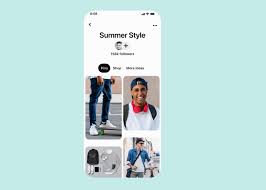It is the Pinterest itself which decides which particular pin you would like and shows it to you using its ‘Smart Feed’ feature. If pinterest showing you unrelated pins, you will always have an option to remove these pins and content from their home feed by adjusting what could be shown to the news feed. Keep reading the article and learns how you can do that.
Pinterest shows feed per users’ interest
Pinterest is a highly visual social media network with over 300 million users. It also functions as a search engine to help users in finding products and buying them. Pinterest users are known for shopping and so the home feed content should be relevant so that there should be maximum engagement and sales for businesses.
Showing any content based on the past behavior and usage is an attempt to show content that would interest the users. So, if you are the one who likes plan outfits, the pinterest would continue showing your pins about clothing, shoes and accessories.
Similarly, you would see the pins focuses on travel ideas, cruises and hotels if you keen interest in organizing ideas for holiday. Pinterest uses an algorithm to select blend of contents shown to the pinternet users each time they log-in and view their home screen.
The content you would see on the home feed would depend on the pins you saved to your account, topics you follow and the boards you saved. You might have saved a pin related to bathroom remodeling and now the pinterest feed is full with lots of pins about bathroom hacks.
If you see pinterest keeps showing irrelevant pins, you should have to exclude certain pins from your home feed settings. These settings are under the edit profile or edit settings menu items that you can access from the Pinterest profile icon.
You can use either desktop pinterest or mobile app to edit the content. To remove any irrelevant pins, you should have to turn off the irrelevant boards, pins or topics similar to the content that you no longer wish to see.
Remember that, though we are frequently using the term removing irrelevant pins, you are going to remove any pins or boards but just silently them. Although, the topics, you have to un-follow them. Check the guide below how to remove unwanted pins from Pinterest desktop and mobile app:
Remove pinterest irrelevant pins (Desktop)
- Open your browser, and go to the Pinterest.com,
- Log-in with your account,
- Click on the three dots in the top right corner of your web-pag,
- Select edit settings,
- Scroll down and navigate to home feed,
- You will see three tabs, namely Boards, Pins and Topics,
- Select the Board, pin and topic you want to stop the related content and slide the toggle to off option,
- If you no longer want to receive content from a particular topic, tap on the red bar and un-follow that topic.
Stop pinterest showing unrelated pins (mobile app)
- Open the mobile app and log-in to your account,
- Click on the Profile icon on the left,
- Click on the gear icon on the top-left corner and select edit settings,
- Scroll down the bottom and choose Home Feed,
- You will see the three tabs, determine which content you want to see and take the recommended action to stop those unwanted contents.
pinterest reorder pins not working
Pinterest allows its users to reorder their saved pins and boards section so as to organize their ideas. To reorder pins, you should have to log-in to your pinterest account, click on Boards and open the board and then drag and drop your pins or sections to reorder them. Make sure you are following the right approach so that you can successfully recorder pinterest pins.
Conclusion
That’s all! We are now rounding off this article. Hope so, the provided methods are helpful for you in getting the required fix for pinterest keeps showing irrelevant pins and pinterest reorder pins not working issue. Share your experience with this post on the comment section below.