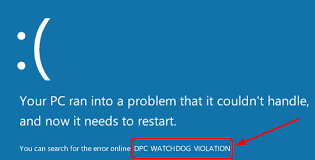Many people have reported about DPC watchdog violation error in Windows 11, a Black Screen Error appears on the screen with a 0x00000133 stop code. The error occurs usually when they utilize certain software or sometimes quite randomly.
The DPC stands for Deferred Procedure Call. The error message occurs when the DPC runs longer than it should do. Due to this the Watchdog bug checker has to wait too long to get response from it and as a result the said error message appears on the screen.
The issue often arises on PCs with SSC storage. With the Windows 10 release as well, people encountered this issue because the SSD drive manufactures required releasing the updated drivers or firmware for the latest OS.
The issue can be related to incompatible hardware, iaStorA.sys driver files, and software conflicts between programs. Some users have fixed the problem simply by installing Storahci.sys driver file. For some users, system file scanning and Disk-scanning command tools help them in getting the required fix.
Other users get the required fix by disconnecting incompatible hardware and removing conflicting software. Check below, we have provided every possible solution in step-by-step manner so that you can perform it to get the easy fix.
Possible fixes for dpc watchdog violation error in Windows 11
Fix 1: Unplug external hardware devices
Besides your mouse and keyboard, plug-out all the external hardware from your PC, such as printers, game controllers and external USB storage devices. Check if the error continues after this. If no, one of the previously connected peripheral devices was causing the issue. Try connecting them one-by-one at a time to find the culprit and update its driver to remove the incompatibility issue that might be causing the problem.
Fix 2: Run SFC scan
- On the Search box that you can access by using Windows + S keys, type cmd and hit Enter,
- Right-click on the Command Prompt search result and select Run as administrator context menu option,
- Input the below command and hit Enter:
DISM.exe /Online /Cleanup-image /Restorehealth
- Then, run SFC scan, enter the SFC command and press Return:
sfc /scannow
- Let the scanning process to complete and see the next if the problem still appears upon Windows restart.
Fix 3: Run a CHKDSK disk scan
- Open Command Prompt as Admin,
- Type the below command and hit Enter:
chkdsk c: /f /r /x
- Press Y or Enter to confirm,
- Then, restart your Windows 11 and check if the dpc watchdog violation error in Windows 11 still appears.
Fix 4: Replace the SATA AHCI device’s driver file
- Right-click on the start menu on the taskbar and select Device Manager from the list,
- Double click on IDE ATA/ ATAPI controllers to expand it,
- Double-click on Standard SATA AHCI Controller the next,
- Go to the Driver tab and pick Driver Details,
- In this window, change the iaStorA.sys file to Storahci.Sys and then press Ok,
- Next, in the Driver tab, click on Update Driver,
- Click ‘Browse my computer for drivers’ option on the window appears,
- Select Let me pick from a list of available drivers option,
- Then select Standard SATA AHCI Controller checkbox and click Next,
- Restart the device and check now if the problem is resolved.
Fix 5: Update Firmware for your PC’s SSD
If your PC h as a solid-state drive, you should consider updating its firmware. For this, you have to go to its manufacturer website and download the latest firmware for your driver from the driver and firmware download section.
Go to the Disk Drive Category under the Device Manager, there you will find the full model number of your SSD drive. Enter this model to the search box of the SSD manufacturer’s website to find it. Alternatively, you can use some third-party driver updating software to update the SSD’s driver. Here is the link for one such tool.
Fix 6: Choose an appropriate restore point
- Press Win+ R, type n rstrui and hit Enter to open System Restore,
- Select a Choose a different restore point option and click Next,
- Pick Show more restore points checkbox,
- Choose a restore point to restore your Windows 11 to a date before you observe dpc watchdog violation error in Windows 11 the first time,
- Select Next and finish to roll back the Windows 11 to that restoration point.
Fix 7: Reset Windows 11
If nothing works, you should reset the Windows to the default:
- Click on Start menu and select Settings,
- Go to the Recovery option.
- Click on Reset PC,
- Click on Keep my files, if you prefer to retain the files,
- Choose the cloud download or Local Reinstall option,
- Click on Next and then click Reset.
Conclusion
That’s all! We have provided all possible fixes for dpc watchdog violation error in Windows 11. If you can’t log-in to your Windows, we recommend you perform these fixes in Safe Mode environment. This is special windows troubleshooting mode where only a minimal set of essential drivers and system services are enabled.
If you find manual methods time taking and you want a quick solution, we recommend you use PC Repair Tool. This is an automatic tool to check for windows related issues to get their automatic fix. Here is its direct downloading link provided for you.