How to check if an image is photoshopped?
In this post, we are going to discuss on How to tell if an image is photoshopped, How to check if an image is photoshopped. You are provided with easy ways to do this. Let’s starts the discussion.
‘Tell if an image is photoshopped’:
It is quite simple & easy to make a photo more impressive and attractive by applying various different filters and customizations in the photo you want. These types of operations can be done using your PC/Laptop/mobile’s built-in photo viewer or camera app, and also using third-party apps and websites. Photoshop is one of most popular photo editing tools offers you to make various possible changes in image you want and make the photo attractive.
Some social media platforms like Instagram, Snapchat and/or other platforms also offer you can add filters and customization to your photo. No doubt it will difficult to detect the photo is real or photoshopped because of various apps and sites available to make attractive photo which looks real. However, it is possible to check if an image is photoshopped with our easy tips & tricks. So, you can easily find out if the image is manipulated. If you are looking for the same tricks on the web, then you are in right-place for the solution. Let’s go for the steps to do this.
How to tell if an image is photoshopped?
Method 1: Check it out for the details

Sometimes, when you see an image in your photo viewer app in your device, you experience the image doesn’t look right like the image background is not matching with other front face part of body, showing cutted object (your face, tree, or other objects) shows on image to make a photo attractive, and so on. In other words, you can find out the image if it is photoshopped by looking at its surface carefully & closely, and you may experience something uncommon on the image that shows the image photoshopped and not the real.
Method 2: Check for the pixelation or imperfect coloring

Another way to check if an image is photoshopped or real is to check for image pixelation or imperfect coloring. When an image is large, it is hard to distortion, but medium and small sizewd photos can easily spot pixelation and spots of distortion that are the perfect signs of modified image.
Method 3: Check for shadows
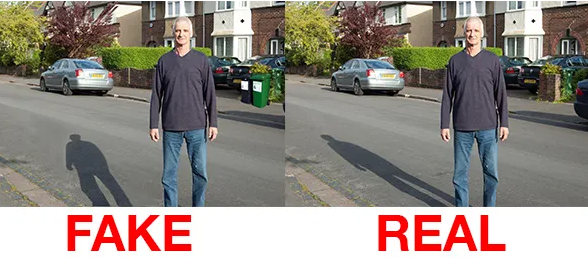
The perfect or real photo can easily be detect by is shadows. Every objects have shadow so if you capture a photo, it capture with its accurate shadow part as well. However, if you see a photo which shows the shadow of an object unreal or not matched, then it is fake image or modified image. In sort, you should check for the shadows on the image in order to check if the image is real or altered.
Method 4: How to tell if an image is photoshopped by checking EXIF and geolocation data?
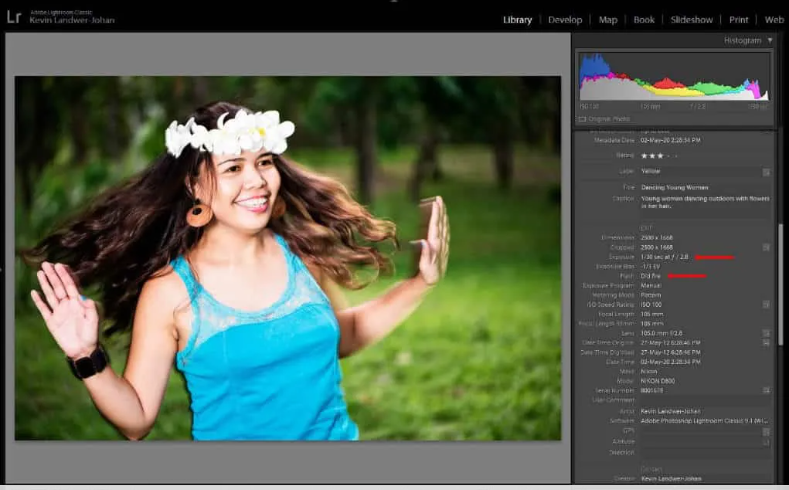
If you are not aware, EXIF data is metadata of the image when it is captured and stored along with it. This information includes like camera lens, aperture, shutter speed, ISO, etc, or sometimes, even location data is also stored in an image. So, you can easily detect if the image is manipulated by looking at its EXIF Data. For example, if you see an image with low aperture and depth of filed, there could be a blurry background.
Method 5: How to check if an image is photoshopped using Photo analyzing tools?
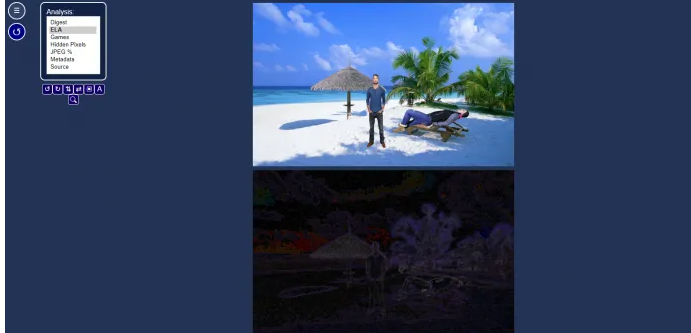
You can also find out the image if it is manipulated or not by using a Photo Analyzing Tools or websites. Websites like FotoForensics and Image Edited sites available to perform this operation with ease. These tools or sites offer you to highlight potentially manipulated elements that can’t be seen with naked eyes.
Method 6: Reverse Image Search
Another ways to check if an image is photoshopped is to use reverse image search techniques. Google Image Search allows you to make a reverse image search on search engines to find out the instances of same image on the internet. It shows similar images if found so that you can decide if the one you see is manipulated or not.
Conclusion
I hope this post helped you on How to tell if an image is photoshopped, How to check if an image is photoshopped with easy ways. You can read & follow our instructions to do so. That’s all. For any suggestions or queries, please write on comment box below.



