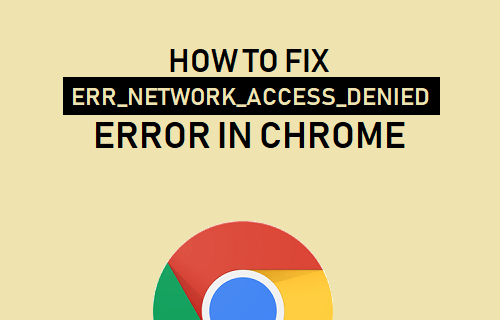On seeing numerous reports regarding ERR NETWORK ACCESS DENIED error Chrome leading to loading problem with any website on Google Chrome, we decided to prepare this article and help these users to resolve the problem.
When you try to access a particular website on Chrome and you are unable to access the page, this is a clear indication that the website you are looking for is denied or blocked by the network and this is so it won’t open.
This error is specifically seen on Chrome and people find trouble in browsing anything. There are different reasons possible what could lead to this error. To confirm that this error is not limited to Chrome but any web browsers can show up ERR NETWORK ACCESS DENIED error.
If you are able to access the particular page on other web browsers, then this problem is browser specific. Don’t worry there are various ways how to resolve the problem. We have listed below different possible reasons what could cause the error and their respective solutions in systematic order. Make sure you implement the steps in right way:
Possible fixes for ERR NETWORK ACCESS DENIED error Chrome
Fix 1: Clear web browsers’ Data and Cache
Browsing data stored on your browser might get corrupt what results problem in loading website and ERR NETWORK ACCESS DENIED error message on the screen. So, very first, you should try with clearing your browsing data and see if this provides you the fix:
- Launch Chrome and hit Ctrl+ H,
- This will open History page,
- Select Clear browsing data under it on the left,
- From the top, make assure you select All Time from the time-range,
- Tick-out all the boxes you see on the page appears the next,
- Finally, click on the below Clear Data option.
Fix 2: Check for rogue extensions
Another common reason what could cause many problems is some third party extensions installed on browser. While these are for adding some additional features on the browsers, sometimes they cause conflict with the website and stop it from opening it. You should look such a problematic extension and disable it:
- Open Chrome,
- Click on the three dots on the top right corner,
- Select more Tools> Extensions,
- Now, check for the extensions installed and disable all of them.
Check now, if this provides you the fix for ERR NETWORK ACCESS DENIED error Chrome. If yes, enable all of the extension one by one till the issue reappears. This way, you will be able to find the culprit and remove it.
Fix 3: Make sure there internet is running good
The problem might occur because there is some kind of internet issue. In this case, you should consider power cycling your router and modem that might help you in resolving the issue. Power cycling the routers allows the internet to restart and settle all network irregularities or internet network related glitches and bugs that could cause the said error:
- Firstly, turn off your router from the power source completely,
- Wait for a minute and now plug-in the router back,
- When the light starts flickering, try connecting to it, launch your browser and visit the website once showing the error under discussion and see if the problem is now resolved.
Fix 4: Switch to Alternate Network Connection
If restarting the router does not work, make sure you switch to a different network connection. Many a time, poor and unsteady network connections bring network connection related issues and prevent the application or website from running. This might be your case. So, this solution might work.
Again, sometimes internet service provider hinders specific websites from running. You should connect with your ISP in that case to resolve the problem. If you are connected to a WIFI, change to a wired connection that should provide steady and reliable internet stream.
Fix 5: Uncheck Proxy Sever Option
If you are using Proxy Server instead of Computer’s LAN, so this might be a reason for ERR NETWORK ACCESS DENIED error Chrome when you try to access to a website and unable to open it. Make sure you disable the proxy option from the computer LAN settings:
Press Win+ R, type in inetcpl.cpl and hit Enter to open Internet Properties,
- Under Connection tab, select LAN settings,
- Un-check the Use a Proxy server for your LAN option and select the button that says ‘Automatically detect Settings’,
- Click OK and Apply to save the changes and see the next if this resolves the problem.
Fix 6: Reset Chrome
If problem continues, make sure if resetting the Chrome browser helps you in resolving the problem:
- Open Chrome, click on the three dots menu,
- Select Settings and click on Advanced option,
- Scroll down to click on Reset column,
- In the new window, click on Reset option to continue the process,
- If this does not provide you the fix for ERR NETWORK ACCESS DENIED error Chrome, move to our next solution.
Fix 7: Temporarily disable your Antivirus program
The third party antivirus and firewall program might be causing the Chrome error. It might conflict with the files and stop them from launching or opening. Make sure disabling the antivirus program or the firewall provides you the fix for the issue or not.
Fix 8: Delete your Chrome Profile
If none of the above methods provide you the fix, you should delete the current Chrome profile in which you are seeing the problem and delete it and then create a new profile and see if this provides you the fix:
- Press Win+ R to open Run,
- In the Run Window, type %LOCALAPPDATA%\Google\Chrome\User Data\ and hit Enter key,
- Right-click on the default folder and select Rename (or you can delete it if you confirm losing your preferences on Chrome),
- Rename this folder to default.old and hit Enter,
- Restart the device the next so as the changes to take place,
- Once system boots up, re-launch Chrome and use the new profile and browse the website and see if now the website is accessible.
Conclusion
That’s all! We are now rounding off our article on how to fix ERR NETWORK ACCESS DENIED error Chrome. if problem continues in your case, make sure you employ PC Repair Tool and check for possible windows related issues and get their automatic fixes.