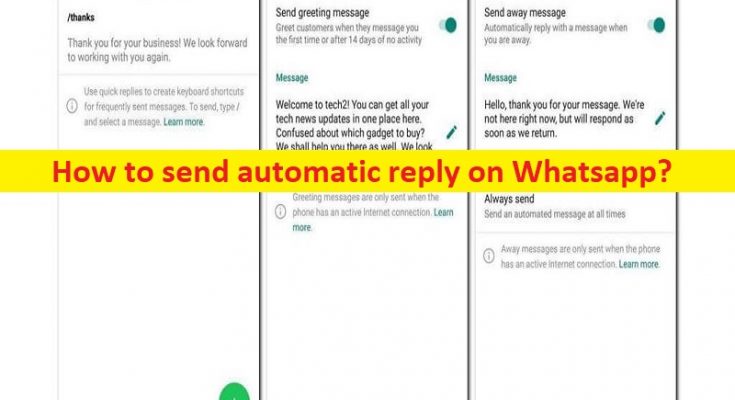Tips & Tricks on How to set auto reply in Whatsapp android:
In this article, we are going to discuss on How to send automatic reply on Whatsapp, How to set auto reply in Whatsapp android. You will be guided here with easy steps/methods to perform this. Let’s starts the discussion.
Auto-reply in Whatsapp:
‘Whatsapp: Whatsapp is one of most popular social media platform allows you to send instant text, share photos and videos, files, documents and more. You can upload picture on Whatsapp and also update see your contacts’ status to known ahout their wherebouts. Whatsapp also allows you to conduct voice & video calls with your friends or contacts.
‘Whatsapp Business app’: Whatsapp Business app is designed & developed to keep in small businesses in mind. Business can create their Whatsapp profile and they can mentioned details about their product, address or store/company, websites and connect with their customers. If you are business user and created Whatsapp profile on Whatsapp Business app, you can create a catalogue and show it customers and allow answers the questions of the customer regarding your products and services, in order to connect with customers.
‘Whatsapp Auto-Reply’ feature:
Whatsapp Business app features ‘Auto-Reply’ you to send automatic reply on Whatsapp to contacts at time/ or schedule you want. You can easily setup a auto-reply feature where your Whatsapp contacts will be informed that you are not available right now, and you can schedule these messages accordingly. Using this feature, you can send your messages to your Whatsapp contacts at correct time/schedule that you setup. If you are looking for ways to setup Auto-Reply in Whatsapp, then you are in right-place for the solution. Let’s go for the steps.
[Tips & Tricks] How to send automatic reply on Whatsapp?
How to set auto reply in Whatsapp android?
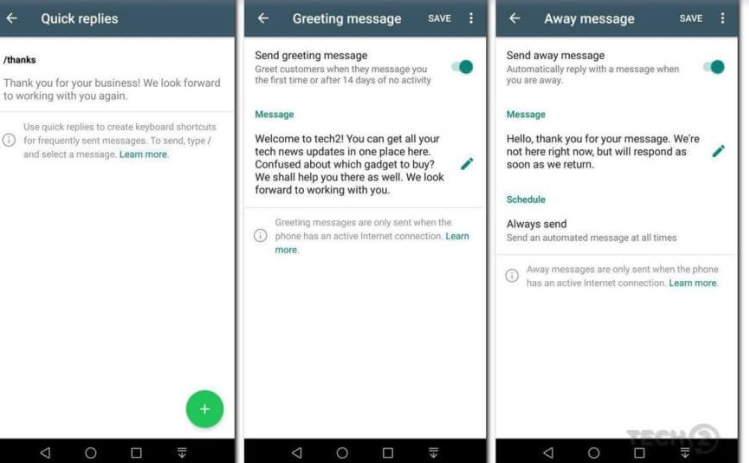
Step 1: Open Whatsapp app in your device and tap ‘Three-Dots’ icon at top of app, and select ‘Settings’ followed by Business Settings and lastly on ‘Away Message’
Step 2: Click ‘Send Away Message’ option, enter the message which you want to send to customers and then hit ‘Ok’ button
Step 3: Now, you need to schedule your message with following scheduling options:
- -Always send: Select this option if you are not available for a longer time.
- -Custom schedule: Choose this option if you want to send the automated message only during a specific time.
- -Outside of business hours: This option lets you send automated messages only outside the business hours. You need to set business hours in your business profile for this option.
Step 4: Now, select the recipient you want to send this message to. You will have Everyone, everyone not in address book, everyone except a contact, only sent to, options to select recipient. You can select the options according to your needs.
- -Everyone except: To send messages to everyone except a few contacts.
- -Only send to: Choose this option to send messages to selected contacts.
- -Everyone: Select this option to send the automated message to everyone who texts you after business hours.
- -Everyone not in address book: This option lets you send an automated message to numbers which are not in your contact list.
Conclusion
I am sure this post helped you on How to send automatic reply on Whatsapp, How to set auto reply in Whatsapp android with easy ways. You can read & follow our instructions to do so. That’s all. For any suggestions or queries, please write on comment box below.