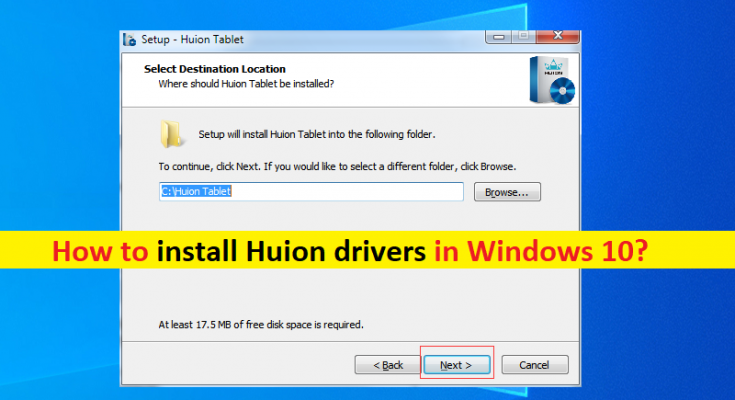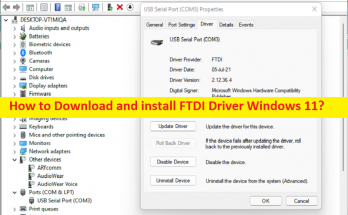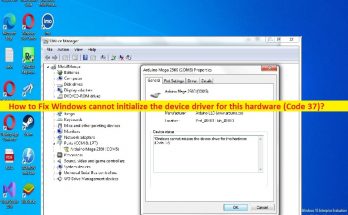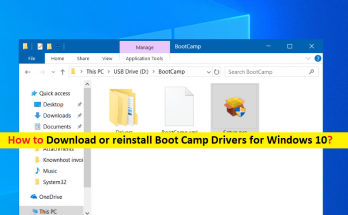What is ‘Huion drivers’ in Windows 10?
In this article, we are going to discuss on “How to install Huion drivers Windows 10”. You will be guided with easy steps/methods to do so. Let’s starts the discussion.
‘Huion Tablet or Huion Pen Tablet’: Huion is China-based drawing tablet brand known for manufacturing one of best drawing tablets, light pads, and pen displays, for beginners and professionals. Its products are compatible with Android, Microsoft Windows OS, and MacOS and can be used to create digital works, and photo editing.
Depending on your Huion tablet model or Huion graphics drawing monitor model, Huion drivers must be installed in your Windows computer accordingly if you want to use Huion pen tablet or Huion display in your Windows computer. Huion drivers play important role in communication between your Huion devices (hardware) and operating system installed in your Windows computer.
So, you should make sure Huion drivers are properly installed in your computer and are up-to-date to latest & compatible version. Usually, Windows install all the necessary drivers update automatically when you update your Windows OS to latest OS version. Also, some hardware devices are plug & play devices that install its drivers automatically in your computer when you plug such hardware device while some device offers Driver installation setup CD/DVD that contains driver installation files.
In sort, you can install Huion drivers in your Windows PC through Driver Installation CD/DVD if provided, or just plug your Huion tablet/ Huion pen display into your Windows PC, and Windows PC will automatically install the necessary drivers for Huion device to function. However, if Windows PC is unable to install drivers for your Huion tablet/ Huion pen display, then you can follow our instructions to install Huion drivers in your Windows PC. Let’s go for the steps.
How to install Huion drivers Windows 10?
Method 1: How to download and install Huion drivers (Huion driver V15, V14, V13, and V12) in Windows 10 from official sources?
Step 1: Open your browser and visit ‘https://www.huiontablet.com/’ official page or visit ‘Huion official site’
Step 2: On the opened page, click ‘Driver’ tab, move the mouse cursor to the model of your Huion device, and click ‘Windows LOGO’ next the ‘Driver’ to download its driver
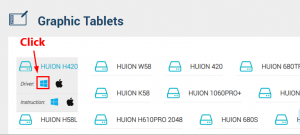
Step 3: Once downloaded, extract the downloaded .ZIP file, find and double-click on driver setup .EXE file and follow on-instructions to finish installation.
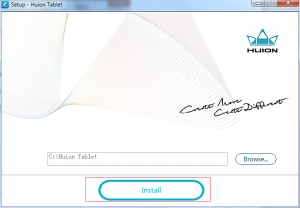
Step 4: Once installed, restart your computer and check if it works for you.
Method 2: How to install Huion drivers Windows 10 [Automatically]
You can also try to get latest updates for all Windows drivers including Huion drivers using Automatic Driver Update Tool. You can get this tool through button/link below.
Fix Windows PC issues with ‘PC Repair Tool’
‘PC Repair Tool’ is easy & quick way to find and fix BSOD errors, DLL errors, EXE errors, problems with programs/applications, malware or viruses issue, system files or registry issues, and other system issues with just few clicks. You can get this tool through button/link below.
Conclusion
I hope this post helped you on How to install Huion drivers Windows 10 with easy steps. You can read & follow our instructions to do so. That’s all. For any suggestions or queries, please write on comment box below.