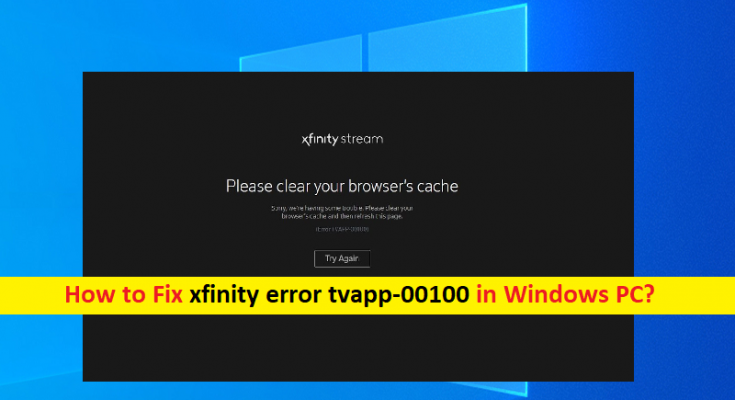What is ‘Xfinity error tvapp-00100’ in Windows 10/8/7?
If you are experiencing ‘Xfinity error tvapp-00100’ error while try to sign-in with Xfinity Stream app or when trying to activate the Xfinity Stream account in your Windows 10/8/7 PC, then you are in right place for the solution. Here, you will be guided with easy steps/methods to resolve the issue. Le’s starts the discussion.
‘Xfinity Stream’: Xfinity Stream is streaming service offers to stream live TV, Video-on-Demand (VoD) and movies. This streaming service is similar to some other popular streaming service like Sling TV, Hulu Live and YouTube TV pose a major threat. Xfinity entered into market in 2015 with service named ‘Xfinity Stream’ initially had subscribers who pay %15/mo for the capability to stream content included in their cable packages. The current iteration of Xfinity Stream is not service – it is an Xfinity Stream app that offers you view the movies, shows and other content you are already paying Xfinity for.
However, several Xfinity Stream service’s users reported that they faced ‘Xfinity error tvapp-00100’ error while trying to sign-in with Xfinity Stream apop or when trying to activate the Xfinity Stream account. In most cases, this error is appeared with Beta Xfinity app. There could be several reasons behind the issue including the issue with your browser, problematic network connection and network settings, and some issues with Xfinity server itself.
Xfinity error tvapp-00100 is usually occurred due to problem in your network connection possibly due to network, IP or TCP inconsistency facilitated by badly cached router data. In such case, you can try to fix the issue by performing your router reset or restart. This issue can also be occurred due to Domain Name Address or DNS inconsistency that ends up breaking the connection with ‘Comcast Server’. In such case, you can flush your DNS configurations and forcing the router to assign new values with renew procedure in order to fix the issue.
Corrupted or outdated browser cache/cookies could be another possible reason behind the issue. You can clear browser cache/cookies in order to fix the issue. Also, it might possible your VPN connection or proxy that is enabled in your computer, is causing interference when using Xfinity app or Xfinity Stream app. You can disable proxy or VPN connection in order to fix the issue. Let’s go for the solution.
How to fix Xfinity error tvapp-00100 in Windows 10/8/7?
Method 1: Reset or restart your router/modem

This issue can be occurred due to network/IP/TCP inconsistency issue in your router/modem. You can fix the issue by resetting or restarting your router/modem.
Restart your router:
Restarting your router will clear most connectivity issue that you might be encountering with your Xfinity app. It will clear TCP/IP data without causing any data loss.
Step 1: Turn OFF your router by pressing ‘Power’ button and disconnect power cable from router to ensure power connection of router is completely drained
Step 2: After few minutes, plug power cable back to your router and turn it ON, and wait to establish the connection. Once done, retry using Xfinity app and check if the error is resolved.
Reset your router:
Resetting your router will erase majority of settings you previously established in relation to your router in order to fix the issue.
Step 1: Press & hold ‘Reset’ button your router using a sharp object and keep holding the button about 10 seconds
Step 2: Release the ‘Reset’ button when you see every front LED flashing at same time
Step 3: Wait to establish the connection and check if Xfinity Stream works in your computer without any error.
Method 2: Flush DNS configuration in Windows PC
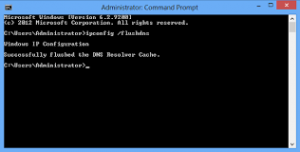
This issue can be occurred due to DNS (Domain Name System) inconsistency issues in your Windows computer. You can fix this issue by flushing DNS configuration via Command Prompt in your computer.
Step 1: Type ‘cmd’ in Windows Search Box and press ‘SHIFT + ENTER’ keys on keyboard to open ‘Command Prompt as Administrator’
Step 2: Type the following commands one-by-one and hit ‘Enter’ key after each to execute.
ipconfig /flushdns
ipconfig /renew
Step 3: Once executed, restart your computer and check if the error is resolved.
Method 3: Clear your browser cache
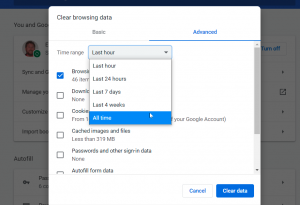
This issue can be occurred due to some issues in your browser software like corrupted/outdated cache of your browser. You can try to fix the issue by clearing browser cache.
Step 1: Open ‘Google Chrome’ and press ‘CTRL + SHIFT + DELETE’ keys on keyboard to open ‘Clear Browsing Data’ tab/page
Step 2: In the opened tab/page, select ‘All Time’ from ‘Time Range’ dropdown, select checkboxes relating to cache, cookies or history, and hit ‘Clear Data’ and hit ‘Clear Data’ again for the confirmation. Once finished, restart your browser and check if it works for you.
Method 4: Disable or uninstall proxy server or VPN Client
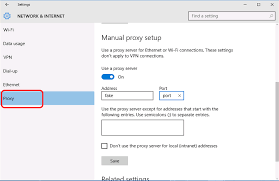
This issue can be occurred due to enabled proxy server or VPN client in your computer. You can disable these services in order to fix the issue.
Disable proxy server:
Step 1: Press ‘Windows + R’ keys on keyboard, type ‘ms-settings:network-proxy’ in ‘Run’ window and hit ‘Ok’ button open Proxy Settings page
Step 2: In the opened page, scroll down to ‘Manual Proxy’ setup menu and disable the toggle relating to ‘Use a proxy server’. Once done, restart your computer and check if it works for you.
Disable or uninstall VPN client:
Step 1: Press ‘Windows + R’ keys on keyboard, type ‘ms-settings:network-vpn’ in ‘Run’ window and hit ‘Ok’ button to open VPN settings page
Step 2: In the opened page, click on ‘VPN Network’ that are currently active and click ‘Disconnect’ from option and click ‘Yes’ if asked for confirmation. Once done, please check if the error is resolved.
Fix Windows PC issues with ‘PC Repair Tool’ [Recommended Solution]
‘PC Repair Tool’ is easy & quick way to find and fix BSOD errors, DLL errors, EXE errors, problems with programs/applications, malware or viruses issues, system files or registry issues, and other system issues with just few clicks. You can get this tool through button/link below.
Conclusion
I hope this article helped you on How to fix Xfinity error tvapp-00100 in Windows PC with several easy steps/methods. You can read & follow our instructions to do so. If the article really helped you, then you can share the article with others to help them. That’s all. For any suggestions or queries, please write on comment box below.