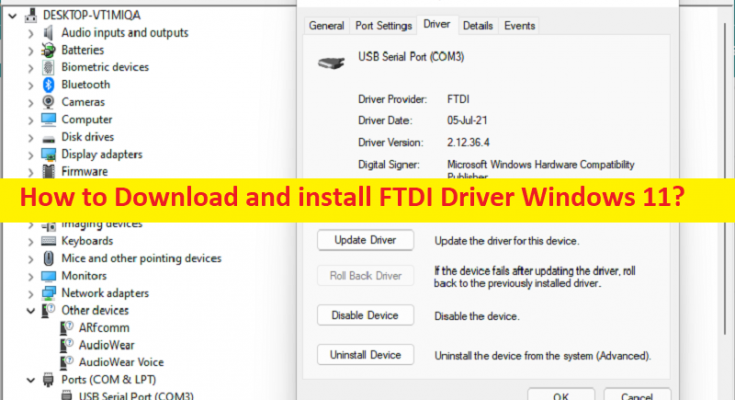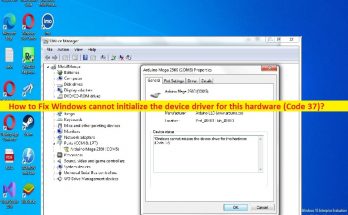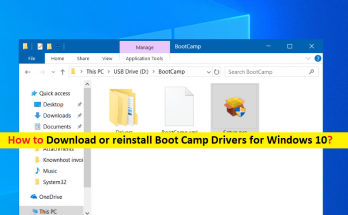What is FTDI Driver in Windows 11?
FTDI is Semiconductor Device Company specialised in USB (Universal Serial Bus) technology. FTDI Company is known for manufacturing chipsets for PC/laptop’s motherboard, interface translators like MM232R and USB Com 232-PLUS1, along with other devices for converting between USB and other communication protocols. It also provides software drivers support for converting RS-232 or TTL Serial Transmissions to and from USB signals.
FTDI Chip is mostly found in USB Adapters in connection of RS232 and parallel FIFO (First-in-first-out) hardware interfaces. FTDI cable and FTDI converter module are two devices that convert USB signals to serial signals. To use FTDI devices including FTDI chips and cables in your Windows 11/10 computer, you will need to download & install FTDI driver in your computer. If you are not aware, FTDI driver is important software required to community your FTDI devices with operating system installed in computer.
Depending on types of hardware device model attached/integrated into your Windows computer, driver for hardware device must be installed in computer accordingly if you don’t want to face any issue with hardware and its functions. The same conditions are applied to FTDI devices and you should make sure FTDI driver is properly installed and is up-to-date to latest & compatible version if you don’t want any issue relating to FTDI devices like FTDI device not working or others. Let’s go for the steps to get the driver.
How to download and install FTDI Driver Windows 11?
Method 1: Update FTDI Driver via Device Manager
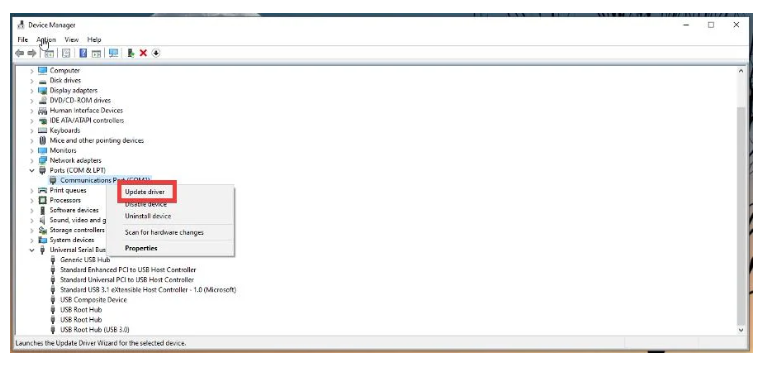
One possible way to fix the issue is to update FTDI Driver to latest available version using Device Manager app in Windows PC.
Step 1: Open ‘Device Manager’ app in Windows PC via Windows Search Box and expand ‘Ports’ category or expand ‘Universal Serial Bus Controllers’ category
Step 2: Right-click on your FTDI device, and select ‘Update Driver’ and follow on-screen instructions to finish update process and once finished, restart your computer and check if it works for you.
Method 2: Download and install FTDI Driver update from FTDI official site
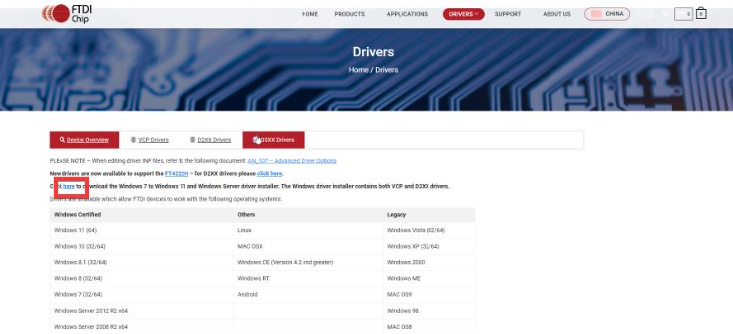
Step 1: Open your browser and visit ‘FTDI Driver Download Center’ official page or visit ‘https://ftdichip.com/drivers/’
Step 2: Once you are on the page, click the link available to download FTDI driver installer for Windows, and save it in your computer’s hard drive
Step 3: Once downloaded, go to downloaded driver setup file location and double-click on setup, and follow on-screen instructions to finish installation. Once done, check if the issue is resolved.
Method 3: Download or reinstall FTDI Driver Update in Windows PC [Automatically]
Another possible way to get the latest FTDI driver update in Windows computer is to use a Automatic Driver Update Tool in your computer for this. You can update all Windows drivers including FTDI Driver in computer using this tool. You can get this tool through button/link below, and once the tool is installed, you can run the Automatic Driver Update Tool in computer to perform FTDI Driver download and installation.
Fix Windows PC Issues with ‘PC Repair Tool’:
‘PC Repair Tool’ is quick & easy ways to detect and fix BSOD errors, DLL errors, EXE errors, malware or viruses infections in computer, problem with programs/applications, system file or registry issues, and other system issues with just few clicks.
Conclusion
FTDI Driver download and installation is quite simple & easy with a Automatic Driver Update Tool as mentioned in the post, but you can also try another methods to download, install or update FTDI Driver in Windows 11 if you want to perform this task manually. I hope this post helped you on How to download, install or reinstall FTDI Driver Windows 11. That’s all. For any suggestions or queries, please write on comment box below.