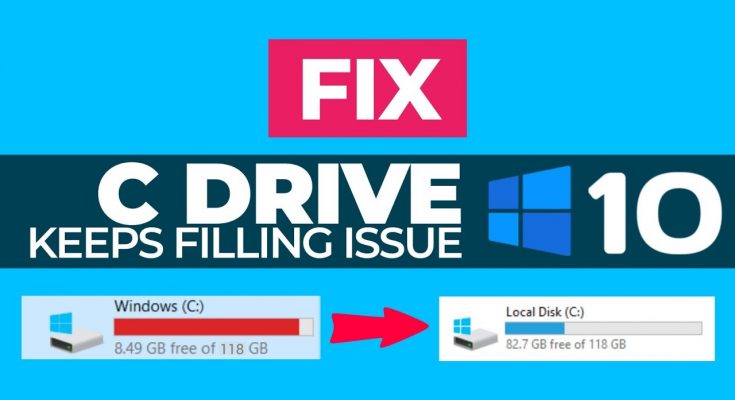The problem c drive keeps filling up for no reason windows 10 could indicate about malware infection, system files corruption and etc. Usually, the C drive on system is considered as a system partition where your Windows is installed and all third party apps placed.
You should have some free space on that drive because it often needs an update or upgrade. While the C drive can fill up by default, some users have reported that their drive is showing full in spite that all the folders contain only a portion of size.
The disappearing of the free space could be because of several reasons possible. The error could indicate virus infection or system files corruption. However, sometimes, when system configuration is configured in a way that it utilizes much amount of space that required for system restore point what could cause the issue.
We have provided below a few effective solutions for you that should help you in resolving the problem. Before you go and follow the manual solutions listed below, we recommend you use PC Repair Tool to check for possible Windows related issues to get their required fix automatically.
Potential fixes for c drive keeps filling up for no reason windows 10
Fix 1: Full system scan
First of all, you should perform a through system scan using Windows Defender or any other third party antivirus tool to detect any malware present within your system. You might have turned off the Windows Defender without having a third party antivirus tool on your system that could create a perfect situation for the malware to invade system.
Make sure you always have the Windows Defender on except when it is causing interruption with certain task that you perform. To perform full system scan using Windows Defender, follow the below steps:
- Pres Win+ I to open Settings,
- Click on Update and Security,
- Under Windows Security, click on Virus and threat Protection option,
- Hit Scan option and then click Full Scan,
- Finally select the Run option.
Fix 2: Decrease allocated space to system restore point
Sometimes, the problem occurs because the system restore points are allocated more space than what is required. In this scenario, you should consider of decreasing the amount of allocated space to the restore point from the steps below:
- Right-click on This Computer from desktop and select the Properties option,
- Go to the System Protection section, and hit the Configure option,
- In the opened window, move the slider to the left of the allocated space to the System Restore Points to decrease the amount.
Fix 3: Scan your Hard Drive
There is a built-in Windows utility named Disk Cleanup to scan the hard drive and free up some space to utilize in future. You should perform disk scan on regular basis so as to remove temporary files stored on your C drive. The steps to perform Disk Cleanup are provided below:
- From the start menu, search for Disk Cleanup and open it,
- Select C drive and click on Ok button,
- From the list, check the Temporary files, Previous Windows Installations and etc,
- Press Ok and wait for the process to complete,
- Once done, there should be some free space on your C drive. Check it now and see if still you receive c drive keeps filling up for no reason windows 10.
Fix 4: Check for the Hidden Files
During Windows Installation or after third-party program download, many hidden files are created that can’t be accessed by the default. To view them, you should turn on the View Hidden Files option. Here are the required steps:
- Go to Windows Explorer,
- Select File option from the left top corner and then click on Change folder and search options,
- Now, from the View tab, locate Hidden files and folders and check the options like Shadow Hidden Files, folders or drives,
- Hit Apply and then Ok button to save the changes.
Fix 5: Repair System files
If the problem continues and you still encounter c drive keeps filling up for no reason windows 10 error, you should check the possibility of corrupted or damaged system files. In that case, you can use the built-in CHKDSK utility which would search for bad sectors on your drive and repair them.
If none of the solutions work, we recommend you use PC Repair Tool. This is a tool that would check for possible Windows issues and provide their automatic fix. You can download the tool from the link provided below.
Conclusion
We are in the conclusion part. We have discussed all possible fixes that should help you in resolving c drive keeps filling up for no reason windows 10 error. Make sure you perform the steps properly. In case of any problem, contact us from the below comment section.