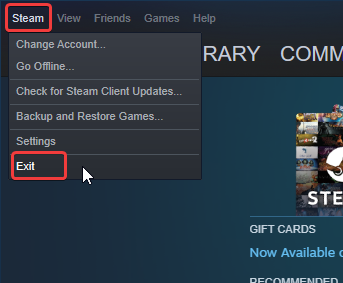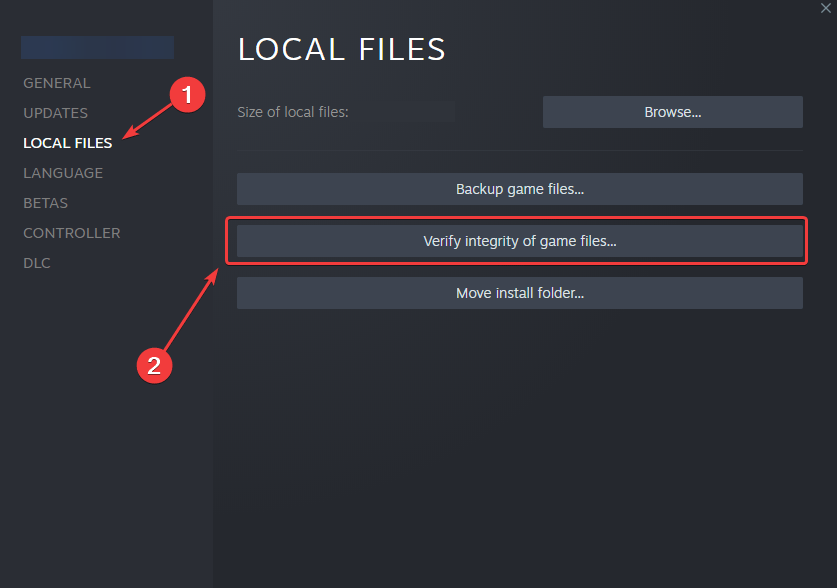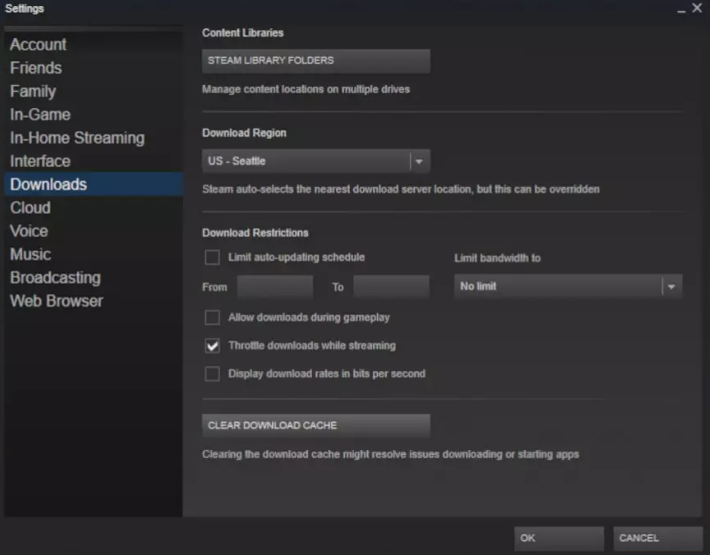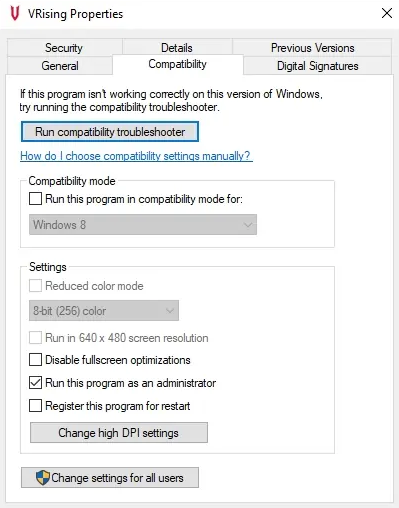V Rising was developed by Stunlock Studios and has taken over the mind of gamers since release due to its unique aspects. The game introduces you as a vampire in an open world setting and let you customize your character and your skills based on the loot you get from killing mobs in-game. In a short time V Rising sold more than half a million copies.
Due to its rising popularity, many new players rushed to buy this game but it was not a smooth sail for them. Many of the new players were having trouble just few hours into the game like getting frequent crashes, black screen and some other issues. Generously, Stunlock Studio addressed these issues and sent a quick patch.
Unfortunately, even after the patch there was a common issue faced by existing and new player of V Rising Steamworks Initialization Failed Error. Some users reported that this issue was fixed on its own and some said they were not having the issue till now but recently started getting it. However, we have prepared all the methods and workaround to help you resolve the issue and enjoy the game ASAP.
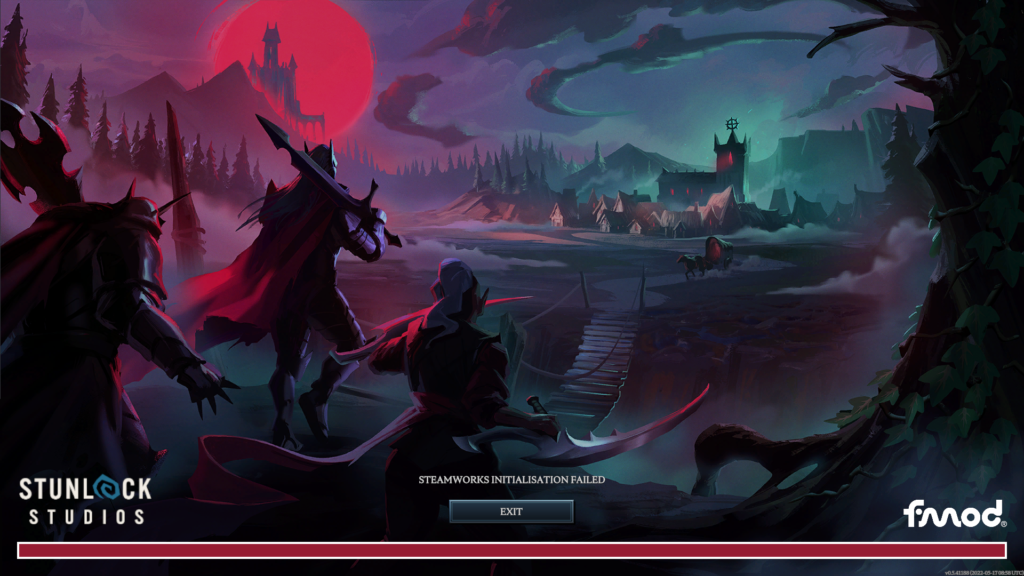
Fixing Steamworks Initialization Failed Error
Method 1: Check Your Internet Connection
Most of the “Initialization Error” usually occurs due to unstable internet connection or slow internet speed. To fix this you need to reboot your Computer as well as Router and Modem to fix instability. And if you are using a wireless connection like Wifi then switch to Ethernet if possible.
Method 2: Restart Steam Application
Having temporary bugs and glitches within your application can be the cause of this error. To perform a clean restart of steam, follow these steps:
- Go to Steam app.
- In top left corner click on
- Click Exit.
- Re-open Steam App and fill your credentials.
- Launch the game and check if it works.
Method 3: Verify Integrity of Game Files
A single corrupted file can become the cause of whole problem. Therefore, check game files for such errors. To do so follow these simple steps:
- Open Steam app and go to
- Find V Rising and right-click on it.
- Now choose Properties Option.
- On the following window click on Local Files.
- From the same screen, select Verify Integrity of Game File.
- Wait till the completion, and Re-launch the game and check.
Method 4: Clear Download Cache
- Open Steam
- From the top left, go to Steam Menu.
- Now select Settings or Preferences.
- In the next window, click on
- Find and click Clear Download Cache
Method 5: Launch the game as Administrator
Manu games require special requests to access certain files for the smooth running of the game. To launch the game with elevated access, do these steps:
- On desktop, right-click on game icon.
- Select Properties
- Navigate to comparability
- Check the box of Run This Program as Administrator.
- Then click Apply and
Method 6: Reinstall Steam Application
If none of the above method work then, you have to re-install Steam itself.
- Delete everything in Program files (x86) > Steam.
- If you don’t want to re-download the game then make a backup of exe, steamapps (folder) and userdata (folder).
- Launch exe and follow the on-screen steps.
- Copy the backup file and paste it in the install location.
- Open the game and see if the issue is resolved.
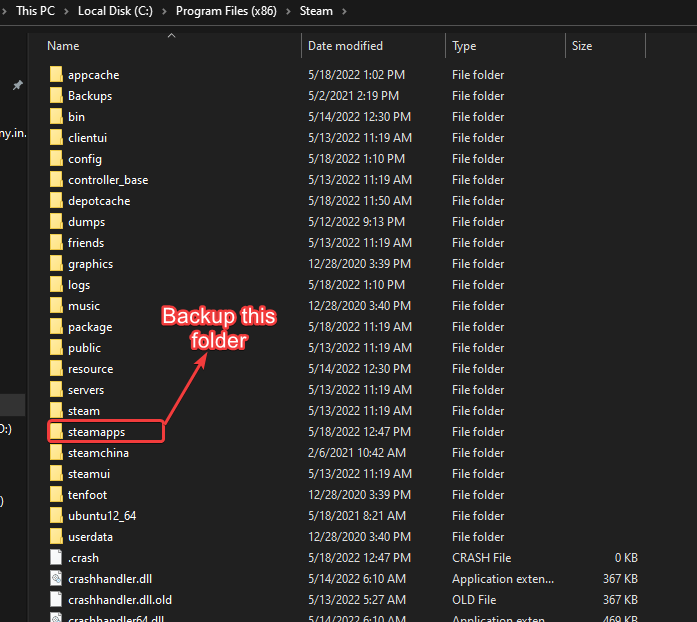
If you are of those unfortunate people who have not enjoyed the game due this error then do not worry. There are numerous other people with the same issue. For that reason we have gathered all the possible methods along their instruction for you to follow and fix V Rising Steamworks Initialization Failed Error.