What is ‘Sling TV Error 4 310’ error on Windows PC/Android phone/Roku Device/LG TV/Apple TV?
In this post, we are going to discuss on How to fix Sling TV Error 4 310 on Windows PC/Android phone/Roku Device/LG TV/Apple TV. You are provided with easy steps/methods to resolve the issue. Let’s starts the discussion.
‘Sling TV Error 4 310’ issue:
It is common issue relating to Sling TV service usually occurred while streaming Sling TV content shows/movies on Windows PC/Android phone/Roku Device/LG TV/Apple TV. This issue indicates you are unable to stream Sling TV’s content in your device for some reasons. Sometimes, this type of issue is occurred due to some temporary issues in your streaming device and network. You can fix the temporary issue just by restarting your streaming device like Windows PC/Android phone/Roku Device/LG TV/Apple TV, and also restart your network device like router, modem or WiFi device, and then check if it works for you.
This issue can be occurred due to some issue with Sling TV app itself like corrupted/outdated cache of Sling TV app, issue with internet connection, issue with Sling TV server/service itself. If you are facing the same issue and searching for ways to fix, then you are in right-place for the solution. One possible way to fix the issue is to update Sling TV app to latest & compatible version in your device, but there is also some other possible solutions to fix. Let’s go for the solution.
How to fix Sling TV Error 4 310 on Windows PC/Android phone/Roku Device/LG TV/Apple TV?
Method 1: Use Search feature
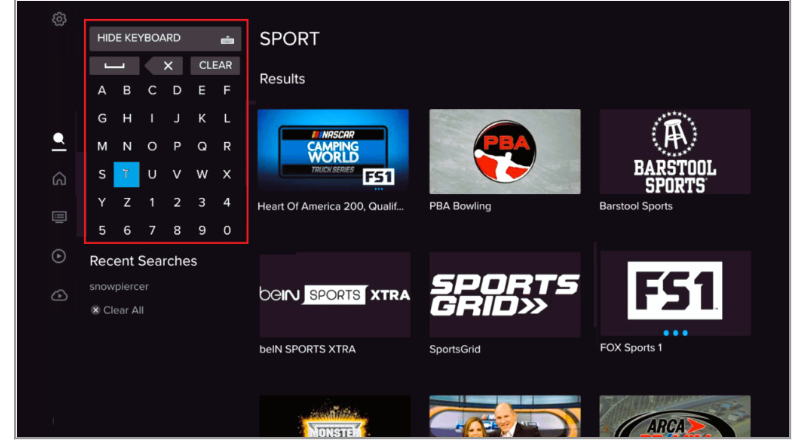
Step 1: Open ‘Search’ menu in Sling TV and select ‘Show Keyboard’ option
Step 2: Enter the name of show you want to stream and then play the show from results appear, and check if it works.
Method 2: Re-launch Sling TV app
On Windows PC:
Step 1: Press ‘CTRL + SHIFT + ESC’ keys on keyboard to open ‘Task Manager’ app
Step 2: Find and right-click the processes relating to Sling TV app, and select ‘End Task’ to kill their processes. Once done, re-launch the app and check if the issue is resolved.
On Android phone:
Step 1: Tap on ‘Recent apps’ icon at bottom-left corner of phone and close all apps
Step 2: Now, re-launch Sling TV app and check if the issue is resolved.
On Roku device:
Step 1: Press ‘Home’ button on your remote to close the app
Step 2: Re-launch Sling TV app using your remote from home menu
On LG TV:
Step 1: Press ‘Home’ button on your remote and close ‘Sling TV’ app
Step 2: Now, press Home button again on your remote and select ‘Sling TV’ app to open it
On Apple TV:
Step 1: Press ‘Home’ button twice on your remote and swipe Sling TV app
Step 2: Now, re-launch Sling TV app and check if it works for you.
Method 3: Power cycle your device
You can also try to fix the issue by performing power cycle of your device like Windows PC/Android phone/Roku Device/LG TV/Apple TV. To do so, you need to turn OFF Windows PC/Android phone/Roku Device/LG TV/Apple TV device and remove power cable from it, and after few minutes, plug power cable again and turn ON the Windows PC/Android phone/Roku Device/LG TV/Apple TV, and then check if the issue is resolved.
Method 4: Update Sling TV app
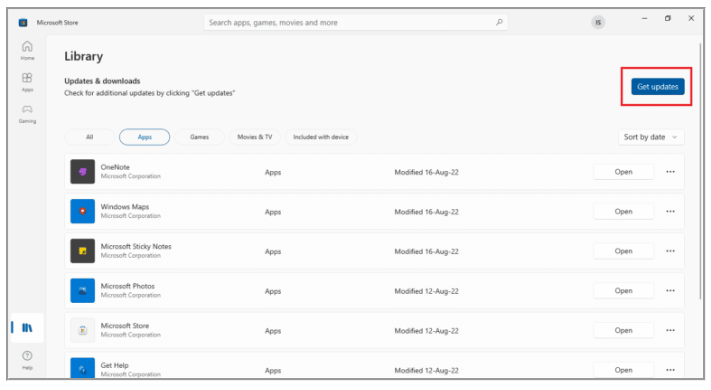
One possible way to fix the issue is to update sling TV app to latest & compatible version in your device. To do so, you can visit Microsoft Store app on Windows PC, Google Play Store app in your Android TV, Apple App Store in your Apple TV, and then download & install the available updates in your device. Once updated, check if the issue is resolved.
Method 5: Uninstall and then reinstall Sling TV app
If the issue is still persist, you can fix the issue by uninstalling and then reinstalling Sling TV app in your device. To do so, you need to perform Sling TV app uninstallation in your device using built-in Settings app/Control Panel app according to device model, and then reinstall the Sling TV app in your device. Once reinstalled, check if it works for you toward resolving the issue.
Conclusion
I am sure this post helped you on How to fix Sling TV Error 4 310 on Windows PC/Android phone/Roku Device/LG TV/Apple TV with easy ways. You can read & follow our instructions to do so. That’s all. For any suggestions or queries, please write on comment box below.



