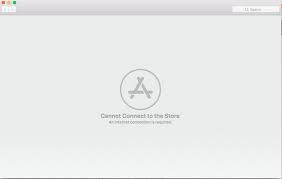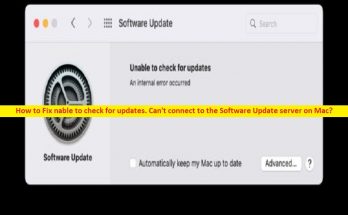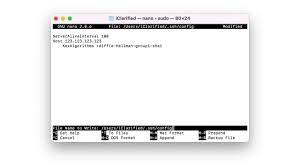Mac Store offers you all kinds of apps and programs for download for your Mac Operating Systems. Like other App stores, it could have a fair share of kinks. Recently, many users have reported that their Mac cannot connect to app store when they try to launch it.
The reason could be anything from a shaky internet connection to a problem with certificates in the keyChain app. In most cases, simply closing and re-launching the Mac Store or logging out of the Mac App Store by clicking Store> Logout solve this issue.
But, if none of the methods manage to resolve this problem for you, fear not as below are best solutions we have mentioned for you to try and get rid of the Cannot Connect to the App Store error message and re-establish a healthy connections to the Mac App Store.
Methods to fix mac cannot connect to app store issue
Method 1: Confirm if your Internet connection is working
The very first thing you should try with when you are dealing with this issue in discussion is to check your internet connection. It is major suspect that your internet connection is the culprit. Click on the Apple logo into the toolbar at the top, click System Preferences and then Network. Check there if there is red icon next to the network you are connected to –this shows that the connection is down.
Method 2: Set Google’s DNS as your Mac’s DNS servers
- Click on the Apple logo on the taskbar,
- Go to the System Preferences from the contextual menu,
- Choose your Network from the left and click Advanced,
- Now, navigate to the DNS and click on the + under the DNS servers box and add the following DNS address:
8.8.8.8
- Click on the + under the DNS serves box and add the following DNS address:
8.8.4.4
Both of the DNS addresses are the Apple’s global DNS addresses. Click on OK, exit the Network settings and restart your Mac. Check if the issue is gone. If not, move to the third method.
Method 3: Check for invalid or incorrect certificates
The mac cannot connect to app store error message can be caused due to invalid or incorrect certificates. If these are the problems, you can get rid of them by establishing access to the Mac App Store:
- Launch Finder and click on Go,
- Under the Go to finder, and in the Go window, type the following and click on Go:
/var/db/crls/
- Delete cricache.db and ocspcache.db files dragging and them one by one and moving to Trash,
- Confirm your action by entering and confirming an administrator password:
- Empty the Trash and restart the device the then to see if the problem has been solved.
Method 4: Edit Specific certificates in the keychain app
This app contains passwords and certificates for your Mac. The Mac uses it to establish secure connections from apps and that include the Mac Store app as well. A problem with certain certificates that the keychain app contains can give birth to the mac cannot connect to app store error message.
If this is the case, you need to do the following to get the problem fixed:
- Open Keychain Access from /Applications/Utilities/,
- Click on the Certificates under Category on the left and type Class and press Return (on the right-corner),
- On the search results, locate and double-click on a certificate that has an icon with a blue outline to open a window containing information about the certificate,
- Click on the triangle next to the Trust to reveal the permission of the certificate, set SSL to Always trust and close the window (you have to confirm this action by entering the administrator password),
- Now, double-click on the same certificate and click on the triangle next to the Trust to reveal the permission of the certificate,
- Set when using this certificate to Use Custom settings and close the window (confirm with admin password there as well)
- Perform this action for all search results having an icon with a blue outline,
- Restart the device if done.
Method 5: Change Proxies protocol in Network Settings
- Click on Apple logo and go to the System Preferences,
- Select Network > Network Settings and choose Advance,
- Select the Proxies and then check Auto Proxy Discovery and uncheck SOCKS Proxy in the protocol list and click OK.
Read Also: How to fix Mac OS Big Sur installation failed error [Steps]
Conclusion
We are now rounding off this article. Various methods are mentioned in this article that would fix mac cannot connect to app store problem for you. If these methods not work, we recommend you using PC Repair Tool. The direct download link is below.
Running a system scan with the tool would ensure that all corrupted and missing files are replaced. This works in most of the cases, where the issue is because of system corruption. It will also optimize your system for maximum performance.