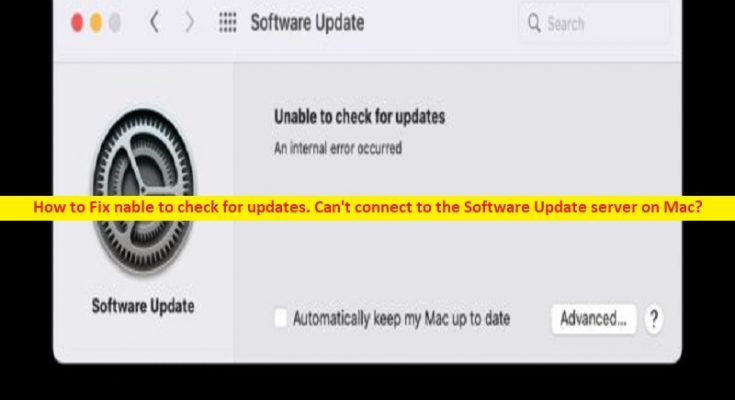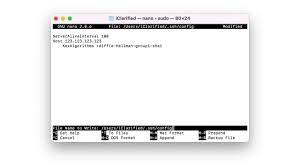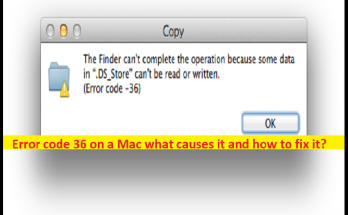What is ‘Unable to check for updates. Can’t connect to the Software Update server’ error on Mac?
In this article, we are going to discuss on How to fix Unable to check for updates. Can’t connect to the Software Update server on Mac. You are provided with easy steps/methods to resolve the issue. Let’s starts the discussion.
‘Unable to check for updates. Can’t connect to the Software Update server’ error:
It is common Mac problem considered as MacOS update error. This error is usually appeared when try to update MacOS in your Mac computer/MacBook. This error prevents you from installing the latest update/patch of MacOS in your Mac computer for some reasons. The error is appeared with message saying ‘Unable to check for updates. Can’t connect to the Software Update server’. This issue indicates the error is occurred possibly due to issue in your internet connection or the issue with MacOS update server.
If you investigate there is some issue with Apple Mac server itself from where you can get the MacOS update, then you will need to wait until the server issue is resolved, or you can try updating MacOS after few hours or days, and then check if works for you. This issue can be occurred possibly due to some issue with your internet connection and network relating settings in your Mac. If you are facing the same issue and searching for ways to fix, then you are in right-place for the solution. Let’s go for the solution.
How to fix Unable to check for updates. Can’t connect to the Software Update server on Mac?
Method 1: Install MacOS update through Terminal
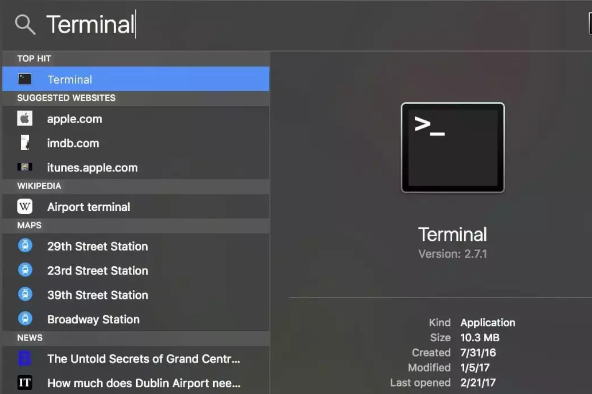
You can try some other way to install the MacOS update. Try updating through terminal.
Step 1: Find and click ‘Launchpad’ icon in Mac Dock, and type ‘Terminal’ in search field, and click ‘Terminal’ from results appear
Step 2: On the Terminal window, type the following command and hit ‘Enter’ key to execute.
softwareupdate –fetch-full-installer –full-installer-version 11.7
Step 3: You can replace ‘full-installer-version 11.7’ with the version you want to update, and check if it works for you toward resolving the issue.
Method 2: Run Terminal Commands to fix Unable to check for updates. Can’t connect to the Software Update server error
Step 1: Open ‘Terminal’ window using above method, and type the following command, and hit ‘Enter’ key to execute. Replace ‘full-installer-version 11.7’ with the version you want to update.
softwareupdate –fetch-full-installer –full-installer-version 11.6.2
Step 2: Now, launch a new application in ‘Applications’ folder and run the following command.
Title: macOS Big Sur, Version: 11.7, Size: 12118755KiB, Build: 20G817
Step 3: Once executed, check if works.
Method 3: Reinstall MacOS
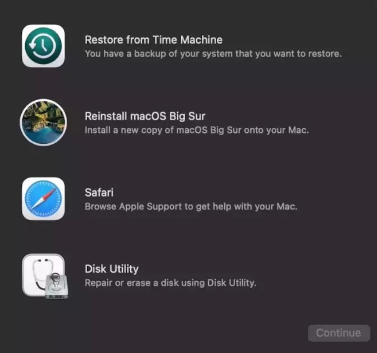
If the issue is still persist, you can try to fix the issue by performing MacOS reinstall in your Mac computer.
Step 1: Boot your Mac into macOS Recovery. Press and hold ‘CMD + R’ keys on keyboard during startup until you see Apple LOGO and if you use Apple silicon Mac, hold down ‘Power’ button while turning it ON and select ‘Options’, and click ‘Continue’ on Startup Options screen
Step 2: Select ‘Administrator Account’ and enter its password to load MacOS Recovery menu
Step 3: Select Reinstall MacOS with version name and click ‘Continue’
Step 4: Agree to Apple’s software license terms and select your Mac’s startup drive like Macintosh HD, and select ‘Continue’
Step 5: Wait for your Mac to finish reinstalling MacOS, and the process could take an hour or more. Once finished, check if the issue is resolved.
Conclusion
I hope this post helped you on How to fix Unable to check for updates. Can’t connect to the Software Update server on Mac with easy ways. You can read & follow our instructions to do so. That’s all. For any suggestions or queries, please write on comment box below.