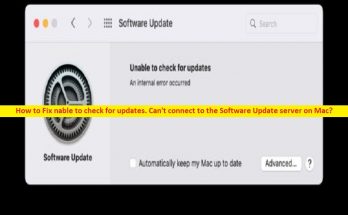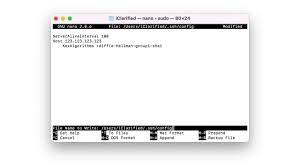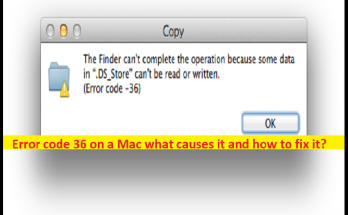Cleaning a MacBook keyboard is an important part of the maintenance process that can ensure your laptop remains in good condition.
A clean and well-maintained keyboard will extend your laptop’s life and keep it running smoothly. Fortunately, cleaning the keyboard is easy.
To get started, you will need to gather a few items: cotton swabs, rubbing alcohol, canned air, a soft brush or cloth, and possibly some distilled water (if dealing with sticky keys).
You might also want to learn how to turn off keyboard light on Mac if the feature is enabled. A light prevents you from seeing all the dirt, so keep that in mind as well. Now, as for how to clean the keyboard, the steps are as follows:
- Start by shutting down your computer and removing any connected cables or peripherals. Disconnecting everything will give you easy access to the entire keyboard for maximum cleaning efficiency.
- Flip the laptop over so that it lies face down on a flat surface. This will prevent debris from falling inside the laptop during cleaning.
- Use canned air or a soft brush to remove any dust build-up on the keys and around the frame of the device. You can do this step as often as necessary to keep things looking neat without needing to use any liquids or chemicals yet.
- Dip a cotton swab into rubbing alcohol and gently rub over every key in one direction only (do not scrub back and forth). Rubbing alcohol helps break up dirt while keeping your laptop safe from water damage due to its low evaporation rate.
- As an additional cleaning measure, you may wish to use distilled water on stubborn stains or grime with another cotton swab (only if absolutely necessary). Be sure not to pour too much liquid onto the keys; just enough for a light wash should be sufficient enough for most cases of dirt removal.
- Once all visible stains are removed, take a dry cloth and wipe down each key one at a time until they are completely dry before proceeding further into the next steps below.
- Apply more rubbing alcohol onto another clean cotton swab then dab it along each gap where dirt tends to accumulate over time through regular use – such as between shift keys or other frequently used combinations like FN + CTRL + ALT + DEL, etc.
- Again, using canned air, blow lightly into each gap between keys in order to further dislodge stubborn particles that may remain stuck after cleaning with liquids earlier on – this will also help speed up drying time as well.
- Use a damp cloth or tissue paper to absorb any remaining moisture from within these gaps before finally replacing all previously removed cables/peripherals back onto their original ports accordingly once more afterward too.
- Finally, turn your laptop back over once everything looks good – check that all keys are working correctly before fully restarting your machine again (if needed).
By following these 10 steps diligently with regular maintenance intervals of every 3-4 months at least, you can rest easy knowing that the MacBook’s keyboard remains in pristine condition for many years ahead.
5 Issues That Occur Due to Poor Keyboard Maintenance
The importance of consistent keyboard cleaning cannot be overstated. Not only does it improve the functionality and longevity of your laptop, and can negatively impact your gaming performance, but neglecting to clean your keyboard can cause a range of problems.
Here are five issues that may arise from neglect:
- Accumulation of Dirt and Dust: Over time, dirt and dust can accumulate in the crevices of the computer’s keyboard, making it difficult to use or affecting its responsiveness.
This accumulation can also lead to discoloration of the keys, as well as an unpleasant smell if it has been neglected for too long.
- Keys Sticking or Becoming Unresponsive: If dirt and grime build up over time, individual keys may begin to stick or become unresponsive when you press them. This is especially true for keys with intricate designs such as backlit keyboards.
- Damage Caused by Spills: Your laptop’s keyboard can easily suffer damage from any liquid spills or food crumbs that might inadvertently find their way into the crevices between keys.
Not only will this cause sticky buttons and other problems, but it could cause corrosion or even physical damage if not cleaned regularly.
- Potential for Germ Growth: When keyboards do not receive enough attention, they provide a perfect environment for germs and bacteria to grow in – leading to potential health risks for users who come into contact with dirty keyboards on a regular basis.
- Shortened Life Span: Last but not least, neglected keyboards can drastically shorten the lifespan of your laptop due to all the aforementioned issues causing wear and tear on components over time.
Taking proper care of your MacBook’s keyboard is key (no pun intended) if you want yours to work as long as possible.