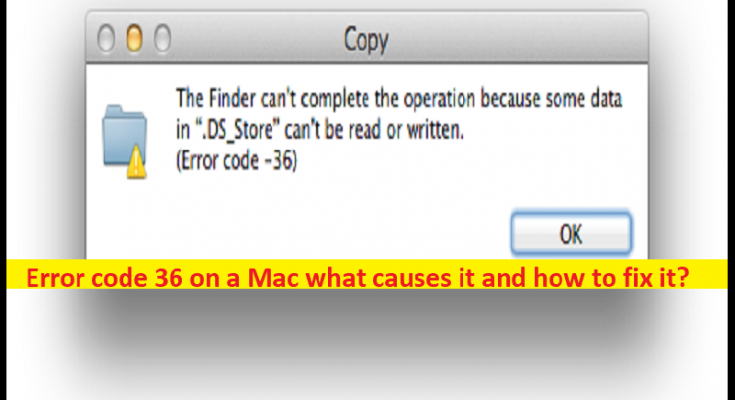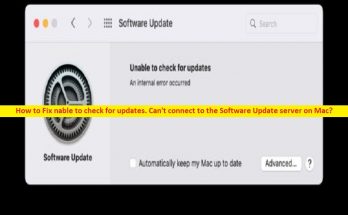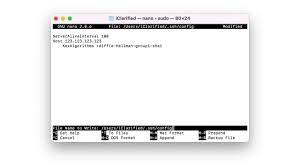What is ‘Error code 36’ on Mac?
In this article, we are going to discuss on Error code 36 on a Mac what causes it and how to fix it. You are provided with easy steps/methods to resolve the issue. Let’s starts the discussion.
‘Error code 36’ on Mac:
Error code 36 is common Mac Problem usually occurred when you try to copy certain folders/files from or to an external storage device. This error is known to occur when you try to perform copy operation with microSD cards and external SSD and HDD. Some users reported they faced they faced Error code 36 only with certain files, while some users received this error every time they try to perform a copy-paste operation on Mac.
Error code 36 on Mac is an I/O error that indicates either the SD/µ-SD card is failed/failing, or there is an incompatibility with SD/µ-SD card reader. Sometimes, this error can be occurred due to signal that the internal drive is beginning to fail. In this case, you can try to fix the issue by rung Disk Utility to repair the drive or format it to fix in other case. Another possible reason behind the issue can be outdated MacOS, malware or viruses infections in computer, and other issues. Let’s go for the solution.
Error code 36 on a Mac what causes it and how to fix it?
Method 1: Fix Error code 36 on Mac by running dot_clean command in Terminal
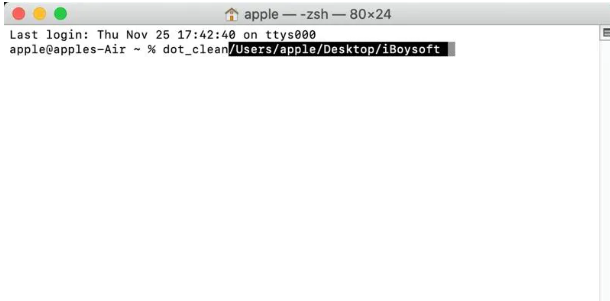
Step 1: Open ‘Launchpad’ on Mac and select ‘Other > Terminal’ to open Terminal app
Step 2: Type the following command and hit ‘Return’ key on keyboard to execute
Dot_clean
Step 3: Now, drag the folder that you failed to copy or move into Terminal window and once done and a files address shows, press ‘Return’ key
Step 4: After that, repeat the action that was previously causing error, and check if the issue is resolved.
Method 2: Unlock folder/file
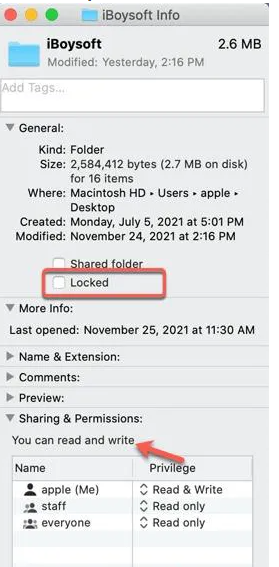
This issue can be occurred if the file/folders you are trying to copy is lock or required permission to copy it. You can unlock the folder/file in order to fix.
Step 1: Right-click the folder/file where Error code 36 on Mac was occurred, and click ‘Get Info’ option.
Step 2: Make sure the Locked option is unchecked under ‘General’ tab, and at bottom of file info, locate ‘Sharing & Permissions’
Step 3: Make sure your account has read and write privilege to this folder/file
Step 4: Once done, check if the issue is resolved.
Method 3: Run First Aid in Disk Utility
Step 1: Open ‘Finder’ app and go to ‘Applications > Utilities’, double-click ‘Disk Utility’ to run it on your Mac
Step 2: From Disk Utility’s sidebar, select the storage drive where the error is occurred
Step 3: Click ‘First Aid’ from top and wait till the repair process is complete. Once done, check if the issue is resolved.
Method 4: Update MacOS
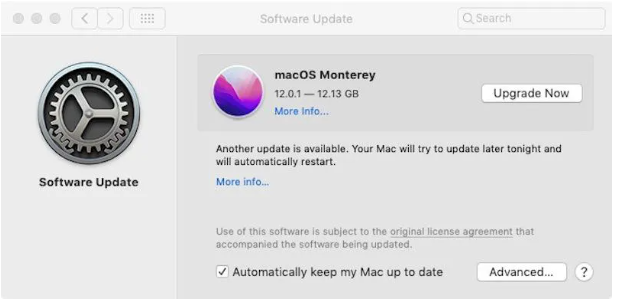
Updating MacOS to latest version can resolve the issue.
Step 1: Click ‘Apple LOGO’ on top-left corner and select ‘About this Mac’ and click ‘Software Update’
Step 2: Now, click ‘Upgrade Now’ to download and update macOS to latest version and once done, check if the issue is resolved.
Method 5: Delete .DS_Store files
Step 1: Launch ‘Finder’ app on Mac and go to ‘Applications > Utilities’ and then open ‘Terminal’
Step 2: Execute the following command
sudo find / -name “.DS_Store” -depth -exec rm {} \
Step 3: Once executed, it remove .DS_Store files and enter if asked for admin password. Once done, check if the issue is resolved.
Conclusion
I am sure this post helped you on Error code 36 on a Mac what causes it and how to fix it with easy ways. You can read & follow our instructions to do so. That’s all. For any suggestions or queries, please write on comment box below.