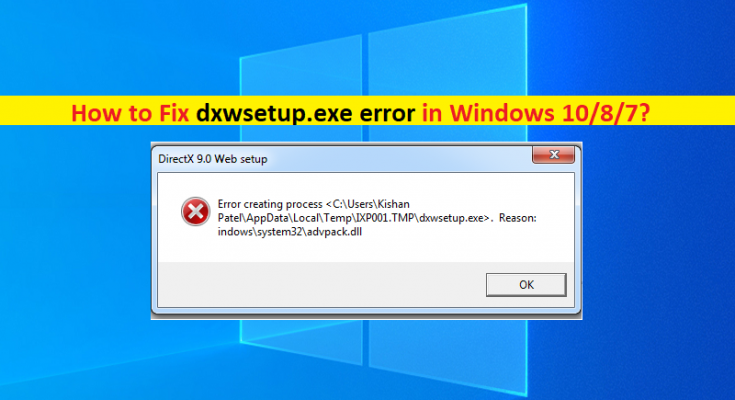What is ‘dxwsetup.exe error’ in Windows 10/8/7?
In this post, we are going to discuss on “How to fix dxwsetup.exe error in Windows 10/8/7”. You will be guided with easy steps/methods to resolve the issue. Let’s starts the discussion.
‘dxwsetup.exe error – BAD IMAGE’: It is common Windows Problem considered Bad Image error. This Windows Image Bad error is usually appeared when you try to run certain game/application that uses DirectX. The issue is commonly seen while running downloaded game it end up showing error message on System screen. In sort, this Bad image error prevents you from running any games/applications in your computer. Let’s take a look at error message.
“DXSETUP.exe – Bad Image
C:\Windows\System32\XAudio2_7.dll is either not designed to run on Windows or it contains an error. Try installing the program again using the original installation media or contact your system administrator or the software vendor for support Error status 0xc000012f”
Some users reported that downloading and install latest DirectX runtime on their Windows computer worked to resolve the issue. So, you can try this solution. The possible reasons behind the issue including Virus or malware infection, Lack of the required Microsoft Visual C++ Redistributables files, Misconfigured system settings, Corrupted registry entries, Corrupted game file, DLL mismatch, Corrupted supporting modules, Excessive system cleaning and deletion of critical program files.
Corruption in system files and hard disk system image can repaired by running SFC scan and DISM scan in your Windows computer in order to fix the issue. It is possible to resolve the issue with our instructions. Let’s go for the solution.
How to fix dxwsetup.exe error in Windows 10/8/7?
Method 1: Fix ‘dxwsetup.exe error’ with ‘PC Repair Tool’
‘PC Repair Tool’ is easy & quick way to find and fix BSOD errors, DLL errors, EXE errors, problems with programs/applications, malware or viruses issues, system files or registry issues, and other system issues with just few clicks.
Method 2: Run SFC scan and DISM scan
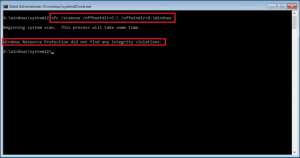
Step 1: Type ‘cmd’ in Windows Search Box and press ‘SHIFT + ENTER’ keys on keyboard to open ‘Command Prompt as Administrator’
sfc /scannow
DISM /Online /Cleanup-Image /RestoreHealth
Step 2: Type the following commands one-by-one and hit ‘Enter’ key after each to execute
Step 3: Once executed, restart your computer and check if the issue is resolved.
Method 3: Uninstall problematic Windows Update
Step 1: Open ‘Control Panel’ in Windows PC via Windows Search Box and go to ‘Uninstall a Program > Programs & Features > View installed updates’
Step 2: Find the recent Windows update version installed or problematic Windows update version, select it and click ‘Uninstall’ option to uninstall. Once done, restart your computer to see the changes.
Method 4: Update Windows 10 OS
Updating Windows OS to latest version can resolve the issue.
Step 1: Open ‘Settings’ App in Windows PC via Windows Search Box and go to ‘Update & Security > Windows Update’ and click ‘Check for updates’ button
Step 2: Download and install all available updates in computer and once updated, restart your computer.
Method 5: Uninstall and then reinstall the program that is causing dxwsetup.exe error
Step 1: Open ‘Control Panel’ in Windows PC and go to ‘Uninstall a Program > Programs & Features’
Step 2: Find and select the program that is causing error, and select ‘Uninstall’ to uninstall it
Step 3: Once uninstalled, restart your computer and then reinstall the program again, and check if works.
Method 6: Run DirectX Diagnostic Tool
Step 1: Press ‘Windows + R’ keys on keyboard, type ‘dxdiag’ in ‘Run’ window and hit ‘Ok’ button DirectX Diagnostic Tool
Step 2: Click ‘Yes’ button as you see the prompt if you need to check all drivers are signed digitally. Next, verify if you face any issues relating to sound and display tab
Method 7: Install Microsoft Visual C++ Redistributable for Visual Studio
Step 1: Open you browser and visit ‘Microsoft Official Site’
Step 2: Choose the correct program version and open installation file, and follow on-screen instructions to installation. Once installed, check if the issue is resolved.
Method 8: Perform Clean Boot
If the issue is still persist, then you can try to fix the issue by performing clean boot in computer.
Step 1: Press ‘Windows + R’ keys on keyboard, type ‘msconfig’ in ‘Run’ window and hit ‘Ok’ button to open ‘System Configuration’
Step 2: Click ‘Services’ tab, tick ‘Hide all Microsoft Services’ checkbox and hit ‘Disable All’ button
Step 3: Click ‘Startup’ tab, click ‘Open Task Manager’. Right-click on each startup items one-by-one and select ‘Disable’ to disable them, and then close Task Manager
Step 4: Finally, click ‘Apply’ and ‘Ok’ button to save the changes and restart your computer, check if it works.
Method 9: Run Windows Automatic Repair
Step 1: Press ‘SHIFT’ keys on keyboard and restart your computer to start Windows Recovery Environment
Step 2: Go to ‘Repair your computer’ option and go to ‘Troubleshoot > Advanced > Automatic Repair’, and follow on-screen instructions to finish repair process. Once done, restart your computer and check if it works.
Method 10: Run System Restore
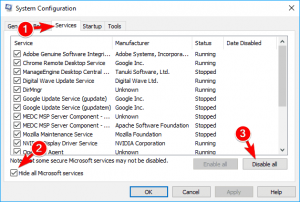
Step 1: Press ‘Windows + R’ keys on keyboard, and ‘rstrui’ in ‘Run’ window and hit ‘Ok’ button to open ‘System Restore’
Step 2: Click ‘Next’, select the restore point according to date & time when there was no issue at all, and click ‘Next > Finish’ to start restore process. Once finished, please check if the issue is resolved.
Conclusion
I am sure this post helped you on How to fix dxwsetup.exe error in Windows 10/8/7 with easy steps/methods. You can read & follow our instructions to do so. That’s all. For any suggestions or queries, please write on comment box below.