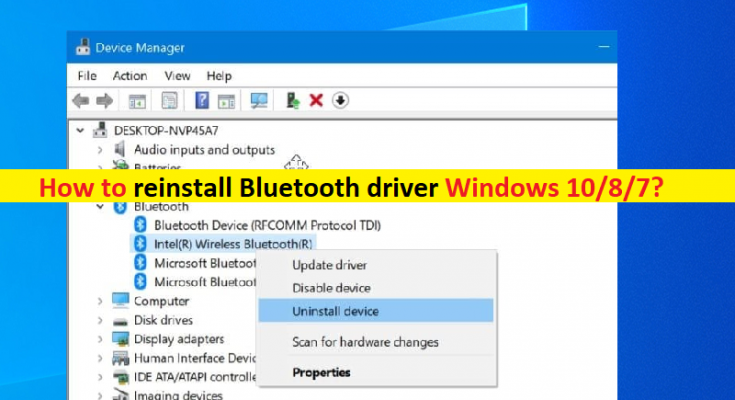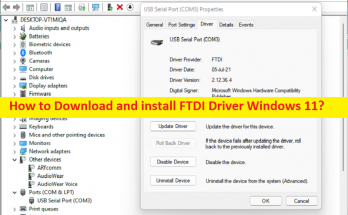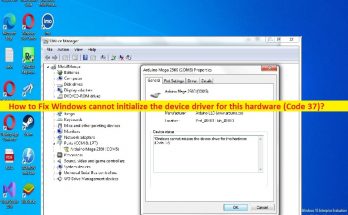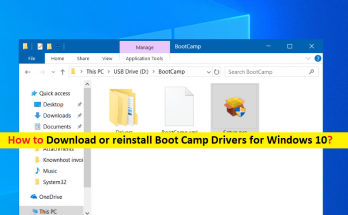What is ‘Bluetooth Driver’ in Windows 10/8/7?
In this article, we are going to discuss on “How to reinstall Bluetooth driver Windows 10/8/7”. You will be guided with easy steps/methods to do so. Let’s starts the discussion.
‘Bluetooth driver’: Bluetooth driver acts as mediator between your Bluetooth devices (hardware) integrated/connected into your computer, and operating system installed in your computer. If you want to pair/connect your Windows computer with Bluetooth device like Bluetooth speakers/microphone, mice, keyboard or others, then you should make sure Bluetooth is enabled on both device, and also make sure Bluetooth driver is properly installed in your Windows computer.
Outdated/corrupted or incompatible Bluetooth driver in your Windows computer can cause several types of issues in your Windows computer regarding Bluetooth connection and functions in computer. Bluetooth driver update is necessary in this case if you don’t want to face any difficulty relating Bluetooth functions in your Windows computer and if any error occurs, updating driver will resolve it. Also, you can uninstall incorrect Bluetooth driver version installed in computer and then reinstall correct version. Let’s go for steps.
How to reinstall Bluetooth driver Windows 10/8/7?
Method 1: Uninstall and then reinstall Bluetooth drivers
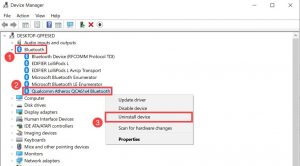
Step 1: Open ‘Device Manager’ in Windows PC and expand ‘Bluetooth’ category or expand the category where Bluetooth driver is
Step 2: Right-click your Bluetooth Device and select ‘Uninstall Device’, and follow on-screen instructions to finish uninstall
Step 3: Once done, open your browser and visit your Bluetooth Device manufacturer official site or visit your PC’s motherboard manufacturer official site, and download latest Bluetooth driver according to needs,
Step 4: Now, double-click on downloaded driver file and follow on-screen instructions to finish installation, and once installed, restart your computer and check if it works.
Method 3: How to download or reinstall Bluetooth Device driver in Windows PC? [Automatically]
You can also try to get latest update for all Windows drivers including Bluetooth device drivers using Automatic Driver Update Tool. You can get this tool through button/link below.
Fix Windows PC issues with ‘PC Repair Tool’
‘PC Repair Tool’ is easy & quick way to find and fix BSOD errors, DLL errors, EXE errors, problems with programs/applications, malware or viruses issues, and other system issues with just few clicks.
Conclusion
I am sure this post helped you on How to reinstall Bluetooth driver Windows 10/8/7 with several easy steps/methods. You can read & follow our instructions to do so. That’s all. For any suggestions or queries, please write on comment box below.