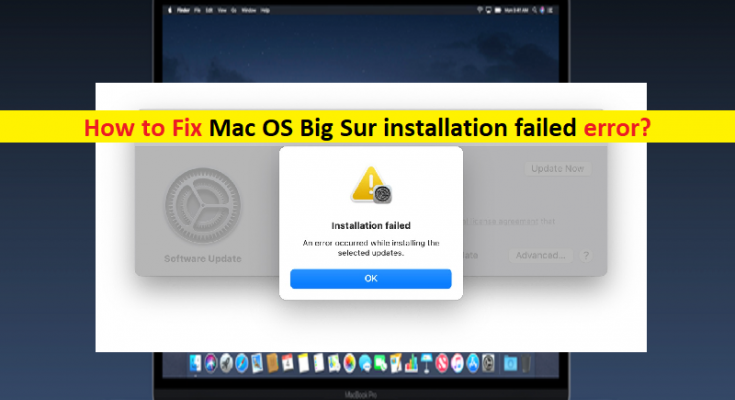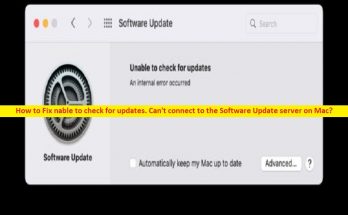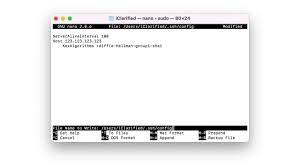What is ‘Mac OS Big Sur installation failed error’ on MacBook, Mac Mini or iMac?
If you are facing Mac OS Big Sur installation failed error in your MacBook, Mac Mini, or iMac while trying to install Mac OS Big Sur, then you are in right place for the solution. Here, you will be guided with easy steps/methods to resolve the issues. Let’s starts the discussion.
‘Mac OS Big Sur installation failed error’: It is common Mac Problem considered as MacOS installation error. This error is usually appeared when you try to download or install system updates on your MacBook or Mac PC in order to install ‘Mac OS Big Sur’ MacOS version in your device. This error is appeared with message saying ‘Installation failed, An error occurred while installing the selected updates’, that indicates you are unable to install Mac OS Big Sur update in your Mac for some reasons.
‘Installation failed, An error occurred while installing the selected updates’ error is not limit to Mac OS Big Sur only. This error has been encountered in MacOS Catalina, MacOS Mojave and prior versions too. There could be several reasons Mac OS Big Sur installation failed error including the issue with Apple Servers, lack of enough storage space on computer, issue with internet connection, your Mac OS too old and other reasons.
Before troubleshooting the issue, you should check and make sure there is no issue with Apple servers and check if Apple Servers are up and running properly. If you investigate Apple Servers are currently unavailable or some issue in server, then you will need to wait until server issue is resolved because Apple Server issue is not in your hand and you can’t resolve it too. This issue can be occurred due to lack of enough storage space in your Mac computer.
If you are not aware Mac OS Big Sur requires at least 15GB of storage space according to Apple but typically, you will need far more than that. Another possible reason behind the issue can be the issue with internet connection. You should make sure you have stable internet connection and speed, and there is no issue with internet connection at all. If so, you can fix internet connection issue in order to resolve the issue.
This issue can also be occurred if your Mac computer is out-of-date means your Mac is too old to run Mac OS Big Sur. You should make sure your Mac is compatible with operating system first before trying any other fixes. It is possible to resolve the issue with our instructions. Let’s go for the solution.
How to fix Mac OS Big Sur installation failed error?
Method 1: Check if Apple Server is up and running
This error can be occurred if there is some issue with Apple server itself like Apple server is down temporarily. You should check if Apple Server is up and running properly. If not, you will need to wait until the server issue is resolved.
Method 2: Restart your Mac
Sometimes, this issue is occurred due to some temporary issues in your Mac computer. You can fix the temporary issue just by restarting your Mac and then retry installing Mac OS Big Sur and check if the error is resolved.
Method 3: Check and fix your internet connection
This issue can also be occurred due to some issues in your internet connection. You should make sure you have stable internet connection and make sure your Mac is online. To do so, open ‘Safari’ browser and visit any sites/page like ‘https://osxdaily.com/’ page and make sure it loads and works as expected. You can restart/reset your router/network device in order to fix network relating issue and check if the issue is resolved.
Method 4: Check and correct Mac’s date & time
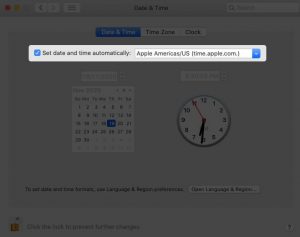
Incorrect system date & time could be a reason behind the issue. You can check and correct system date & time in order to fix the issue.
Step 1: Click ‘Apple LOGO’ and click ‘System Preferences’, and click ‘Date & Time’
Step 2: Make sure ‘Set date and time automatically’ option is checked. If not, click ‘Lock’ icon from button left, enter Mac’s password, click ‘Unlock’ and check the said checkbox. Once done, retry installing Mac OS Big Sur and check if the error is resolved.
Method 5: Ensure enough free storage space on your Mac
Lack of enough storage space to install Mac OS Big Sur can cause this type of error. You can try to free up storage space by removing unnecessarily stored files/data, and uninstall unnecessarily installed applications from Mac. After cleaning up storage space, check if you can install Mac OS Big Sur in your Mac without any issue.
Method 6: Use Mac App Store for downloading Mac OS Big Sur
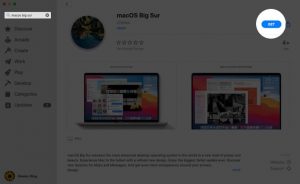
If you are facing the issue while trying to install Mac OS Big Sur via System Preferences, then you can try to download and install Mac OS Big Sur via Mac App Store and check if it works. To do so, open ‘Mac App Store’ app in your Mac and search for Mac OS Big Sur, and download it (on older Mac), and on new Macs, it will open in System Preferences. From there, try downloading Mac OS Big Sur again and then install it in your Mac, Hope your problem is resolved.
Method 7: Complete unfinished App Store downloads
Step 1: Open ‘Mac App Store’ and click on your name from bottom-left. You will see your purchased apps inducing past free downloads.
Step 2: If there is an app that is still downloading, let it finish or cancel it. You may also click ‘LaunchPad’ icon from Dock and make sure no app is downloading or updating. Once you are sure, you can go for Mac OS Big Sur installation and check if the error is resolved.
Method 8: Perform Disk First Aid

Step 1: Press Command + Space Bar to launch Spotlight Search. Type Disk Utility and open it.
Step 2: From the left Sidebar, select the top disk under ‘Internal.’ It may most likely be named Macintosh HD
Step 3: Click on First Aid → Run → Continue.
Step 4: Once it completes, restart the Mac, and try installing macOS Big Sur again.
Method 9: Reset PRAM and NVRAM [Intel-based Mac]
Some users reported that resetting NVRAM and PRAM can resolve the issue.
Step 1: Turn OFF your Mac computer and press & hold ‘Option + Command + P + R’ altogether for about 20 seconds
Step 2: During this time, you will notice that Mac appears to restart. You have to leave the keys after your Mac boot twice. Once newer Mac with T2 security chip that do not make a startup sound, leave the four keys after Apple LOGO appears and disappears for second time.
Step 3: Now, turn ON your Mac and check if the issue is resolved.
Conclusion
I am sure this post helped you on How to fix Mac OS Big Sur installation failed error on MacBook with several easy steps/methods. You can read & follow our instructions to do so. That’s all. For any suggestions or queries, please write on comment box below.