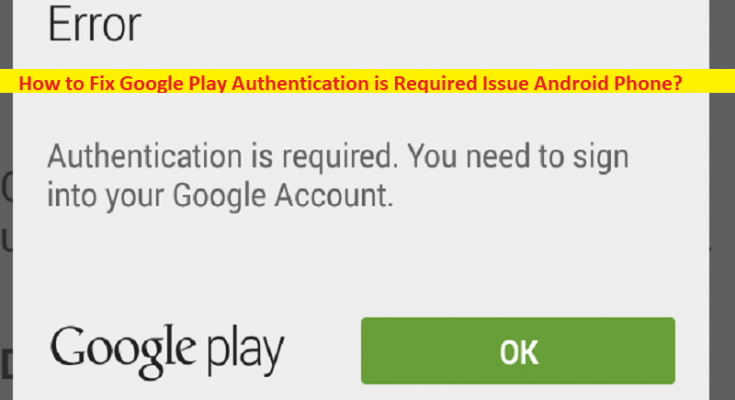What is ‘Google Play error – Authentication is Required’ Issue on Android Phone?
If are facing Google Play Authentication is Required Issue Android Phone or Authentication is Required error while trying to download & install apps/games from Google Play Store in your Android Phone, and searching for ways to fix the issue on the web, then you are in right-place for the solution. You are provided with easy steps/methods to resolve the issue. Let’s starts the discussion.
‘Authentication is Required’ error – Google Play Store error:
It is common Android problem considered as Google Play Store issue. ‘Authentication is Required’ error is usually appeared when you try to download & install apps/games in your Android Phone using Google Play Store app. This error indicates you are unable download & install apps/games from Google Play Store app for some reasons. There could be several reasons behind the issue including the issue with internet connection, issue with Google Play Store app, and the issue in your Android phone itself.
Sometimes, this type of issue is occurred due to some temporary issues in your Android phone. You can fix the temporary issue just by restarting your phone, and then check if it works for you. This issue can be occurred due to corrupted/outdated cache of Google Play Store and its relating services in your phone, incorrect settings and interference of some other conflicting apps, and other issues. It is possible to fix the issue with our instructions. Let’s starts the discussion.
How to fix Google Play Authentication is Required Issue Android Phone?
Method 1: Try downloading & installing app/game again
This issue can be occurred due to some temporary issue in downloading & installing process. You can retry downloading & installing app/game again in your device, and then check if it works for you.
Method 2: Sync your Google Account manually

Step 1: Open ‘Settings’ app in your device and go to ‘Accounts’, and select the Google account that you want to sync with Play Store
Step 2: Tap on ‘Account Sync’ and tap ‘Three-Dot’ menu at top and select ‘Sync Now’ option, and then retry downloading & installing apps/games from Google Play Store and check if it works for you.
Method 3: Force Stop Google Play Store
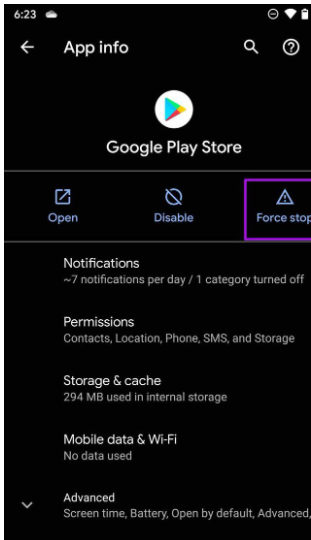
One possible way to fix the issue is to force stop Google Play store and then restart it.
Step 1: Open ‘Settings’ app in your device and go to ‘Apps / Application Manager> All Apps > Google Play store’
Step 2: Tap ‘Force Stop’ option and then restart Play store again and check if the issue is resolved.
Method 4: Uninstall Google Play Store updates
Another way to fix the issue is to uninstall Google Play Store updates in your device.
Step 1: Open ‘Settings’ app in your Android phone and go to ‘Apps/Application Manager > Google Play Store’
Step 2: Click ‘Three-Dots’ icon at top-right corner and select ‘Uninstall Updates’ option to uninstall the updates. Once done, check if the issue is resolved.
Method 5: Clear cache and data of Google play Store
You can clear cache and data of Google Play Store in order to fix.
Step 1: Open ‘Settings’ app in Android phone and go to ‘Apps & Notifications > All Apps > Google Play Store’
Step 2: Open ‘Storage and Cache’ and click ‘Clear Storage’ and then click ‘Clear Cache’ and confirm it. Once finished, check if the issue is resolved.
Method 6: Provide unrestricted data usage
Step 1: Long-press ‘Google Play Store’ app icon on your Android phone and go to ‘App Info’ menu
Step 2: Tap on ‘Mobile Data & WiFi’ and enable ‘Unrestricted Data Usage’ from menu, and then check if the issue is resolved.
Method 7: Install APK files from the web
If the issue is still persist, you can download and install apps/games from other sources from internet in order to prevent errors. You can download and install APK files of games/apps that is causing error, from the websites that is offering it, and then check if it works for you.
Conclusion
I hope this post helped you on How to Google Play Authentication is Required Issue Android Phone with easy ways. You can read & follow our instructions to do so. That’s all. For any suggestions or queries, please write on comment box below.