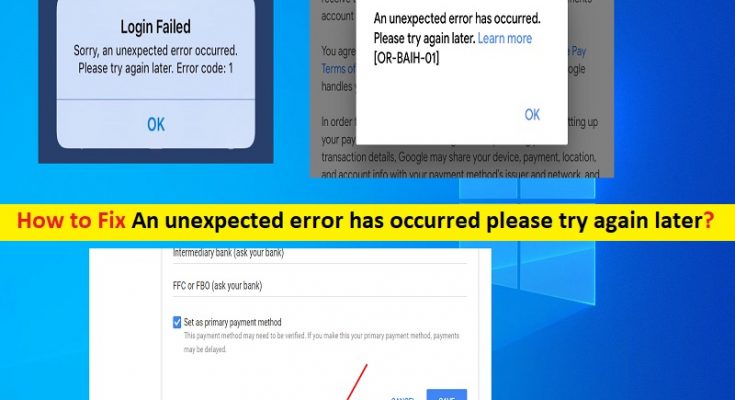What is An unexpected error has occurred please try again later?
In this post, we are going to discuss on “How to fix An unexpected error has occurred please try again later”. You will be guided with easy steps/methods to resolve the issue. Let’s starts the discussion.
How to fix An unexpected error has occurred please try again later on Google Play Store?
‘An unexpected error has occurred please try again later’: It is common problem occurs usually when you try to make payment for your purchase on Google Play Store. This error prevents you from purchasing services/programs from Google Play Store for some reasons. The error message is appeared with error code like ‘An unexpected error has occurred. Please try again later.” Error code: [OR-IEH-01]’ or ‘Can’t purchase. Error OR-IEH-02“’.
There could be several reasons behind this Google Payments error. Google may have seen potential fraud or risk when purchasing using your card hence blocking you with error message. Your firmware may be known to Google, or your may be using VPN service, which hides your IP address from Google, Details on your credit card do not match with information in your Google Payments.
How to fix An unexpected error has occurred. Please try again later.” Error code: [OR-IEH-01] and OR-IEH-02?
Method 1: Disable VPN service
This error can be occurred if you are using VPN service. So, you can try disabling your VPN service in order to fix the issue. Once purchase on Google Play Store finished, you can re-enable VPN service if you want.
Method 2: Verify Google Payments Accounts by submitting your Documents
This error will lead to the temporary suspension of your account. Google will send an email on how you will need to verify your account. So, you should check your email after error is occurred and follow on-screen instructions and submit your identification cards or documents. These documents include utility bills, or bank statements that will be supported your identification card and verify your account.
Method 3: Check your credit card or debit card information
You should make sure you are entering correct credit card or debit card details for payment on Google Play Store. Make sure your card details match the name and address indicated in your Google Payments. If not, you should contact Google Play Store support to assist you with the issue.
How to Fix An unexpected error has occurred please try again later on Facebook?
Sometimes, ‘An unexpected error has occurred please try again later’ error is appeared when you try to log into your Facebook account in your device. This error prevents you from login into Facebook for some reasons. Before troubleshooting the issue, you should at first make sure you are entering correct username and password details in order to login into your account. Let’s take a look at error message.
“Login Failed. Sorry, an unexpected error occurred. Please try again later. Error code 1″
or
“Login Failed. Sorry, an unexpected error occurred. Please try again later. Error code 2″
How to fix:
Method 1: Perform Network settings reset in your device
This issue can be occurred due to problem with network settings in your device. You can perform network setting reset in order to fix the issue.
Step 1: In Android phone, open ‘Settings’ app and tap on ‘Search bar’ and search for ‘Reset’
Step 2: Tap on ‘Network settings reset’ or related option from results appear
Step 3: In the opened window, tap on ‘Reset Network Settings’ and confirm resetting
Step 4: Once done, try login into Facebook and check if the error is resolved.
Method 2: Restart WiFi or Mobile Data
You can also try to fix the issue by close your WiFi or Mobile Data in order to close internet connection. After few seconds, turn ON WIFi or mobile Data again and try login into Facebook and check if the error is resolved.
Method 3: Clear cache and data of FaceBook app
Step 1: Open ‘Settings’ App in your Android device
Step 2: Go to ‘Apps > Manage Apps > Facebook > Clear Data > Clear All Data’
Method 4: Uninstall and then reinstall Facebook App
If the issue is still persist, then you can try to fix the issue by uninstalling facebook App from your device and then reinstall it. Check if reinstalling Facebook app resolves the issue.
Method 5: Update Device OS
Updating Device (Android) OS can resolve the issue. Let’s try.
Step 1: Open ‘Settings > About Phone’ and tap on ‘Software Update > Check for updates’
Step 2: Install the available updates and once done, restart your device and check if it works for you.
Method 6: Perform factory reset of your device
If the issue is still persist, then you can perform factory reset in order to fix the issue.
Step 1: At first, you should create backup of your device that could help you to restore your data.
Step 2: Once backup created, go to device’s ‘Settings’ and search for ‘Reset’ and tap on ‘Factory Reset’ related options to reset your device.
Conclusion
I am sure this post helped you on How to fix An unexpected error has occurred please try again later with several easy steps/methods. You can read & follow our instructions to do so. That’s all. For any suggestions or queries, please write on comment box below.