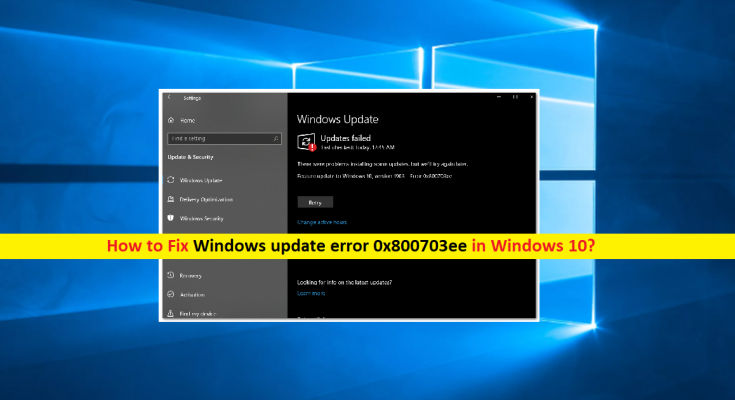What is ‘Windows update error 0x800703ee’ in Windows 10?
If you are facing ‘Windows update error 0x800703ee’ problem while trying to update Windows 10 OS via Settings App, then you are in right place for the solution. Here, you will be guided with easy steps/methods to resolve the issue. Let’s starts the discussion.
‘Windows update error 0x800703ee’: It is common Windows problem associated with Windows Update/upgrade error. This error is usually appeared Windows 10 update failed to download/install for some reasons. This error indicates Windows computer is unable to install Windows 10 update or latest Windows 10 build. If you are not aware, Microsoft releases regular Windows updates for Windows OS like Windows 10 in order to fix any issues in Windows computer, add several new features and improvements and enhances the performances of computer.
It is quite simple to update Windows 10 OS to latest available build or check for updates via Windows 10 ‘Settings’ App. However, several users reported that they faced ‘Windows update error 0x800703ee’ while they tried to update Windows 10 OS. This error can also be occurred while coping files on your Windows machine but that’s not what we are going to talk here. This Windows update error is occurred possibly due to corrupted Windows update components, corrupted updates files, issue with USB port, incompatible software installed in your computer or other reasons.
It might possible to get this error if you have some incompatible software installed in your computer. If some third-party software interfering Windows update process, then you can’t proceed further any steps and results Windows update error is appeared. You can install the updates in safe mode in order to fix the issue. Also, this issue can be occurred due to corrupted updates files.
This error may occur when download processes was interrupted or something similar. In such case, you can download and update Windows 10 through Windows Update Catalog page. Another possible reason behind this issue can be USB port that you have plugged your USB device into. Make sure your USB drive is connected properly into correct USB port. Let’s go for the solution.
How to fix ‘Windows update error 0x800703ee’ in Windows 10?
Method 1: Fix ‘Windows update error 0x800703ee’ with ‘PC Repair Tool’
‘PC Repair Tool’ is easy & quick way to find and fix BSOD errors, EXE errors, DLL errors, problems with programs/applications, malware or viruses issues, system files or registry issues, and other system issues with just few clicks.
⇓Get PC Repair Tool
Method 2: Change USB port
This issue can be occurred due to malfunctioning USB port that’s prevent you from updating Windows update. You should make sure USB drive is properly connected to correct USB port. This may especially be helpful if you are using USB 3.0 port. It is recommended that you use USB 2.0 port instead to see if the issue is resolved.
Method 3: Download and install Windows Update via Microsoft Update Catalog page
If you are unable to download and install Windows update via Settings App in Windows 10, then you can try downloading/installing the update through Microsoft Update Catalog official page.
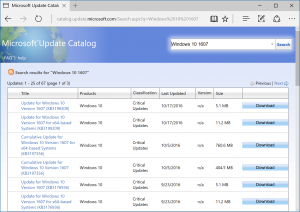
Step 1: Open your browser and visit ‘Microsoft Update Catalog’ official page or visit ‘https://www.catalog.update.microsoft.com/home.aspx’ page
Step 2: On the page opened, search for update that you are trying to install. You can enter KB number of update that fails to install.
Step 3: Click on ‘Download’ button on right corner of update to download the update.
Step 4 Once downloaded, run the downloaded file and follow on-screen instructions to update. Once done, restart your computer to see the changes and check if the error is resolved.
Method 4: Update Windows 10 in Safe Mode
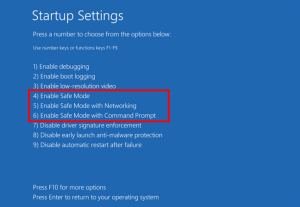
Booting computer in Safe Mode offers you to load only Windows essential services in computer running in background. This way, you can block any third-party program that is blocking Windows update.
Step 1: If you Windows 10 computer is turned ON, then press & hold ‘Shift’ key on keyboard and click on ‘Power > Restart’ to restart your computer
Step 2: In ‘Choose an option’ screen, select ‘Troubleshoot > Advanced Settings > Startup Settings > Restart’
Step 3: After restart, select ‘Safe Mode’ option by pressing ‘4’ or ‘F4’ key on keyboard
Step 4: Once you are in Safe Mode, open ‘Settings’ App and go to ‘Update & Security > Windows Update’ and click on ‘Check for updates’ button and check if the error is resolved.
Method 5: Clean Windows 10 install
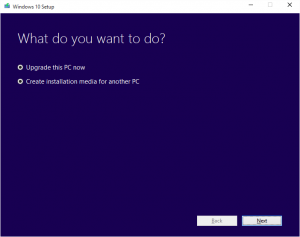
If the issue is still persist, then you can perform clean Windows 10 install and then perform Windows 10 update.
Step 1: Insert bootable USB or CD/DVD that contains Windows 10 Installation Media, into computer and restart your computer
Step 2: When booting initiates, select your bootable disk to boot into and when you boot into USB drive, click on ‘Repair your computer’ link at bottom-left of screen. Follow on-screen instructions to finish repair process.
Step 3: Once done, check if the error is resolved. If not, you can perform ‘Clean Install Windows 10’ and to do so, repeat the same steps but this time click ‘Install Now’ button instead of choosing ‘Repair your computer’. And check if it works for you.
Method 6: Run SFC Scan and DISM scan
Step 1: Press ‘Windows + X’ keys on keyboard and select ‘Command Prompt as Administrator’
Step 2: Run SFC Scan. Type ‘sfc /scannow’ command and hit ‘Enter’ key to execute
Step 3: Once executed, run DISM scan. Type the following command and hit ‘Enter’ key to execute.
DISM /Online /Cleanup-Image /RestoreHealth
Step 4: Once executed, restart your computer and try updating Windows update again and check if the error is resolved.
Conclusion
I am sure this post helped you on How to fix Windows update error 0x800703ee in Windows 10 with several easy steps/methods. You can read & follow our instructions to do so. That’s all. For any suggestions or queries, please write on comment box below.