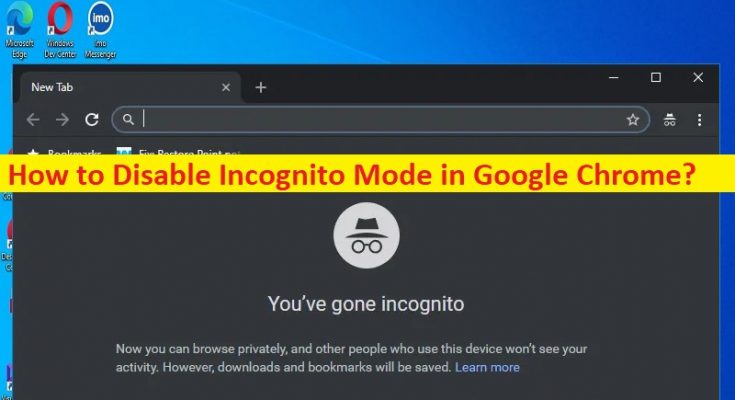Tips to Disable Incognito Mode in Google Chrome:
In this article, we are going to discuss on How to Disable Incognito Mode in Google Chrome. You are provided with easy steps/methods to do so. Let’s starts the discussion.
What is ‘Incognito Mode’ in Google Chrome?
Google Chrome is one of the most popular web browser available for Microsoft Windows OS, macOS, Android device and also for some other compatible devices. It includes a lot of features and improvements which makes your browsing experience effective. It features ‘Incognito Mode’ that allows you to keep your browsing history private when using public computer or someone else’s device. It is quite simple & easy to open Incognito Mode in Google Chrome browser in Windows 11/10 PC just by clicking ‘Three-Dots’ icon and click ‘New Incognito Window’.
However, several users reported they want to Disable Incognito Mode in Google Chrome so that their children or unknown users can’t browse the internet in Incognito Mode in Google Chrome on their device. This can be a security techniques in some cases where you don’t want your children or unknown users to use Chrome browser in Incognito Mode in your device in order to know exactly what they are surfing on the browser. In such case, you can disable Incognito Mode in your browser to fix. Let’s go for the steps.
How to Disable Incognito Mode in Google Chrome?
Method 1: How to Disable Incognito Mode in Google Chrome on Windows 10/11?
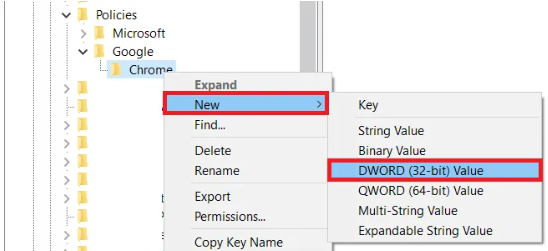
Step 1: Press ‘Windows + R’ keys on keyboard, type ‘regedit’ in ‘Run’ window and hit ‘Ok’ button to open ‘Registry Editor’ app, and go to following path in left pane.
HKEY_LOCAL_MACHINE > Software > Policies >
Step 2: Look for Google key and if it is not there, right-click on ‘Policies’ key and select ‘New > key’ and name the key to ‘Google’
Step 3: Now, right-click ‘Google’ key and select ‘New > Key’ and name the key to ‘Chrome’ and then right-click ‘Chrome’ key and select ‘New > DWORD (32-bit) value’, and name the registry value to ‘IncognitoModeAvailability’
Step 4: Double-click on newly created registry value to edit, set its value data to ‘1’ and click ‘Ok’ button to save the changes. Once done, restart your computer and check if the issue is resolved.
Note: To enable Incognito Mode again, you need to follow the same steps as mentioned above but this time you need set value data to ‘0’ and then save the changes.
Method 2: How to Disable Incognito Mode in Google Chrome on Mac?
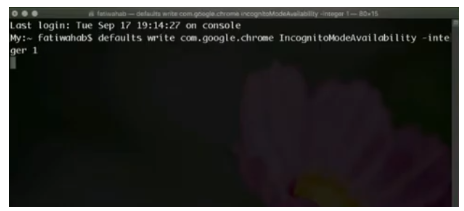
Step 1: Open ‘Finder’ on Mac and go to ‘Utilities’, and open ‘Terminal’ window from the list of apps
Step 2: In the Terminal window, type the following command and hit ‘Enter’ key to execute.
defaults write com.google.chrome IncognitoModeAvailability -integer 1.
Step 3: Once executed, close Terminal app and restart your Mac, and check if it works.
Method 3: How to Disable Incognito Mode in Google Chrome on Android?
On your Android phone, you can Disable Incognito Mode in Google Chrome using third-party mobile apps like Incoquito, Incognito Away, and other similar apps, and then check if it works for you.
Conclusion
I am sure this post helped you on How to Disable Incognito Mode in Google Chrome on Windows PC/Mac/Android with easy ways. You can read & follow our instructions to do so. That’s all. For any suggestions or queries, please write on comment box below.