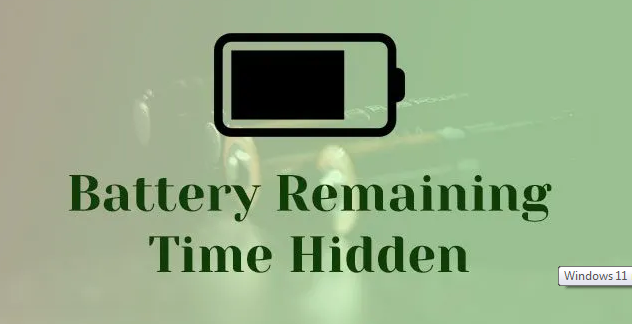There are a lot of features in Windows 11 that you find either missing or placed on somewhere other location on your Windows 10 Operating System. One that features is detailed battery information, previously located onto the taskbar.
If you are dealing with an issue where “Remaining Battery Time Not Showing Windows 11”, then these could be the possible culprit:
- Operating System is not updated – Microsoft re-launches several Windows 10 features with every Windows 11 update. Make sure you have installed the updated version that brings the remaining battery time.
- Incorrect Settings – Another possible reason is that your OS’s battery setting is not configured properly and that is why the remaining battery time is not showing on Windows 11.
Now, as you know the nature of the issue and possible reasons why cause this issue, we are in the position to talk about the possible methods how to resolve it. Here, we have provided a list of solutions that should help you in this regard:
Possible methods to fix for Remaining Battery Time Not Showing Windows 11 issue
Method 1: Update your Operating System
At initial, when the Windows 11 was around us, there are a lot of Windows 10 features missing. With every new Windows 10 update, Microsoft re-launches a couple of features that include the battery percentage on the taskbar. However, if you didn’t have updated your device to the latest OS version, you might receive this feature. Make sure you install the latest version and see if it brings you back this feature for you:
- Press Win+ I to open Settings,
- Click on Windows Update,
- Hit Check for Updates and wait,
- The system will show you the latest updates available,
- Take you r time and install them one by one.
Method 2: Tweak registry to fix the issue
Windows Registries are the one that manage resources and store configuration settings for Windows OS. These are used by security accounts, user interfaces and drivers. These registries also help diagnose and track down system errors.
Windows use the registries to manage and operate your computer and get access to essential resources and configuration settings for important programs. Keys in registry act as folders and the values with resemble files.
By editing them, you can customize the process of your operating system. In this method, we will see how to tweak to the Windows registry to fix Remaining Battery Time Not Showing Windows 11 issue. Before that, you should make sure you create a Registry Backup:
- Press Win+ R, type in regedit and hit Enter,
- Click Yes in the confirmation prompt,
- In the Registry Editor, navigate to this location:
Computer\HKEY_LOCAL_MACHINE\SYSTEM\CurrentControlSet\Control\Power
- Search for EnergyEstimationDisabled and double-click on it,
- Change its value to I,
- Then, go to the UserBatteryDischargeEstimator and change its value to 0,
- Now, right-click on your window anywhere, choose New>DWORD (32-bit) value,
- Rename this value as EnergyEstimationDisabled and change its value to 0,
- Exit registry, restart your device and see if this resolves your problem.
Method 3: Check the Remaining Time from Settings
This is actually not a troubleshooting method rather a way to check how much time the battery will last till you do not find a way to get the remaining battery time option. Here is how:
- Press Win+ I to open Windows Settings,
- Go to System and select Power & battery,
- In the opened widow, you will be able to see the remaining time next to the Time until fully charged option,
- Here, instead of closing this window, you can minimize it so that you can open it back with a single click whenever you want.
Conclusion
That’s all! We have provided all possible fixes for Remaining Battery Time Not Showing Windows 11. Hope so, these methods are helpful for you in resolving the issue. Since the Windows issues are common, you should have an automatic tool like PC Repair Tool always installed inside so as to automatically deal with the situation. Here is its direct download link.