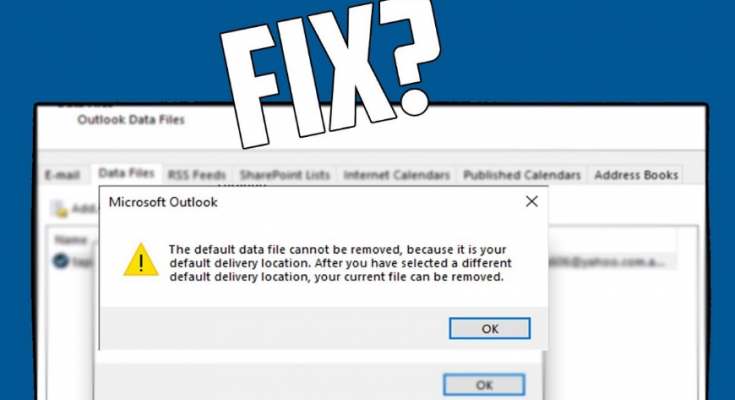Several users have reported about “Cannot Delete This Outlook Data File” error while trying to get rid of a bad Outlook data file or remove an Exchange account from Outlook. We analyzed different reports and come to the conclusion that these are the possible culprit for the said issue:
- Outlook is using the data file – in majority of the case, the issue occurs because Outlook is opened and is using it actively. In that case, all that you require is to just close down the email client or close PST/ OST file from the Outlook directly.
- Corrupted Outdated Profile – In other scenario, the problem occurs because of corrupted Outlook profile. If the bad data is within PST/ OST file, you can’t delete it conventionally. In that case, you should delete the data file manually or delete the entire Outlook Profile.
If you are dealing with this issue, this article will provide you several troubleshoot methods to resolve the issue. Not every potential fix will applicable for you. However, you need to follow the different methods provided to find out the right one for you.
Possible fixes for Cannot Delete This Outlook Data File
Fix 1: Close Outlook
To begin with, you should investigate if the Outlook is currently running on your computer while you are deleting the data file. This data file can also be used by any other email client. In that case, you won’t be able to delete the data file and receive “You cannot delete this Outlook data file” error while doing this action.
Keeping this in mind, you should open Task Manager (use shortcut Ctrl+ Shift+ Esc), go to the Processes tab and check for the evidence of an Outlook process currently running, right-click on it and select End Task. If this is the issue, you will get the problem fixed.
Fix 2: Close PST/ OST file from Outlook
This method is for Outlook 2013 and older version only. Several users reporting this issue on Outlook 2010 and 2013 claimed that the issue was resolved after right-clicking on the PST/ OST file from the Outlook and then click on the Close button. If this method does not work for you or if you are using newer Outlook versions, you should move to out next fixes.
Fix 3: Remove Outlook Profile
Some of the users dealing with Cannot Delete This Outlook Data File issue have managed to resolve the problem just by removing the Outlook Profile. Note that, you will lose all your data currently stored on your Outlook Profile. If you decide to go with this method, here is what you should do:
- Close down the Outlook app completely and any associated services,
- Next, press Win+ R, type in control.exe and hit Enter to open Control Panel.
- Search for mail on the top and click on the match result,
- In the Mail setup window, click on Show Profiles associated with Profiles,
- Select Outlook profile to the data file giving you the issue and click on Remove option,
- Hit Yes to confirm,
- Restart your computer the next and see if this resolves Cannot Delete This Outlook Data File issue for you.
Fix 4: Delete PST/ OST file manually
You can try deleting the PST/ OST file manually to resolve the problem. You can do this easily by accessing the AppData folder. However, before doing that, make sure that the data file is not being used by Outlook or another email account. Here is the quick guide:
- Open File Explorer and navigate to the below location:
C:\ Users \ *YourUser* \ AppData \ Local \ Microsoft \ Outlook
- Right-click on the Delete option over there to get rid of it. That’s it.
Fix 5: Delete all email accounts
If Cannot Delete This Outlook Data File issue continues, we recommend you delete all mail accounts from your system to ensure that no email account will actively use the data file. Now, you will be able to delete it. Here are the required steps:
- Press Win+ R, type in regedit and hit Enter to open Registry Editor,
- Click Yes option, if receiving UAC prompt,
- Inside Registry window, from the left pane, navigate to the below location:
HKEY_CURRENT_USER\SOFTWARE\Microsoft\Windows NT\CurrentVersion\Windows
- Right-click on Windows Messaging Subsystem and then click Delete option,
- Once the Windows Messaging Subsystem key is deleted, all email account data will be removed,
- Restart your computer the next time and then you will not encounter the issue under discussion the next time you delete the data file.
Conclusion
That’s all about how to fix Cannot Delete This Outlook Data File issue. If none of the methods work, you should use PC Repair Tool and check of possible Windows related issues as these are causing the trouble. The tool will do required the job easily and effectively for you. Here is its direct download link.