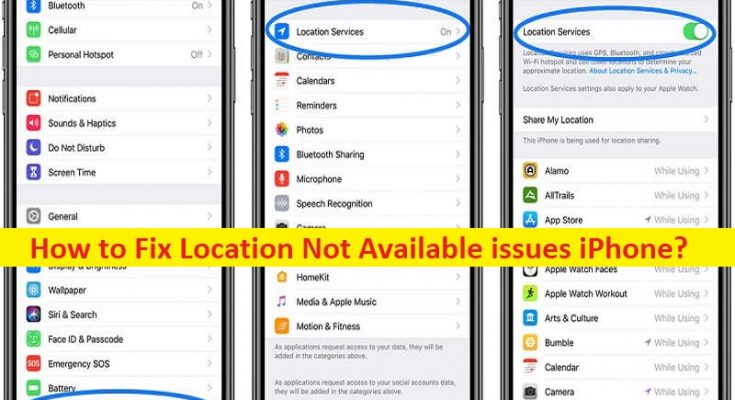What is ‘Location Not Available’ issues on iPhone?
If you are experiencing Location Not Available issues iPhone or ‘Location Not Available’ issue on your IPhone while tracking a friend’s location in your iMessage or Find My on your IPhone, and searching for ways to fix, then you are in right-place for the solution. Here, you are provided with easy steps/methods to resolve the issue. Let’s starts the discussion.
‘Location Not Available’ issue:
It is common IPhone problem considered as iMessage or Find My issue usually occurred while tracking a friend’s location in it. This issue indicates there is some issues or bugs in iMessage/Find My app in your IPhone that’s why you are experiencing ‘Location Not Available’ error problem while trying to track your friend’s location using this app. One possible way to fix the issue is to force quit the Find My app/iMessage app in your IPhone, and then re-launch the app, and then check if works toward resolving the issue.
There could several reasons behind the issue can be the incorrect system date & time on your friend’s device, your friend’s device is OFF or is not connected to internet, your friend turned OFF location services, your friend is not signed into Find My friends on the device being located, your friend’s device is in a country or region where Apple doesn’t offer this feature, and other issues. This issue can be occurred due to some issues in your IPhone itself. Let’s go for the solution.
How to fix Location Not Available issues iPhone?
Method 1: Force Quit iMessages or Find My app
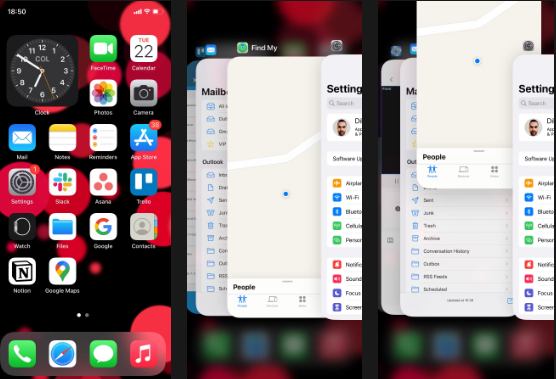
One possible way to fix the issue is to force quite Find My/iMesages app in your device.
Step 1: Start by swiping op from the bottom of screen to invoke the App Switcher
Step 2: If you have IPhone with a home button, press ‘Home’ button twice instead, and then locate Messages or Find My card and swipe it up. Once done, re-launch the app and check if the issue is resolved.
Method 2: Restart your iPhone
Sometimes, this type of issue is occurred due to some temporary issues in phone. You can fix the temporary issue just by restarting your IPhone and then check if it works for you toward resolving the issue.
Method 3: Toggle Share My Location OFF and ON
Step 1: Open ‘Settings’ app in your IPhone and go to ‘Apple ID > Find My’
Step 2: Toggle the switch next to ‘Share My Location’ OFF and then ON, and then check if the issue is resolved.
Method 4: Check system date and time
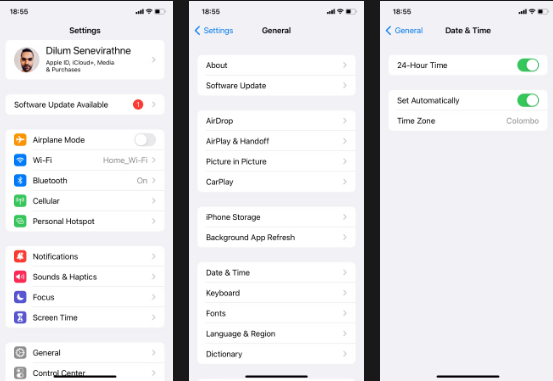
Another way to fix the issue is to check and correct the system date & time in your IPhone.
Step 1: Open ‘Settings’ app in your IPhone and go to ‘General > Date & Time’
Step 2: Turn ON the switch next to ‘Set Automatically’ to get the correct date and time from Apple’s servers, and then check if the issue is resolved.
Method 5: Switch to Mobile Data/Cellular data
If you are unable to fix the issue while using WIFI for internet connection, you can switch to Cellular Data/mobile data in your device in order to fix the issue.
Method 6: Uninstall and then reinstall Find My app
If the issue is still persist, you can fix the issue by uninstalling Find My app and then reinstall it in your device to fix. After performing uninstalling and reinstalling, check if it works toward resolving the issue.
Conclusion
I am sure this article helped you on How to fix Location Not Available issues iPhone with easy ways. You can read & follow our instructions to do so. That’s all. For any suggestions or queries, please write on comment box below.