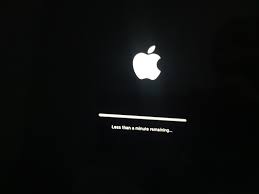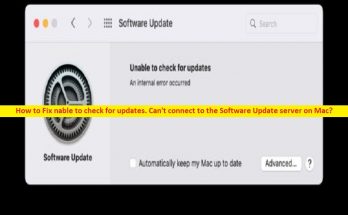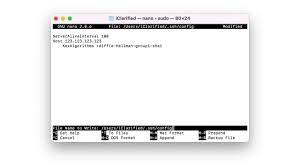Installing a newer version of the MacOS is not that difficult as you think. More often than not, Mac tells their users if there is update available through pop-up notifications. The update sometimes gets downloaded directly on the Mac and all that the users have to do is to initiate the installation process.
But, sometimes, happens most rarely, that the entire MacOS update installation process gets stuck or frozen. If you are in the same situation where your mac software update stuck installing, fear not as we made this guide for to help you through the process.
Before, we move on and proceed with the steps you should take, let us find the possible reasons why the MacOS update installation is stuck.
Why the MacOS update stuck at installing
There are multiple reasons why MacOS update stuck at the download/ installation and they include the following:
- The issue could be in on your side. It is possible that your Wi-FI connection is not good. You should move closer to the router and see if this fixes the issue,
- Inadequate space could be another reason. Your Mac might not have enough space and so you are struggling with the software update. It is recommended that you should have more than 10 GB of free space before installing.
- Other Mac problems could be affecting updating process. You should run Disk Utility and other standard checks before updating MacOS.
- There could be problem at Apple’s end. When Apple releases a new update, many people want to download it, which causes issues with Apple’s servers.
Symptoms indicating mac software update stuck on installing
In usual cases, when there is a problem with the installation process, you will see an Apple logo with a status bar on the screen that shows the process of the software and a little graphics the then that the people also call spinning beach ball. You may also see grey, while or black screen.
For some users, the screen will become complete dark that they can’t even decide if their Mac is ON or OFF. Before you reboot the device when the Mac got frozen, you should make sure the installation process is no longer running on the background. Otherwise, you will lose your valuable data.
To decide whether mac software update stuck installing, you should look for a few things. There are times when you see that the updates take very, very long time and you are forced into thinking that the Mac OS is stuck at the update. It is possible that a few more hours it takes and the update process will be complete.
In order to avoid caught in this situation, you should better perform the upgrade at night, so you can just leave your Mac overnight to get the task completed. You might not believe, but the process may take 15-16 hours or even more to complete.
The progress bar you are seeing just showing you a rough estimate on how long the installation will take. Usually, it shows initially that it will take only two-hour and eventually It adds 30 minutes, another hour, before it finally jumps down to 15 minutes. Be patient and give your Mac an enough time so that it can complete the installation process.
How to fix frozon MacOS update issue
Now, if you are pretty sure that the installation is stuck, then we recommend you follow the below steps:
Restart Mac
Shut down your Mac and then restart it after a few seconds. This should be your first option to try with when you think that the installation process got stuck. Do that by pressing and holding the Power Function, which shuts down and then do the same to start it up again.
Check Mac App Store and inspect updates
If were installing an app during the time of the update installation got stuck, you should go to the Mac App Store and hit the Updates button. There, you will find the updates or installation processes that have been paused or stopped.
Check if the files are being installed through the log-screen
To check the log-screen and confirm this, press the Command and L keys as soon as the progress bar appears. If the Log-screen shows nothing is happening there, you should move to the next step.
Install Combo Updater
Mac App Store is not the only place from where you can receive MacOS update. Apple also hosts the MacOS Update on its website. Thus, you can try to download it from there. We highly recommend you go with the Apple’s website when you are receiving mac software update stuck installing issue because the version available in the Mac App Store often contains only the files required to update your Mac. When you get the OS update through the Apple’s website, you can download the Combo updater that includes all the files needed for the update.
Perform installation in Safe Mode
Safe Mode is a stripped down version of MacOS that runs only the bare essentials that the Mac needs to keep itself operational. So, if you have an issue with the system software update, you should have look for the update installation in safe mode – press the Power button while you hold down the shift key, go the Mac Store and start updating the apps and reboot your device finally. After booting into the Safe Mode, go to the System preferences > Software Update to re-attempt the system software update.
Clear valuable storage space
If the problem occurs because of the space problem you should look for cleaning the system. Delete all the unwanted files and trash on your Mac.
Reset your NVRAM
NVRAM or non-volatile random-access memory on your Mac stores various settings such as time zone, start up disk selection, display resolution and so on. Resetting it may fix the problems related to system software updates. To perform the NVRAM reset, power down your Mac, and then hold down the Option command P and R till you hear Macs startup sound twice.
Check for Disk errors
Disk errors on your system are the significant reason you might experience mac software update stuck installing or failed system software updates. You can use Disk Utility in macOSRecovery to check and get rid of them.
To do that, press and hold Command+ R while booting to enter MacOS Recovery page, select Disk Utility and then pick the last volume of the disk from the sidebar, select First Aid icon and select Run. Run the First Aid on all other volumes to fix the entire disk.
Also Read: How to fix Mac OS Big Sur installation failed error [Steps]
Conclusion
We hope that this guide helped you to fix the problem mac software update stuck installing. The key is here to have patience. Give your Mac enough time so that it can complete the installation process. If all else fails, you can attempt the quick fixes provided in the article, which we believe will solve the issue.