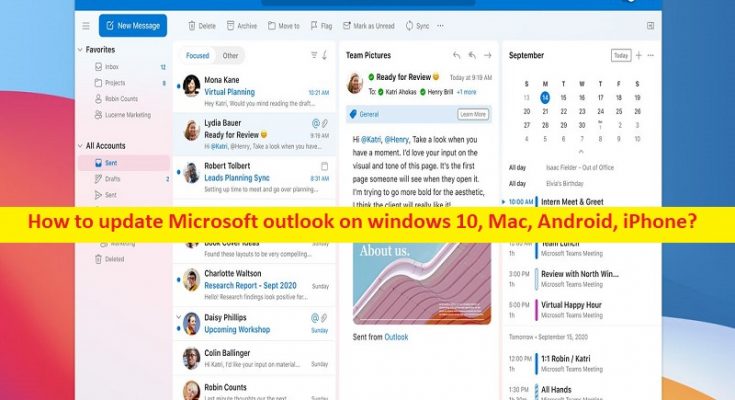Tips to update Microsoft Outlook on windows 10, Mac, Android, iPhone:
In this article, we are going to discuss on How to update Microsoft Outlook on Windows 10, How to update Microsoft Outlook on Mac, How to update Microsoft Outlook on Android, How to update Microsoft Outlook on iPhone. You are provided here with easy steps/methods to do so. Let’s starts the discussion.
What is Microsoft Outlook?
Microsoft Outlook is personal information manager software system from Microsoft, available as part of Microsoft Office suite. Microsoft Outlook includes email client, calendaring, task managing, contact managing, note-taking, journal logging and web browsing. Individuals can use Microsoft Outlook as stand-alone applications, and organizations can deploy it as multi-user software through Microsoft Server or SharePoint for such shared functions as mailboxes, calendars, folders, data aggregation and appointment scheduling.
Update Microsoft Outlook:
Microsoft regular releases update for their Windows operating system and also updates for applications/programs package they offer, in order to fix all known issues and add several new features and performance improvements to the software and operating system. It also regular releases update or patches for Microsoft Outlook. If you are looking for ways to update Microsoft Outlook in your device including Windows 10/11, Mac, Android, or iOS device, then you are in right-place for this. Let’s go for the steps.
How to update Microsoft Outlook on windows 10, Mac, Android, iPhone?
Method 1: How to update Microsoft Outlook on Windows 10?
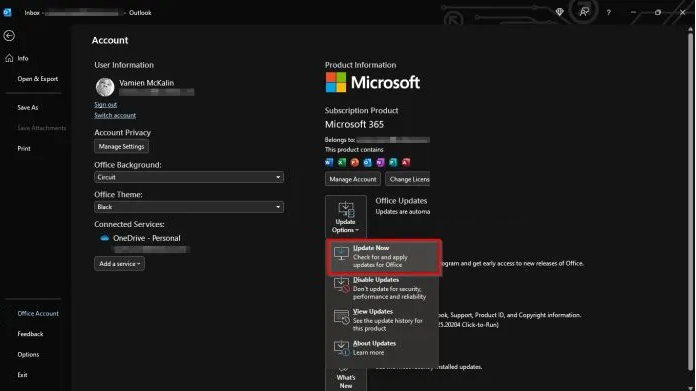
Step 1: Find and double-click on Open ‘Microsoft Outlook’ app icon to open Microsoft Outlook app
Step 2: Click ‘File > Office Account > Update Options’ and click ‘Update Now’ and confirm updating. Wait to finish updating and once finished, restart your computer to see the changes and check if it works for you.
Method 2: How to update Microsoft Outlook on Mac?
Step 1: Open ‘Microsoft Outlook’ app on Mac
Step 2: Go to ‘Help > Check for updates’ and download & install available updates. Once updated, restart your Mac and then check if it works for you.
Method 3: How to update Microsoft Outlook on Android?
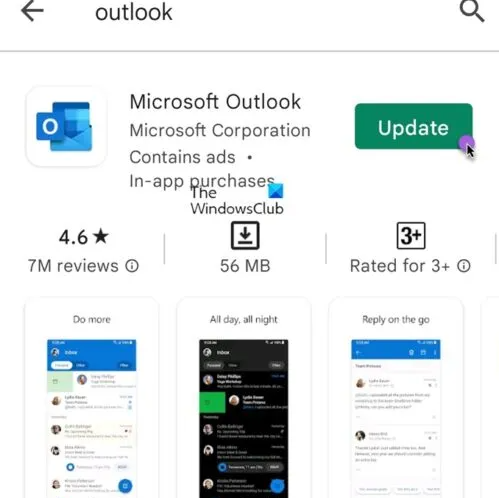
Step 1: Open Google Play Store on your device and tap into the search box
Step 2: Type ‘Outlook’ in search box and after that you can initiate the search. Select ‘Microsoft Outlook’ option from results appears and clicks ‘Update’ next to Microsoft Outlook app if available. Once updated, restart your Microsoft Outlook app and check if it works.
Method 4: How to update Microsoft Outlook on iPhone?
Step 1: Open ‘Apple App Store’ in your iPhone
Step 2: At the bottom of App Store, select the ‘Updates’ button promptly.
Step 3: Look for Microsoft Outlook app in the list on the update page and tap on ‘Update’ button next to Microsoft Outlook app if available. Wait to finish update and once finished, check if it works.
Conclusion
I hope this post helped you on How to fix How to update Microsoft Outlook on Windows 10, How to update Microsoft Outlook on Mac, How to update Microsoft Outlook on Android, How to update Microsoft Outlook on iPhone with easy ways. You can read & follow our instructions to do so. That’s all. For any suggestions or queries, please write on comment box below.