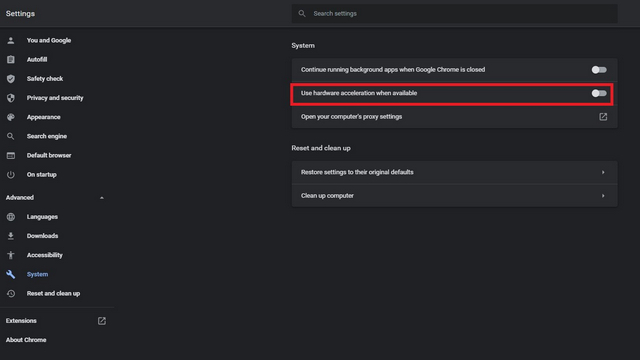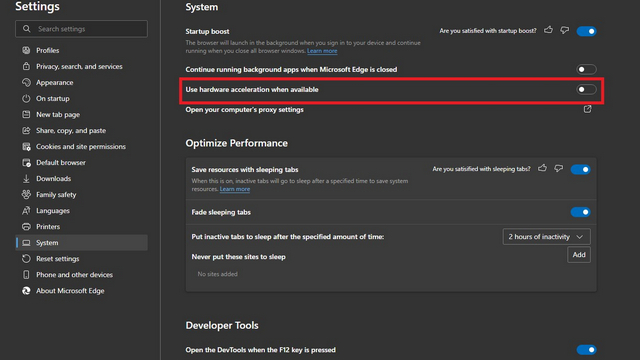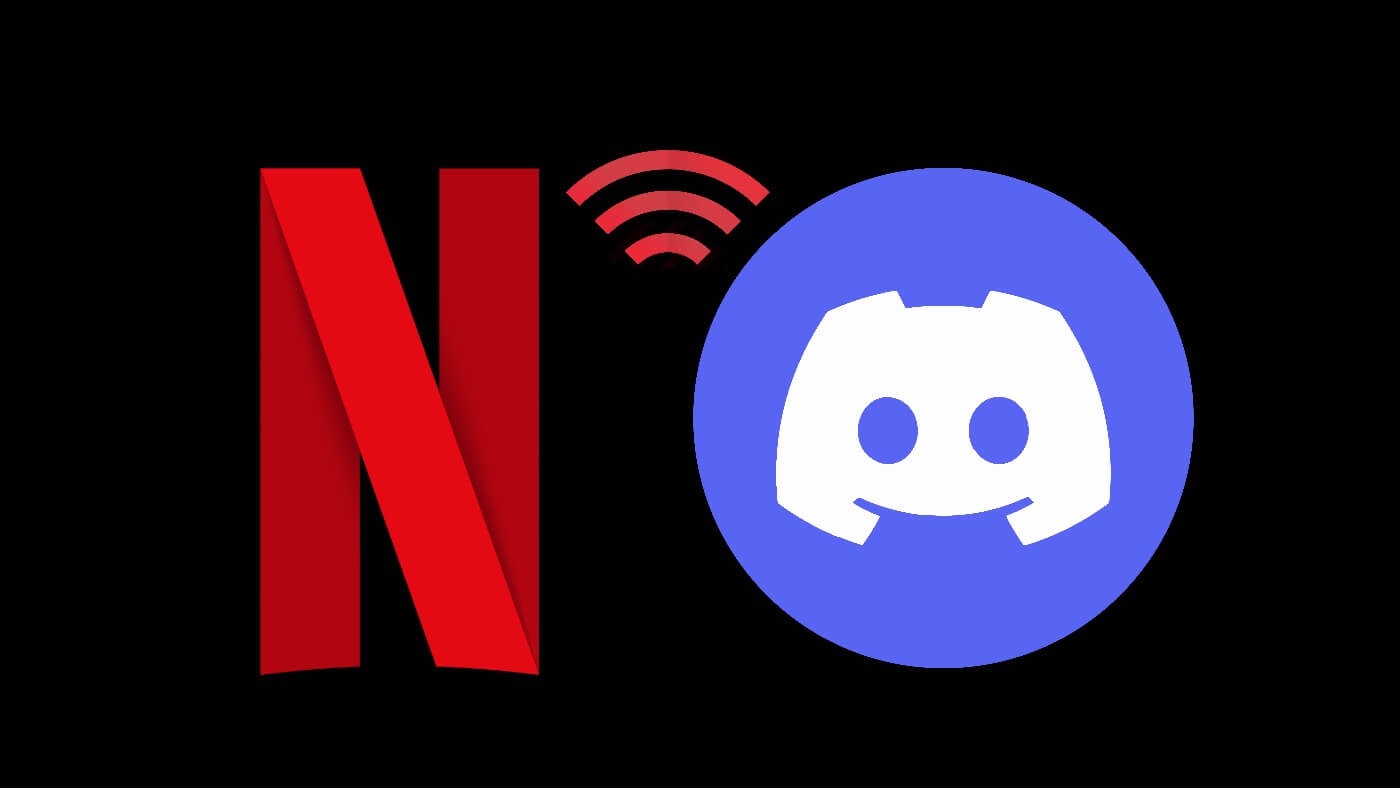
Discord is becoming the next big thing in the world of mainstream communication platform due to how versatile and useful the features that are currently present in it as well as coming through updates. The most recent feature includes Discord Stage Channel which let you stream your screen with other member of the channel and they can do the same.
These feature is not only great for gamers but for normal users too. This means if you find a new TV show or a movie on Netflix and want to show it to your friends then you will be able to now with the help of this feature. If you want to know how to stream Netflix on Discord then we have listed all the methods and steps below required on how to do so.
Download and Install Discord
If you are using the web version of Discord then you need to download and install the proper Discord application for the feature to work. To download the program, head over to the official website of Discord. After download and installing the application on your PC, login with your credentials like username and password.
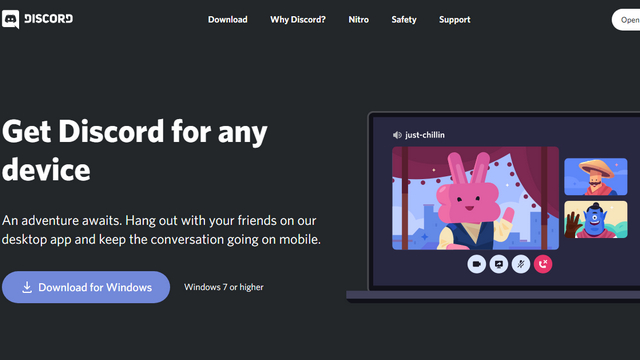
Disable Hardware Acceleration
If you directly stream Netflix on Discord then the live stream will only show a black screen due to a major issue with compatibility. To get rid of this back screen issue you have to disable Hardware Acceleration on your favourite browser which will be later used to stream Netflix. If you want to how to fix this issue then follow these steps:
Disable on Google Chrome
- Open Google Chrome on your computer.
- From the top right corner, click the three dot
- Now choose Settings from the drop down list.
- Move to Advanced settings from the left sidebar and select System.
- Toggle OFF the option named Use hardware acceleration when available.
- Restart your browser after the previous step to save the settings.
Disable on Microsoft Edge
- Open Microsoft Edge on your PC.
- Now in the top right corner, click three horizontal dots
- In the left sidebar, find and click on
- Now disable Use hardware acceleration when available by sliding the toggle.
- After this, restart the browser to fix the issue.
Setup Discord and Stream Netflix
After disabling Hardware acceleration how you have to setup Discord to being able to stream Netflix. Follow these instructions on how to do:
- Open your web browser and move to Netflix.
- Navigate to your TV show or movie that you want to stream and keep it ready to play.
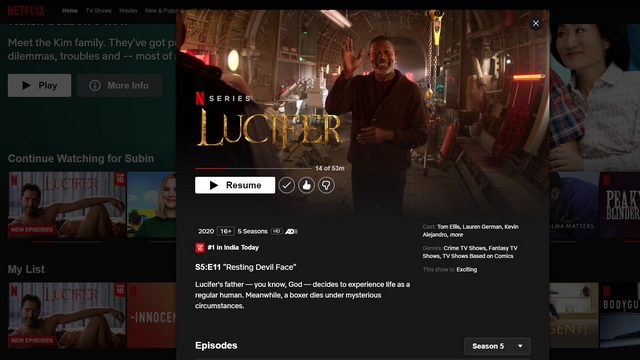
- Now launch Discord app on your PC.
- Click on Settings in the bottom left beside your username.
- From left sidebar move to Activity Status and click on it.
- Click on Add It! Button and choose Add game
- You will see a list of all the apps running in the background, select the web browser with Netflix open on it.
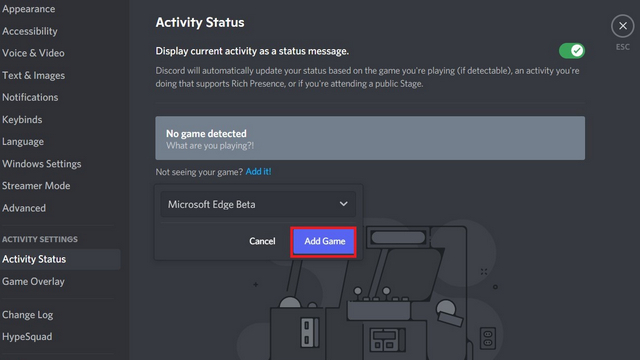
- Move back to Discord home screen and go to the server you want to stream and select the channel.
- Now beside your web browser name in the bottom left corner click on Stream
- Choose the resolution and the voice channel where you will host Netflix. If you don’t have Discord Nitro subscription then the max resolution you will be able to choose is 720p at 30fps.
- To start live stream click Go Live
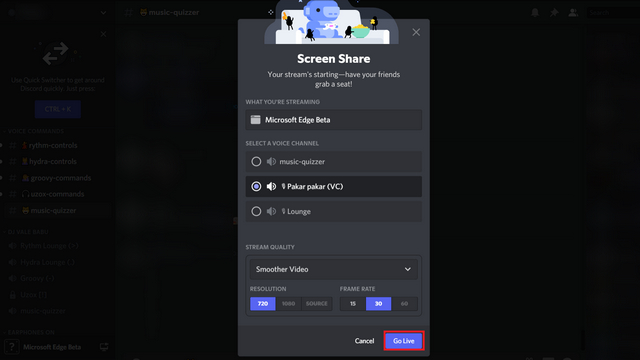
- To end the live stream or watch party, from left sidebar click on End Call
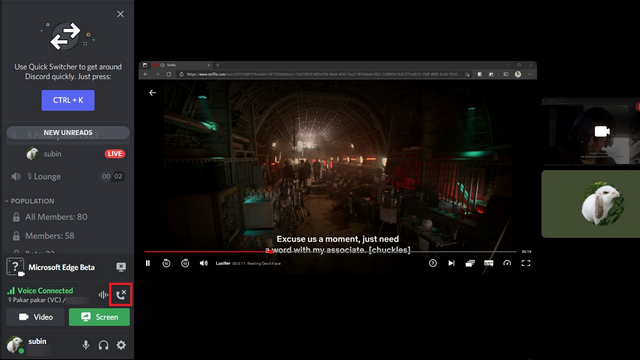
How to Stream Netflix on Discord Mobile
If you want know how to stream Netflix on Discord Mobile then we have a bad news for you. Unfortunately due to Digital Right Management (DRM) restriction you will not be able to stream TV show or Movies from platform like Netflix, Disney Hotstar, or HBO max. You need to find another way if you want to watch shows or movie with your friends.
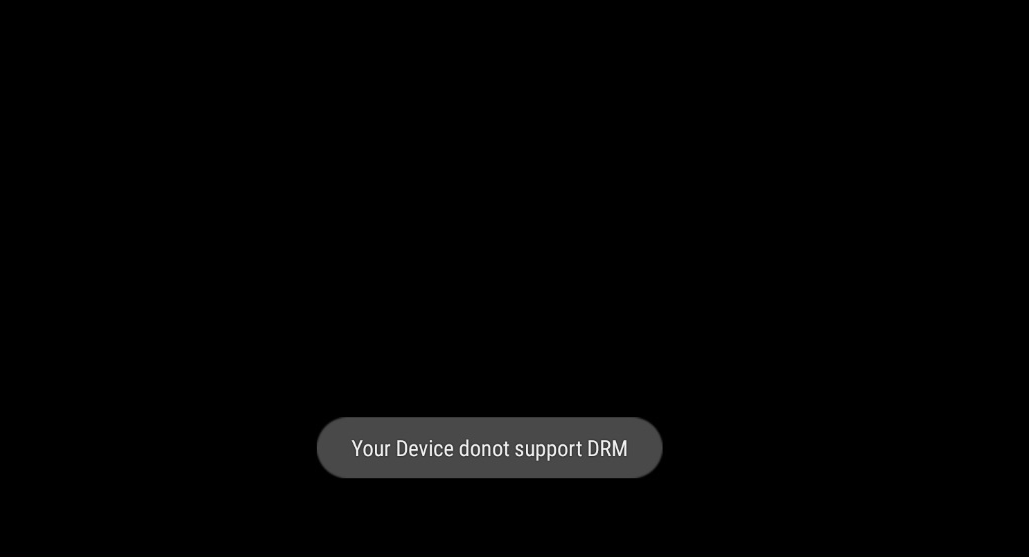
Conclusion
If you want to know how to stream Netflix on Discord and setup a watch party on a weekend with your friends then don’t worry. We have listed all the methods and steps on how to setup Discord as well as fix the black screen issue due to hardware acceleration and other required instructions.