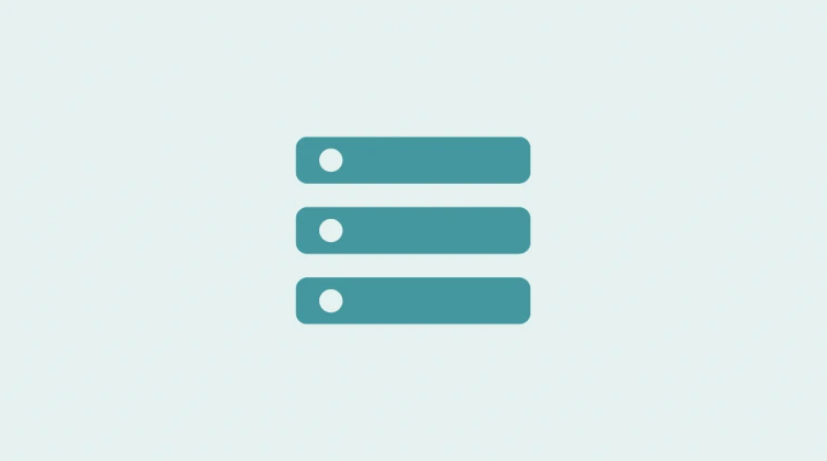
If you are someone who is connected to the internet in their day to day life then you probably have a lot of tabs open in your web browser like Google Chrome. And it is a struggle to maintain tab in Chrome because of the interface that Google has, once it exceed a certain number of tab open at a time then it is very difficult to differentiate between them causing a lot of problems.
After the unveil of Vertical tabs in Microsoft Edge browser people are eager to gets a hands on their favourite browser like Google Chrome because of how convenient and easy to maintain it is, but unfortunately Google has no plan what so ever to bring this feature any time soon. This is giving world most loved and used browser Chrome browser a bad name.
If you to try Vertical Tabs then there is no official method to do so but it can be achieved thanks to Chrome extension tool on PC. If you want to know how to enable vertical tabs in Chrome then we have listed the workarounds and instructions below on how to setup and use.
How to Install Vertical Tabs Extension in Google Chrome
As mentioned earlier that to be able to use Vertical tabs in Chrome then you have to install extension from the Chrome web store. Follow the steps mentioned below on how to do so:
- Open Chrome Browser and move to Chrome Web Store.
- Click on Search bar and type Vertical Tabs and press Enter.
- Now select Add to Chrome
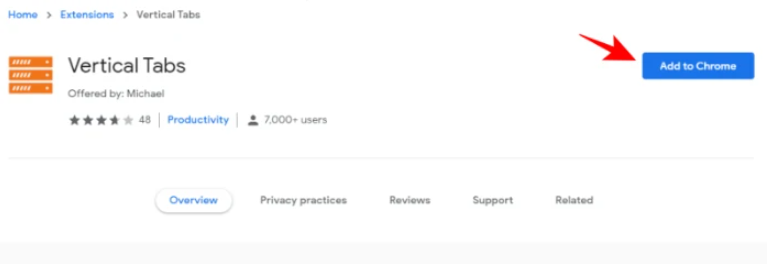
- Click on Add extension when prompted.
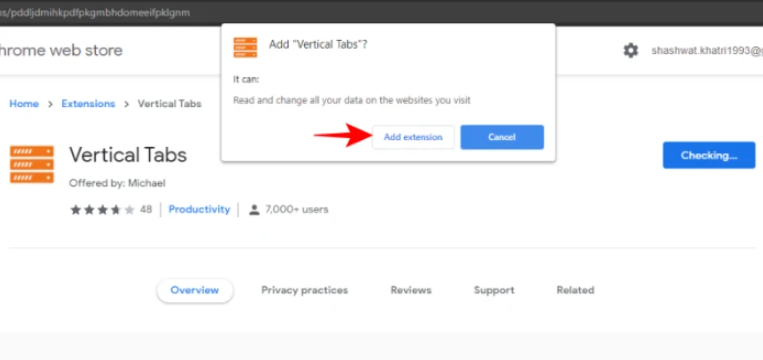
- Once the download and install is finished you will be redirected to GitHub page and another section with vertical tab will appear on the left side of the screen.
Note – You will only be able to use Vertical tabs on new tab not the tabs that you have previously opened before installing the extensions. Also make sure you restart your browser for it to properly embed the extension.
How to Customize Vertical Tabs
There are lot of options available in Vertical tab extension to give it a more distinct and personalized look according to your choice and usage. Some of theme customization includes theme template, resizing sidebar and shifting tab location.
Change Theme
This extension has the ability to choose from two theme template which is either Light theme or Dark theme regardless you have the option to change it according to your own usage. If you want to know how to do so then follow the steps listed below:
- Open Chrome and go to Vertical Tabs extension section.
- Now click on Settings
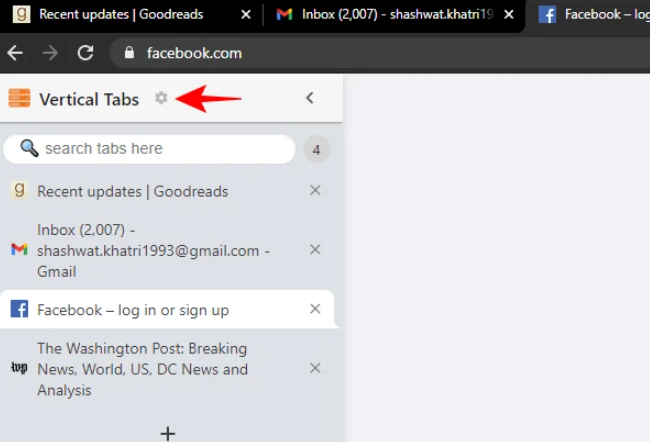
- Scroll down to last and you will be able to see Dark theme.
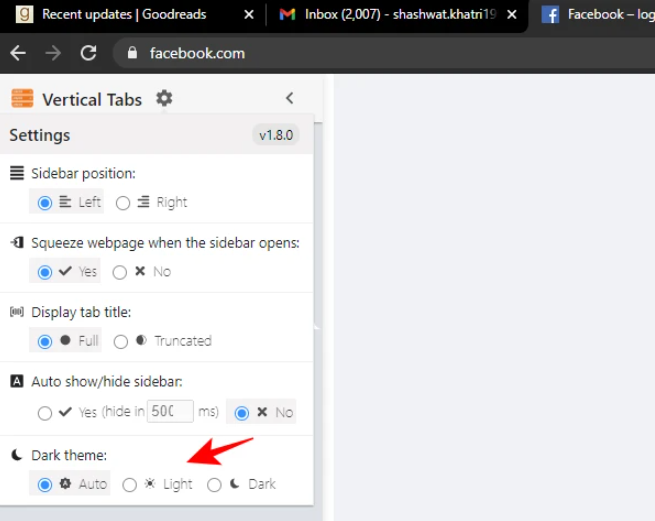
- Now choose it according to your preference.
- Restart to take full effect.
Resize Sidebar
If you thing that Vertical sidebar is too small or taking a lot of space then you have the ability to resize it according to your need. All you need to change the size if to click and drag it to either left or right.
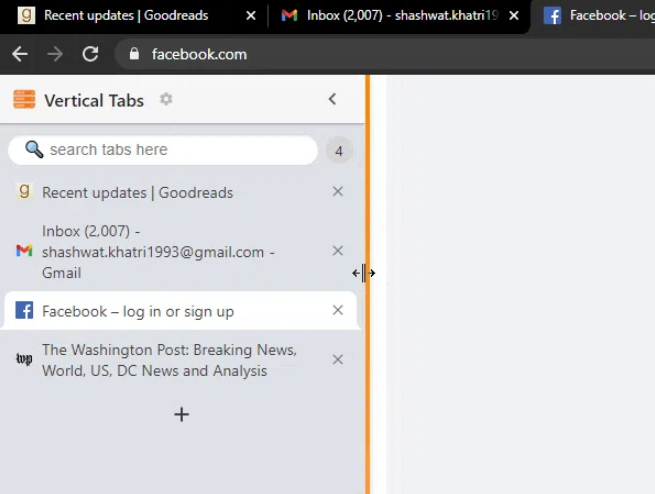
Change Tab Location
By default the sidebar location is set to left, but you can easily change it other side if you feel the need. Follow these steps to know how:
- Open Chrome browser and click on Settings icon in sidebar.
- Find the section named Sidebar position.
- Now choose Right to shift the sidebar to right side of the screen.
- If you want to reset it to how it was, then choose left to move it to default location.
Conclusion
Vertical is very useful if you are a tab hoarder and choose not to close a tab after using it. Otherwise in traditional tab menu, it becomes very hard and frustrating to keep tabs on tab. If you want to know how to enable vertical tabs in Chrome then follow the methods and steps mentioned above on how to setup and customize.



