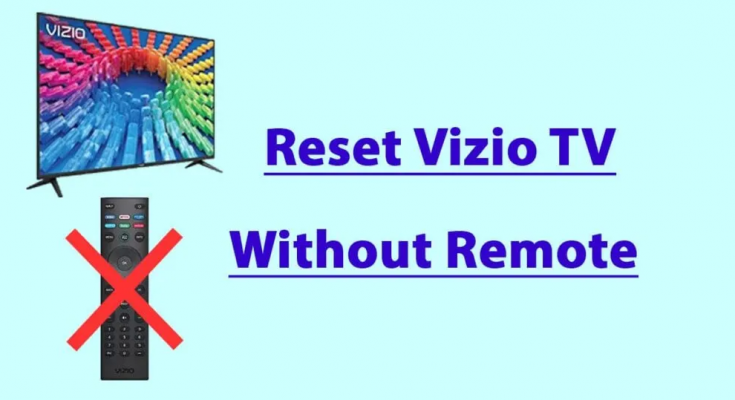People choose Reset VIZIO TV option when it is not functioning properly. Reset can be of two types –Soft reset and hard reset or Factory reset. Soft Reset is performed when looking for removing temporary memory of the TV. It does not affect its settings and installed apps.
The hard or factory reset on the other hand deletes all the data and restore the TV to its default factory settings. So, in this case, you need to customize the settings and re-install the applications. Check below the article for the steps how you can perform the two processes.
We are here taking the case where you lost your VIZIO TV Remote or the Remote is too faulty. So, basically, the motive of our article is to teach you how to reset VIZIO TV without remote. So, without wasting any time now, let’s begin.
VISIO TV -SOFT-RESET option
A soft reset is an ideal solution for many problems you are encountering with your TV. Performing soft reset is bit easy that you can complete the entire process with a minute. All that you need to do is:
- Plug-out the power cord of your VIZIO TV from the Power Outlet,
- Wait for a minute and then press and hold the power button for a few seconds,
- Plug back in the power cord and turn on the power supply.
However, if the problem still appears, you should think of Hard- reset. Here is how to reset VIZIO TV without remote:
Perform Hard-Reset if problem continues
If the previous method does not provide you the fix, you need to look for the option how to reset VIZIO TV to factory settings. This method will resolve any software related issues such as slow response, audio-video distortion, connectivity problems or malware,
Attention: TV Reset to factory settings will delete any settings you have changed and data you entered. You will have to re-do the settings and re-enter the information. If you want to continue, check below the steps:
- Turn on your VIZIO TV and hold the VOLUME DOWN and INPUT buttons simultaneously till you see a dialogue box on your screen,
- You will find an option says Reset to Default,
- Hold the INPUT put for a few seconds and you will get Memory is being cleared message on the screen,
- Wait the then for sometimes, the Reset Process is started and it takes time.
Reset VIZIO TV using Smartphone
Consider if the physical buttons are not working. Then, you can’t perform the VIZIO TV Reset process using the above methods. In that case, you would have to use your Smartphone to reset your TV. You can turn your Smartphone into a TV remote, if it has an IR sensor in it. Here are the complete steps:
- On your Smartphone, go to the play store and download and install Mi Remote Controller app,
- Pair it with your VIZIO TV using the on-screen prompts,
- Now, go to the TV’s menu using the digital button in the app to get the number of options and settings,
- Choose Settings and then Reset and Admin,
- Click on Reset TV to Factory Defaults,
- Enter your PIN to completely restore the factory settings on your TV.
Conclusion
Now, we are rounding off our article. We have provided steps how to reset VIZIO TV to factory settings. We took the situation where your remote can’t work and provide you the guide how you can reset your VIZIO TV without Remote. We also take consideration of when physical buttons are not working. Hope that this article is helpful for you.