Resetting your Nest Thermostat is advised when you are dealing with some problems with it, such as it can’t connect to WI-FI, or is frozen or becomes sluggish. This is also helpful when you decide to sell the equipment. A factory reset will return your Nest Smart Thermostat back to its original, out-of-the-box state. Keep reading the article for the steps how to reset Nest Thermostat to the factory settings.
Various problems with your Nest Thermostat have the one solution –reset Nest Thermostat. However, this is not the only solution. If you are here on the page for the solution of the problems rose with the working of the equipment, we recommend you firstly try restarting it. it is more desirable option as it retains your settings.
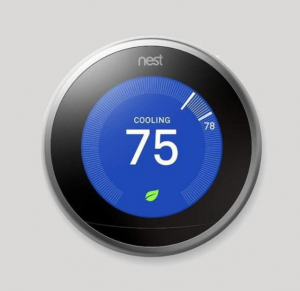
The process of restarting a Nest Thermostat is very simple, though it depends on the Nest Thermostat model you are using. For example, the Next Thermostat E and the Nest Learning Thermostat users just have to press the Thermostat down and release it (when the screen turns off) and next to it, press and release the ring to turn it on.
For the regular Thermostat, users have to take off the mounting base, remove the two batteries and then place them back in the device. These instructions should help you fixing the problems that you dealing with the app. But, if the problem continues, you can go with resetting option. Check below the steps for how to reset Nest Thermostat.
Reset Nest Thermostat options
If Rings and Press Down buttons work:
If you are in the position where Nest Thermostat responds to turning the ring and pressing down various options, you can perform the Nest Thermostat’s reset by below steps:
- Press down the Thermostat to access menu,
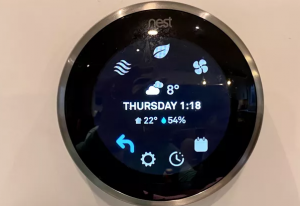
- Turn the ring to select Settings,
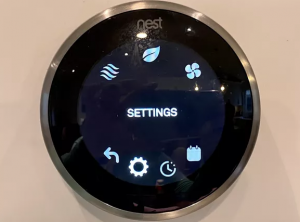
- Press down the Settings option,
- In the settings option, find Reset button and press down it at once to select it,
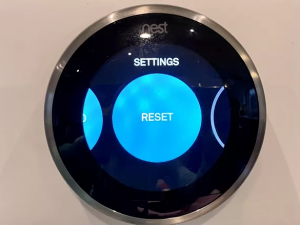
- Confirm your choice with Factory Reset from the appeared options,
- Factory reset starts.
In case of unresponsive Nest Thermostat:
If your Nest Thermostat is not working when you click on the ring or press down on it, you should perform the below steps to complete Nest Thermostat’s reset:
- Press and hold the thermostat till dark screen appears, followed by a small light flashes on the top,
- A Google logo will appear soon the moment, showing that your thermostat is shutting and restarting,
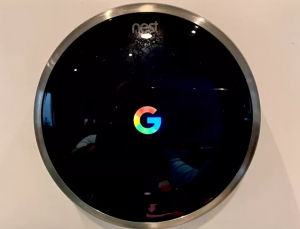
On the successful restart, follow the previously described steps above how to reset nest thermostat when it responds to turning the ring and Power down on it. It works because the restart would likely to fix the problem associated with it.
How do I reset my Nest for a new owner?
People who are more likely to sell the equipment look for more options as they are more selective about the individual features from the Thermostat’s settings menu. Here is what you can do additionally:
- Schedule: open the settings app on your mobile device, click on Nest Thermostat and go the Settings> Auto-schedule and switch it off.
- PIN- open Nest app, choose thermostat, go to its settings and click on Unlock to remove the PIN (you can create a PIN, if you want just by clicking on LOCK option on the settings screen, again)
- Home/Away –reset what nest learned about your home
- Account connection – remove the account to ensure that thermostat cannot be controlled remotely
- Network – resetting it will remove the WI-FI credentials from the Nest Thermostat.
- All Settings- This will reset Nest Thermostat to factory settings.
Conclusion
Those are the instructions how to reset nest thermostat to factory settings. We practice that the steps are clearer to you. Still, if you have problems in performing any steps, do comment below and we will right back help you.



