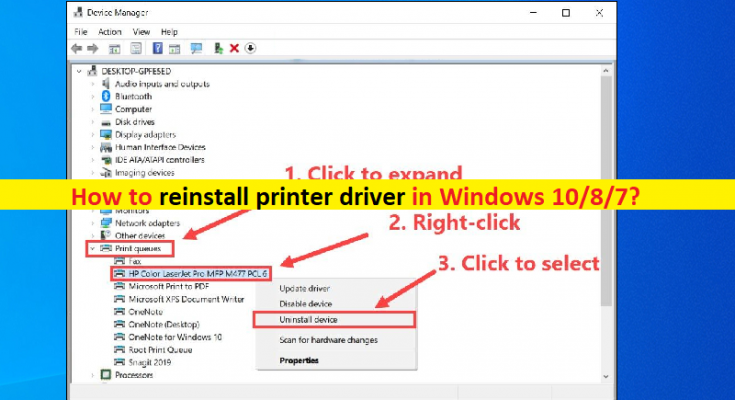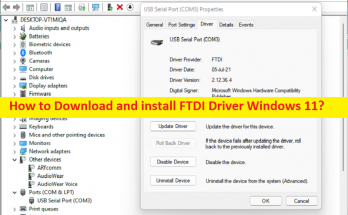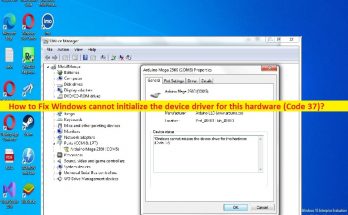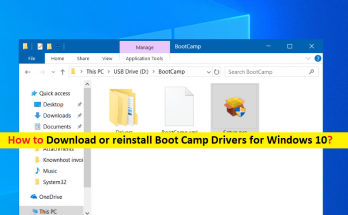What is ‘printer driver’ in Windows 10/8/7?
In this post, we are going to discuss on “How to reinstall printer driver in Windows 10/8/7”. You will be guided with easy steps/methods to do so. Let’s starts the discussion.
‘Printer Driver’: Driver is important software required to communicate hardware device integrated/connected to your computer with operating system installed in your computer. For example, if you have printer device (hardware) connected to Windows 10 64-bit OS based computer, then printer driver for Windows 10 64-bit must be installed in your computer accordingly.
You should make sure printer is properly installed in your Windows computer without any driver compatibility issues if you don’t want to any printing relating issues. For example, if you have installed printer driver for Windows 8 into your Windows 10 computer, then you might face driver incompatibility issues and results in printer not working/recognised in Windows PC and other printer relating issues can occur.
Outdated/corrupted or incompatible printer driver installed in your computer can cause printer or printing job relating issues. So, printer driver update is necessary in this case. Also, printer driver reinstall will be necessary if you have installed incorrect printer driver version in your computer. In such case, you need to uninstall printer driver completely in computer and then reinstall it in order to fix printing relating issues. Here, you are provided with easy steps to reinstall printer driver. Let’s go for the steps.
How to reinstall printer driver in Windows 10/8/7?
Method 1: Uninstall and reinstall Printer driver via Device Manager
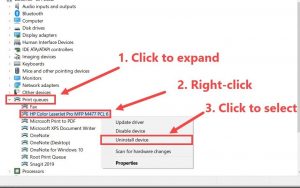
Step 1: Open ‘Device Manager’ in Windows PC via Windows Search Box and expand ‘Printers’ or ‘Print Queues’ category
Step 2: Right-click on your printer driver and select ‘Uninstall Device’, and follow on-screen instructions to finish uninstall.
Step 3: Once uninstalled, open your browser and visit your printer manufacturer official site, and download printer driver according to your printer device model and operating system installed in computer.
Step 4: Once downloaded, double-click on downloaded driver setup file and follow on-screen instructions to finish installation. Once done, restart your computer to see the changes and check if the error is resolved.
Method 2: How to download or reinstall printer driver update in Windows PC [Automatically]
You can also try to update all Windows drivers including printer driver to latest update version using Automatic Driver Update Tool. This tool can reinstall latest & correct printer driver version in your computer. You can get this tool through button/link below.
Fix Windows PC issues with ‘PC Repair Tool’
‘PC Repair Tool’ is easy & quick way to find & fix BSOD errors, DLL errors, EXE errors, problems with programs/applications, malware or viruses issues, system files or registry issues, and other system issues with just few clicks.
Conclusion
I am sure this post helped you on How to reinstall printer driver in Windows 10/8/7 with several easy steps/methods. You can read & follow our instructions to do so. That’s all. For any suggestions or queries, please write on comment box below.