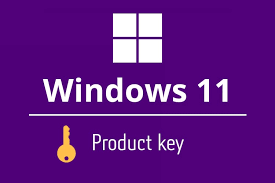There are many circumstances when users need the Windows 11 product key. The case when your PC is running slow and you have to perform a clean install of Windows or when you need to transfer the licensed to a new computer, you can’t perform the action without having the Product key. In this article, we will guide how to find Windows 11 Product key.
Here is how to find Windows 11 Product key
The very first thing you require is to ensure if your Windows is activated. To perform this check, follow the below steps:
· Go to the Settings simply by hitting the search icon in the task bar and searching for Settings option and clicking on it,
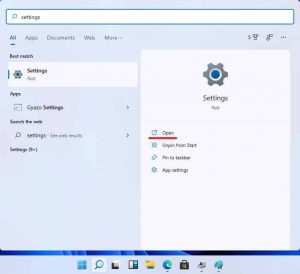
· Click on the Update and Security option out there,
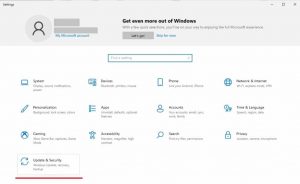
· Select Activation in the new pop-up window,
· Then, check the Activation Status.
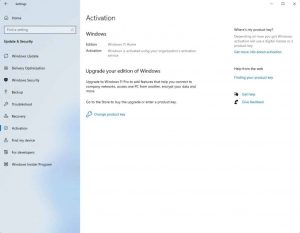
The activation page should be as above. If it is not, you have look for a valid Windows 11 key or purchase a digital license from Microsoft Store.
Now that the Windows 11 is activated, let’s find the product key. Two commonly used methods for the same are by making a new script using notepad and through the Command Prompt. Let’s discuss them one by one.
Create a registry script for the product key
· Open Notepad from the search icon, type in Notepad and hit Enter, and click on the match result,
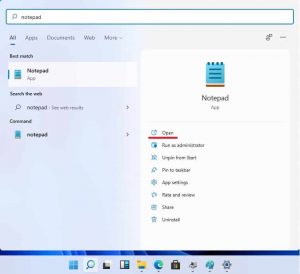
· Copy and Paste the following Body of Text into the Notepad and then click File Forwarded by Save As:
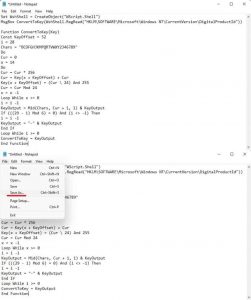
Function ConvertToKey(Key)
Const KeyOffset = 52
i = 28
Chars = “BCDFGHJKMPQRTVWXY2346789”
Do
Cur = 0
x = 14
Do
Cur = Cur * 256
Cur = Key(x + KeyOffset) + Cur
Key(x + KeyOffset) = (Cur \ 24) And 255
Cur = Cur Mod 24
x = x -1
Loop While x >= 0
i = i -1
KeyOutput = Mid(Chars, Cur + 1, 1) & KeyOutput
If (((29 – i) Mod 6) = 0) And (i <> -1) Then
i = i -1
KeyOutput = “-” & KeyOutput
End If
Loop While i >= 0
ConvertToKey = KeyOutput
End Function
· Save As .VBS file, and then click on the file type drop down menu and select All files and name the file productkey.vbs,
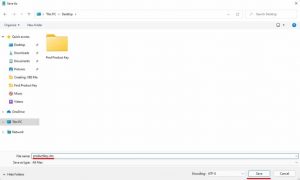
· Finally, click on the file which will prompt a new window to see your current Windows 11 product key.
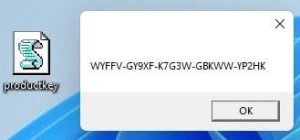
Find a Product Key using Command Prompt
This is the easiest ways to find your product key and is used by many. Simple follow these steps:
· Search for CMD and click on Run as Administrator,
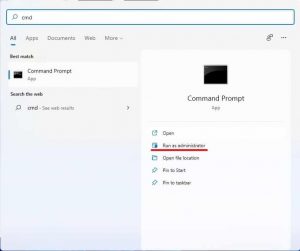
· On the command line, copy and paste the following command and hit enter:
‘wmic path SoftwareLicensingService get OA3xOriginalProductKey’
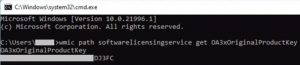
· This will show you the product key.
Other possible ways to find Windows 11 product key
· Check Emails and Recipients –Go through the emails from Microsoft. If you have purchased Windows 11 through the company, you can find the key in the Orders or Purchases section.
· Check the Retail Package with Disc – if the company starts selling its physical copies on disc, it becomes possible to find a key in the product box. You may find the product key in the back of the business card of the overall packing.
· Check the stickers on Computer chassis – you can look for the key on a stick that some OEMs provide on the computer chassis. Typically, these are on the button of the laptop, or back to the desktop PC.
· Use a third party utility – another option is to use a third party tool to find your Windows 11 product key.
Read Also: How to Fix This copy of Windows is not genuine error [Easy Solution]
Conclusion
If you end up losing your Windows 11 product key, you won’t receive any recourse from Microsoft. You may have to purchase a new key to get your PC running. If you have linked your Windows license to Microsoft account, you don’t require any such key – just sign to your account to activate your PC. If all else fails, do chat with Microsoft Support.