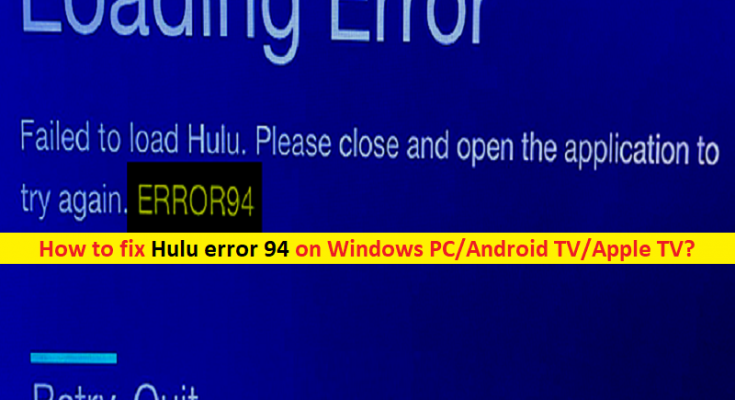What is ‘Hulu error 94’ on Windows PC/Android TV/Apple TV?
In this post, we are going to discuss on “How to fix hulu error 94 in Windows PC/Android TV/Apple TV”. You will be guided with easy steps/methods to resolve the issue. Let’s starts the discussion.
‘Hulu error 94’: It is common HULU problem indicates you are unable to launch or stream HULU in your device for some reasons. This error is appeared in your Windows PC/ Xbox One, Firestick, PS4, LG TV, Fire TV/Android TV/Apple TV and other Hulu supported devices when you try to stream HULU contents or launch process of HULU in your device.
There could be several reasons behind the issue including corrupted cache of HULU app and/or device, issue with your internet connection, outdated/corrupted HULU application, interference of third-party applications or other conflicting software, interference of VPN connection or proxy servers and some other issues in your device that’s why you are facing the HULU error 94. It might possible cache files/data of HULU app in your device is corrupted and can end up hijacking the app.
This issue can be occurred due to problematic internet connection and its speed. You should make sure you have stable internet connection and speed, and there is no issue with internet connection at all. You can reset or restart your network device like router/modem in order to fix network relating issue, and also you can re-configure or reset network settings in your device in order to fix the issue.
Hulu error 94 can also be occurred due to outdated/corrupted HULU software in your device. You can fix the issue by uninstalling and then reinstalling HULU app or update HULU app in order to fix the issue. You can also try disabling all programs/services is causing conflict issue with HULU app like VPN connection, third-party antivirus/firewall and other programs. Let’s go for the solution.
How to fix Hulu error 94 in Windows 10/8/7?
Method 1: De-activate device
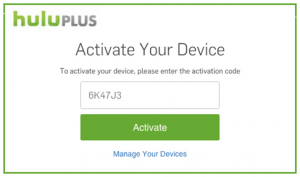
One possible way to fix the issue is to deactivate the device and then re-activate it can jumpstart the stream and it might start working properly.
Step 1: Open your browser and visit ‘HULU’ site official or open HULU app
Step 2: Click ‘Login Option’ and enter your login details to login into your account
Step 3: Now, go to top-right corner and select ‘Account’ from list
Step 4: Under ‘Your Account’ section, click ‘Manage Devices’ button next to the ‘Watch HULU on your Devices’ option, and click ‘Remove’ next to device to de-activate it.
Step 5: After that, re-activate it by adding the code during login on the device and check to see if it fixes the issue.
Method 2: Power Cycling Devices
Step 1: Unplug the power to your internet router and device on which you are streaming
Step 2: Now, press & hold ‘Power’ button for at least 15 seconds
Step 3: After that, plug the device back in and wait for them to power turn ON. Now, try streaming HULU content and check if it works.
Method 3: Update HULU App
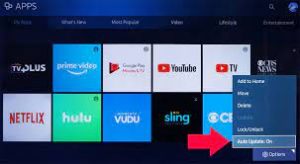
Updating HULU app and all other apps installed in device to latest & compatible version can resolve the issue.
In Windows PC:
Step 1: Open Microsoft Store in Windows PC and click ‘Three-Dots’ icon at top-right corner and select ‘Downloads and Updates’ option
Step 2: In the opened page, click ‘Get Updates’ button and wait for downloading process to start
Step 3: Once updated, retry streaming HULU app and check if the error is resolved.
On Android:
Step 1: Click ‘Google Play Store’ icon on your Android and select ‘Menu’ butting in top left corner
Step 2: Select ‘My Apps and Games > Updates’, and click ‘Check for updates’ button, and select ‘Update’ button in front of HULU app and wait to finish updating. Once updated, retry streaming HULU and check if it works.
ON Android TV:
Step 1: Using your Android TV Remote, tap ‘Home’ button and click ‘Google Play Store’ under ‘Apps’ option
Step 2: Select ‘Auto-Update apps’ option and click ‘Auto-Update apps at any time’
On Apple TV:
Step 1: Open ‘Settings’ on your Apple TV and select ‘Apps’ option
Step 2: Click ‘Automatically Update Apps’ button to configure the TV to update apps on its own.
Step 3: Click on it again to turn it OFF and after app has been updated.
Method 4: Update Device Software
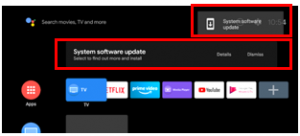
If the issue is still persist, you can try to fixing the issue by updating your Windows PC/Android TV/Apple TV system software to latest available update version. After updating system software, retry streaming HULU content and check if it works.
Fix Windows PC Issues with ‘PC Repair Tool’ [Recommended Solution]
‘PC Repair Tool’ is easy & quick way to find and fix BSOD errors, DLL errors, EXE errors, problems with programs/applications, malware or viruses issues, system files or registry issues, and other system issues with just few clicks.
Conclusion
I hope this post helped you on How to fix Hulu error 94 on Windows PC/Android TV/Apple TV with several easy steps/methods. You can read & follow our instructions to do so. That’s all. For any suggestions or queries, please write on comment box below.