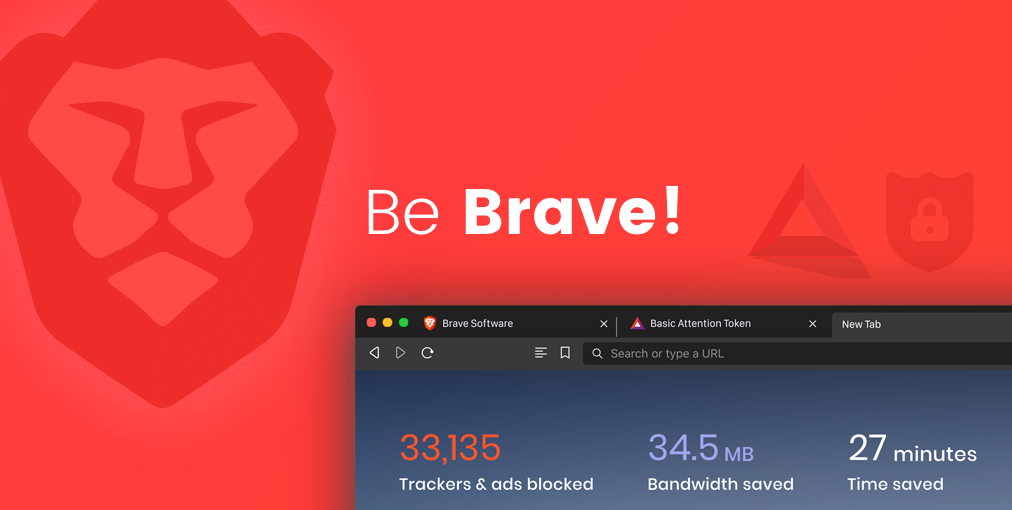
If you want a very user friendly and privacy focused browser then Brave Browser is one of the best option available on market. It is based on Chromium web browser so it also has the ability to support Google extension this makes it more appealing if you want to switch to a permanent browser.
Similarly, navigating through the webpages is as important as the using the application itself. If there is no directional button to do so then it will become very frustrating to use the internet, you have to close and re-open every time you want to switch website or want to go back on the previous page.
Fortunately, Brave browser came with navigational buttons to move forward and backward through webpages and is relatively easy to do so. For that reason, we have listed the methods and ways mentioned below, follow these steps to do the same:
How to Move Backward on a Webpage in Brave Browser
If you are surfing through the internet and want to move back to the previous page then follow the steps given below:
- Open Brave Browser.
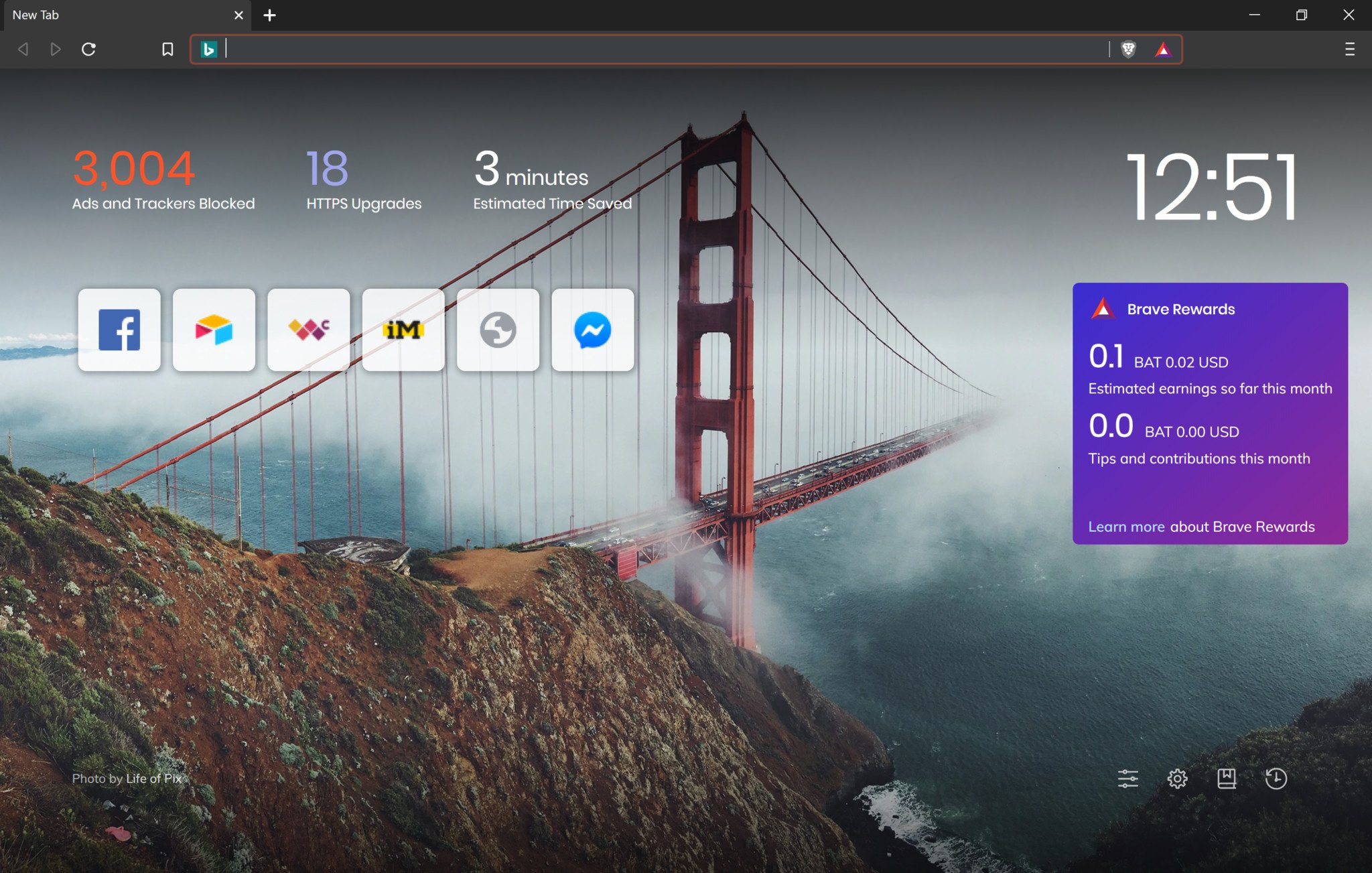
- Now open a website and keep browsing.
- To move back to the previous page, click Left Arrow icon from the top left corner.
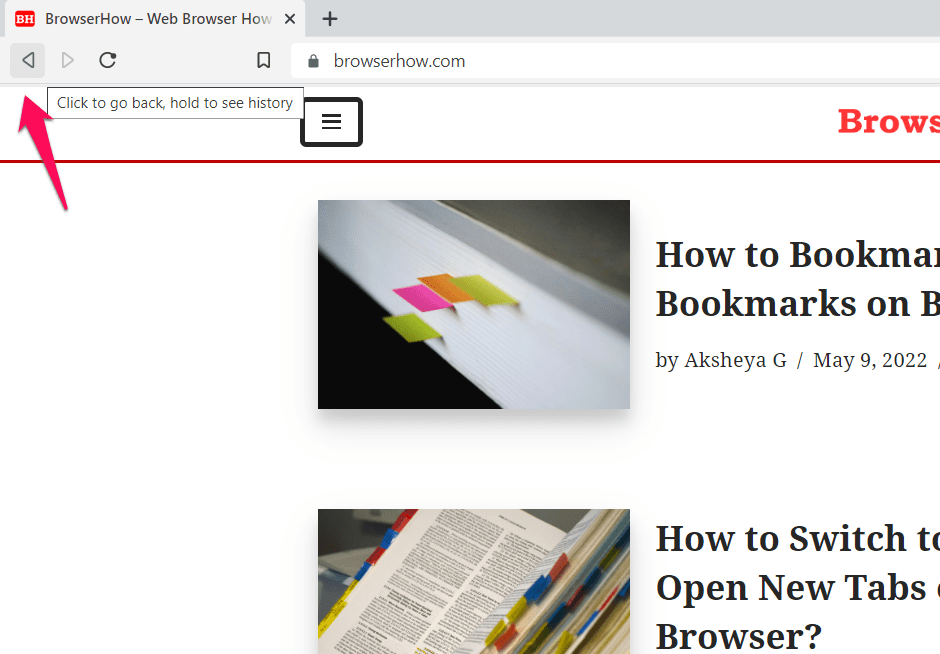
- You will now move back to previous page you just visited.
- Another way is by first right clicking on the web page then choosing Back option to go back. Or
- Press Alt + < key simultaneously on keyboard to navigate backward to last page.
How to Move Forward on a Webpage in Brave Browser
There are many time when me accidently gone back to previous webpage and can’t seem to find which page you were on and now move forward again to the page, follow the steps on how to do so:
- Launch Brave Browser on your PC through desktop shortcut or start menu.
- Now keep browsing and move to the pages you visit.
- Go back to the previous web page by pressing the left arrow icon from top left corner.
- After that again from top left corner of the window, now click right arrow icon.
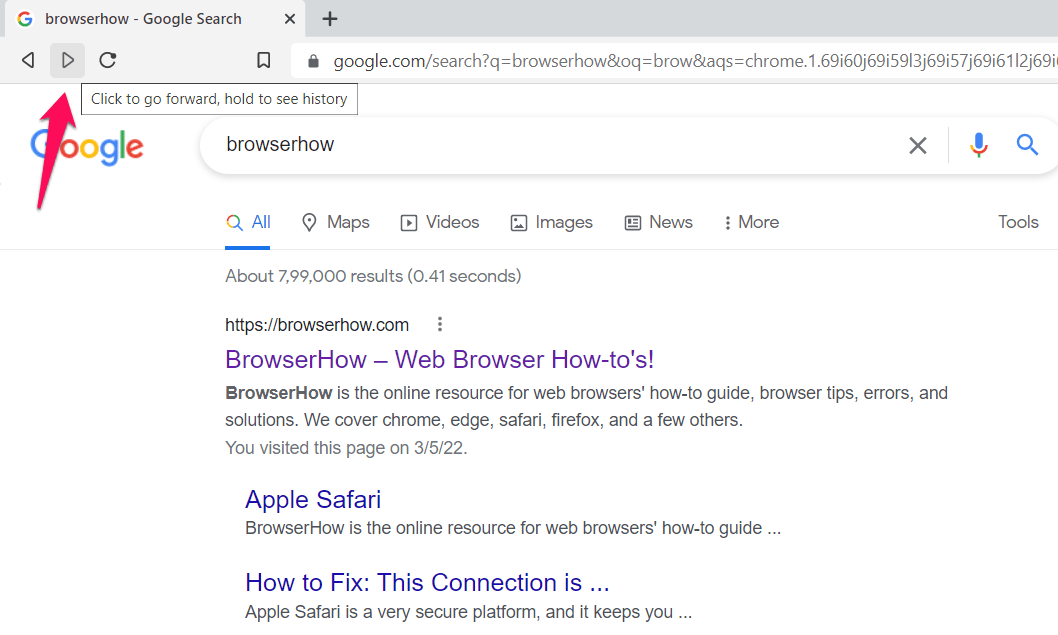
- This action will move forward to the last page you visited.
- Otherwise, you can also press Alt + > key together to navigate forward in browser, OR
- Right click on the web page to access context menu and then choosing the Forward
Now related to moving forward or backward on a webpage you can also access the history of browser by those arrow keys. If you press and hold any of the navigational arrow key from the top right corner of window to access the web browser history. As per your scenario you can use this to move back or forward through webpages.
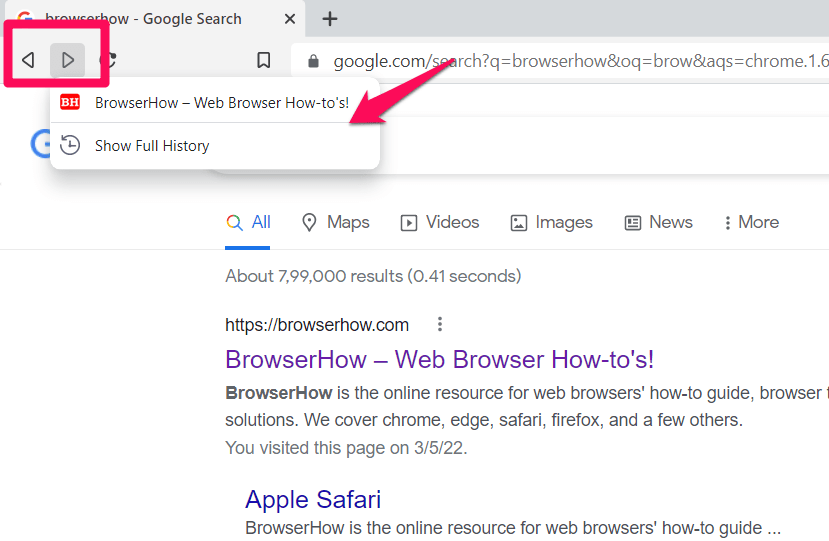
Conclusion
Brave browser is a very good alternative to all any web browser available on the market just because of its optimization and features. If you want to know on how to navigate forward and backward on brave browser then follow the step-by-step instructions mentioned above to achieve the desired result without any hassle.


