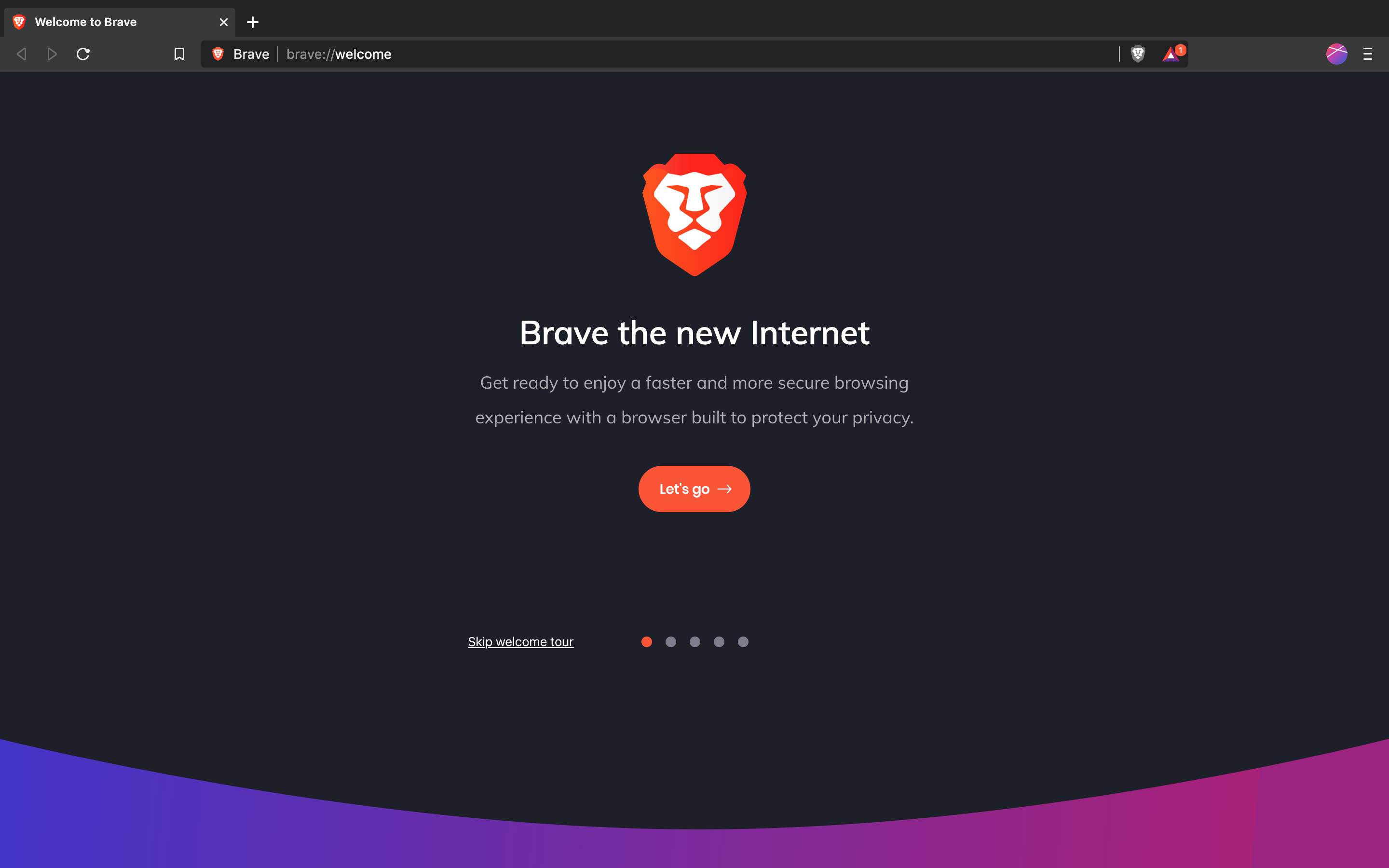
Brave browser is one of the most popular browser in the world. It has various distinct functionalities which include privacy and security features. Although it still lacks some of the features that are need in our day to day life and auto translate feature is one of them.
How many times have you faced a situation where you visit a foreign website in their native language and it gets frustrating when you don’t understand the content of the website. And you cannot always copy all the text and translate it on Google Translate because it is literally impossible if you visit it frequently.
Brave Browser does not have an in-built functionality of translating webpages automatically. But there are some workarounds that you can use to enable the feature. All chromium based web browser has the ability to add extension that you can use to access these inaccessible features.
If you want to auto translate webpage in Brave browser then you need to add extensions to it. We have listed the step-by-step method on how to do so.
How to Install Translate Extension in Brave Browser
Google Translate extension will let you translate text, speech and documents into more than 100 languages. It also has the ability to recognize hundreds of local and native languages. You will need to add this extension to your browser to enable auto translate feature. Follow the steps given below on how to do so.
- Open Brave Browser on your PC.
- Navigate to Chrome Web Store through search engine.
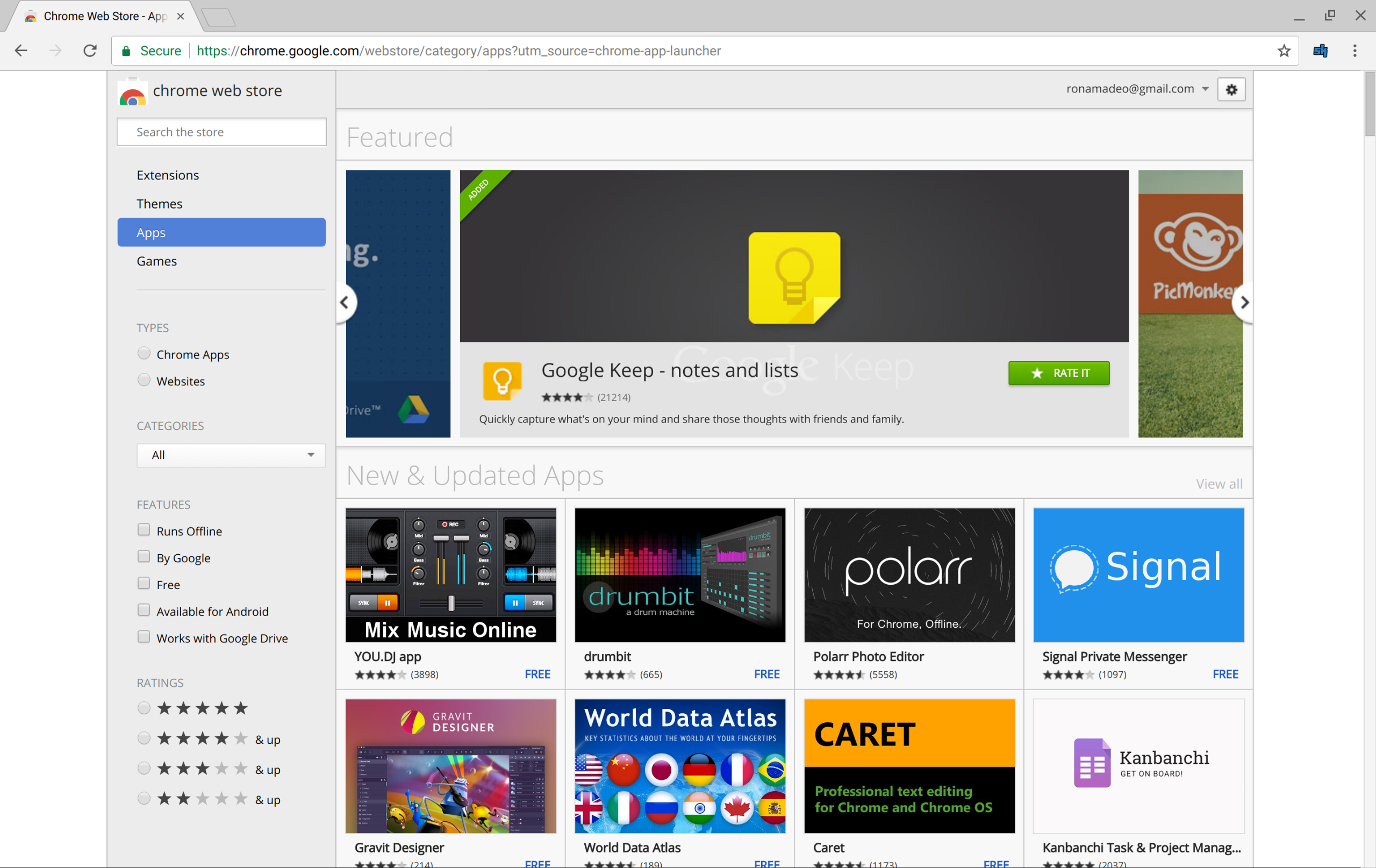
- Now look for Google Chrome extension in store.
- Open and click on Add to Brave button.
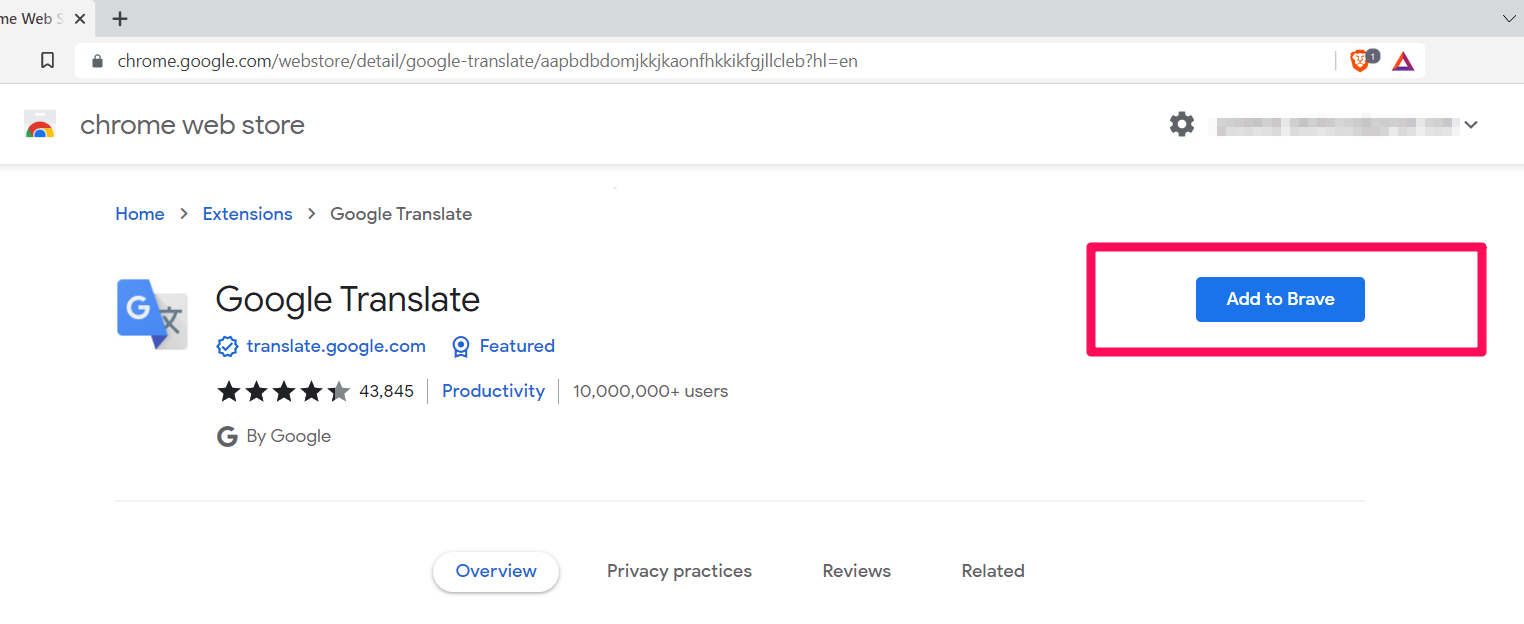
- A popup will appear to confirm, press Add extension to include the extension.
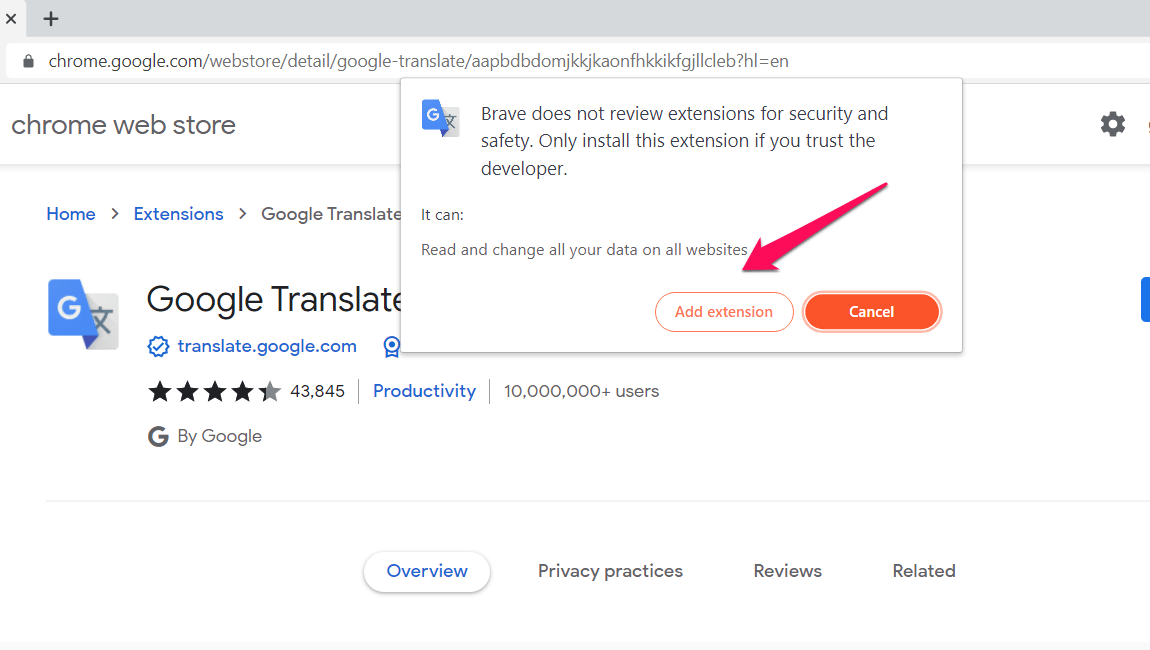
- It will now start downloading and then automatically install on its own.
How to Use Google Translate on Brave Browser
After installing extension on your Brave Browser it will automatically be ready to use by default. It will detect the source language and translate it instantly.
- Again open Brave browser.
- Go to the foreign webpage that you want to translate.
- Now move to Google Translate icon from the top right corner and click on it.
- Click on Translate this page option from the prompt window.
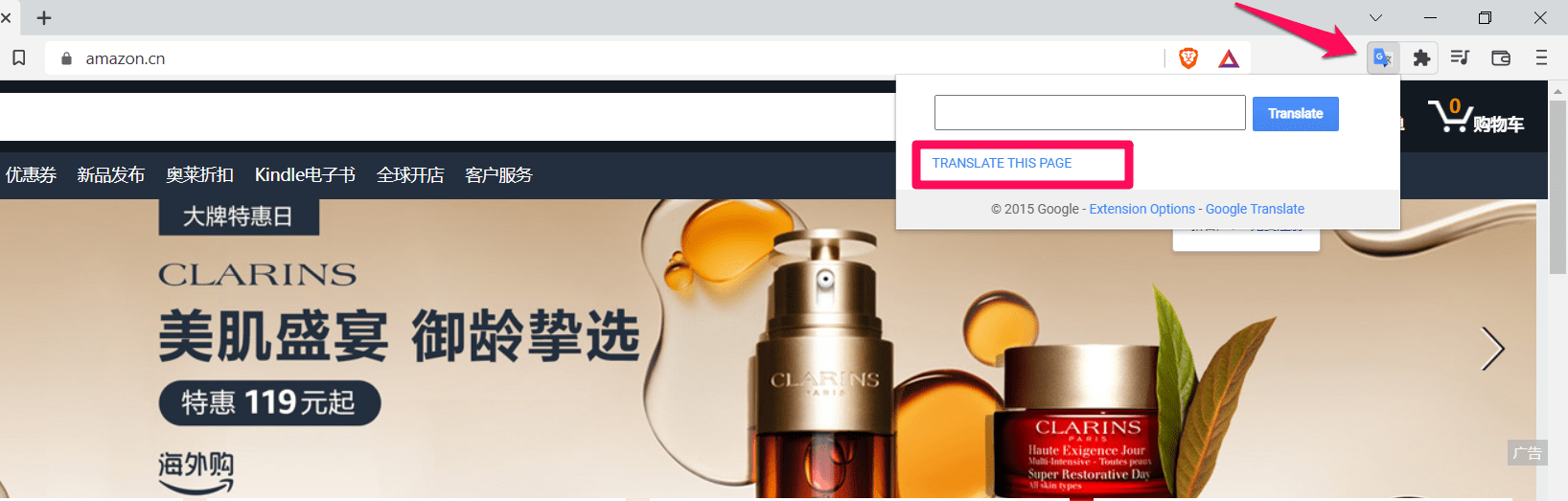
- It will now translate the current web page to default language that you have set.

- You can also right click on the specific section of the web page and use the Google Translate option to translate only that part of the webpage.
Conclusion
Brave Browser has many features that other web browsers don’t have and this makes it a very easy to use therefore people like to use it. With the ability to add extension you can get all those feature that you wish to use like auto translate webpage in brave browser. Follow the methods and steps that we have mentioned above so that you can also achieve your desired result with ease.


