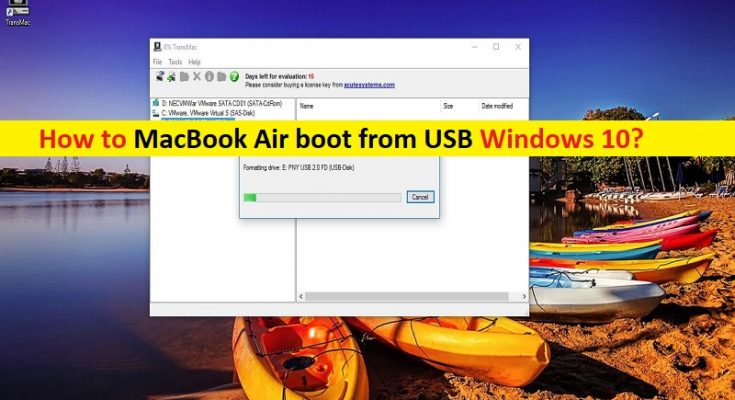Tips to MacBook Air boot from USB Windows 10:
In this post, we are going to discuss on How to MacBook Air boot from USB Windows 10. You will be guided with easy steps/methods to do so. You can read & follow our instructions to do so. Let’s starts the discussion.
‘Run Windows 10 in your Macbook Air from external USB flash drive’:
If you want to run Windows 10 OS in your Macbook Air with MacOS installed using bootable Windows 10 USB, then you are in right place for this. You may have Macbook Air with MacOS installed, highly optimized for the hardware and constantly updated by Apple. However, there are times when you need to use Windows OS for tasks that can’t be completed with macOS like using Windows-only software and playing PC games.
One possible way to use Windows OS/Windows 10 OS in Macbook Air is use Virtual Machines on Mac and another way can be the installation of guest OS on top on your Macbook Air via built-in Boot Camp Assistant. If you don’t want to choose these two solutions because you think these solutions will consume a certain amount of SSD on Mac, then you can use external bootable USB flash drive to install and run Windows 10 on your Macbook Air device.
To do so, you need to prepare the hardware of Macbook Air and prepare Windows 10 Installation Media Disk Image, and create USB bootable Windows Installation Media USB flash drive and once bootable Windows 10 Installation Media USB created, you can boot up Macbook Air with USB flash drive to enjoy the Windows OS on Macbook Air via USB. Let’s go for the steps.
How to MacBook Air boot from USB Windows 10?
Step 1: Before making bootable Windows 10 OS USB, you need to prepare the hardware including:
- You should make sure you have an Intel-based MacBook
- A machine running Windows 7 or later (You can use Virtual Machines if you does not have one)
- A fast USB Flash Drive with at least 64GB storage ( I am using a SanDisk Ultra Fit 128GB)
- A USB thumb drive (Optional)
Step 2: Now, you need to prepare the software. Open your browser and visit ‘Microsoft’ official page and download Windows 10 Disk Image from there or visit ‘https://www.microsoft.com/en-au/software-download/windows10ISO’ page. You can use Rufus – Windows Software to create bootable USB flash drive. Boot Camp Assistant – comes with macOS and you can use it to download Windows Support Software that needs to be installed in Windows WorkSpace.

Step 3: Once Windows Installation Media Disk Image downloaded, transfer it from your Macbook Air to Windows Machine via USB flash drive or USB thumb drive
Step 4: Now, run ‘Rufus Software’, locate USB Flash Drive from ‘Device’ dropdown list, select ‘Windows Disk Image ISO’ file from ‘Boot Selection’ option
Step 5: Tick ‘Windows To Go’ in advanced format option, this is important step, otherwise, Rufus will create a bootable flash drive for standard Windows Installation on hard disk. Leave the rest of the options as default and hit ‘Start’ button. Wait to finish the process.
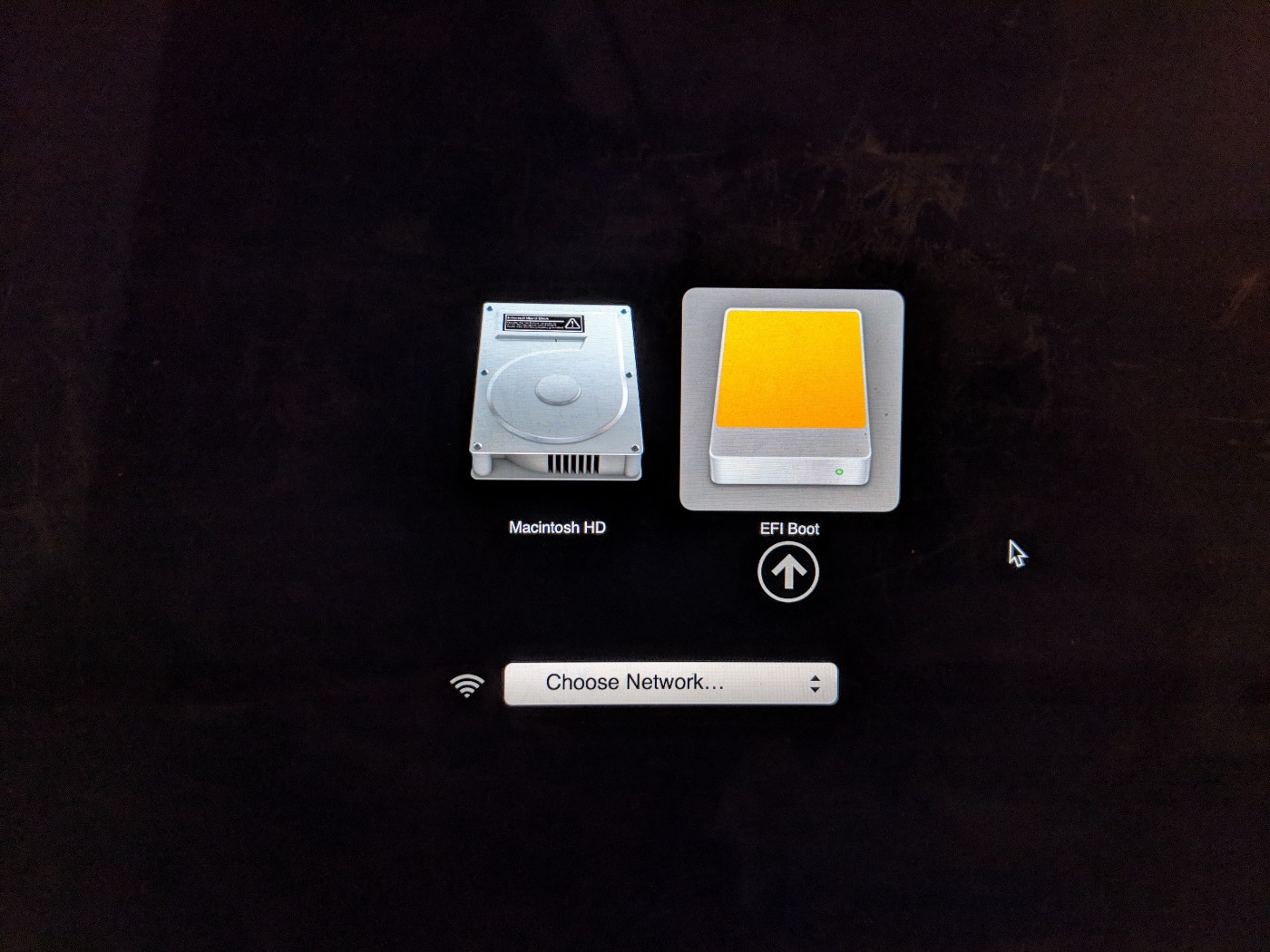
Step 6: Now, download Windows Support Software on your Macbook Air that has necessary drivers to work with Windows OS. To do so, you need to launch Boot Camp Assistant on Mac from Launchpad, click ‘Download Windows Support Software’ from ‘Action’ menu, choose the download destination and transfer the downloaded files to USB thumb drive.
Step 7: Now, you can boot up Macbook Air with USB flash drive. To do so, you need turn OFF Macbook Air completely, and insert USB flash drive, and press & hold ‘Options’ key on keyboard and press ‘Power’ button while holding ‘Options’ button
Step 8: This all you to choose startup disk instead of booting right into the default disk
Step 9: Click ‘EFI Boot’ so it will be used as startup disk. The blue Windows LOGO will show up in few seconds, and you can continue to Windows Installation from here. Follow on-screen instructions to finish Windows OS installation.
Step 10: Once Windows Installation is finished, you may find some hardware like WiFi, Bluetooth are not working properly possibly due to missing driver installation in Windows OS. You can insert USB thumb drive and install Windows Support Software in Windows Workspace. This enables the Windows OS to use all hardware inside Macbook Air.
Step 11: Now, you have working Windows 10 OS running entirely from external USB flash drive on Macbook Air.
Conclusion
I am sure this post helped you on How to MacBook Air boot from USB Windows 10 with easy steps/methods. You can read & follow our instructions to do so. That’s all. For any suggestions or queries, please write on comment box below.