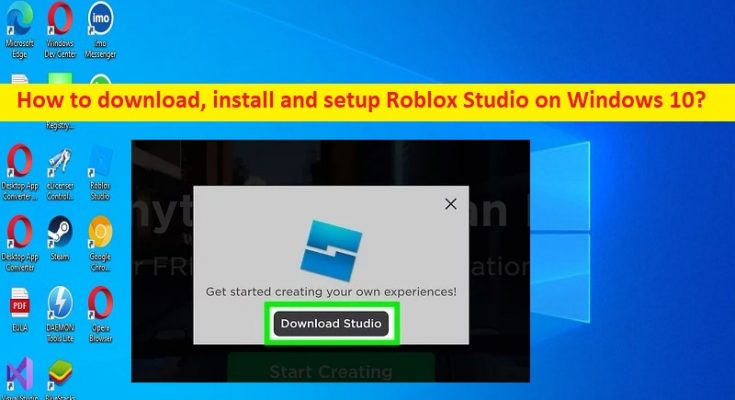Tips to download, install and setup Roblox Studio on Windows 10/11:
In this article, we are going to discuss on How to install Roblox Studio on Windows 10/11, How to download, install and setup Roblox Studio in Windows 10/11. You will be guided with easy steps/methods to do so. Let’s starts the discussion.
What is Roblox Studio?
Roblox Studio is a 3D Video Game development platform available for Windows or Mac computer for the free. It is very much like a playground sandbox where creators can build terrains from open savannahs, to volcanic islands, high rise buildings, and then click ‘Play’ to drop the character into that world and immediately being playing. Roblox Studio is designed to enable developers and creators to connect, share, and build ideas together. Roblox Studio can be installed and used on desktops, laptops, Smartphone, tablets, consoles, and virtual reality devices with one tap.
Roblox Studio itself is not a game. It is the platform on which developers/you can create game, share it and play it. Once you have finished creating game on Roblox Studio, you can publish your game onto Roblox website where anyone with the internet connection can play your game with ease. In sort, Roblox Studio is social and with games and creativity of community, and it takes socialization to a new level. If you are looking for ways to download, install and setup Roblox Studio in your Windows computer, then you are in right-place for this. Let’s go for the solution.
Minimum system requirements for Roblox Studio:
Before downloading & installing Roblox Studio, you should make sure and check if your system is edible to install, run and use Roblox Studio. You can check minimum system requirements for Roblox Studio app and check if your PC is eligible to use it.
- OS: Windows 7, 8, 8.1, 10 and 11 & macOS 10.13 (High Sierra) and above
- CPU: Processor with a clock speed of 1.6 GHz or better
- RAM: 2GB or above
- Disk Space: At least 10GB of free disk space after installation
- Graphics Card: A dedicated video card (a computer less than 5 years old) or an integrated video card (a laptop less than 3 years old)
- Internet Access: At least 4-8 MB/s
How to download, install and setup Roblox Studio on Windows 10/11?
Method 1: How to Download Roblox Studio for Windows 10/11?
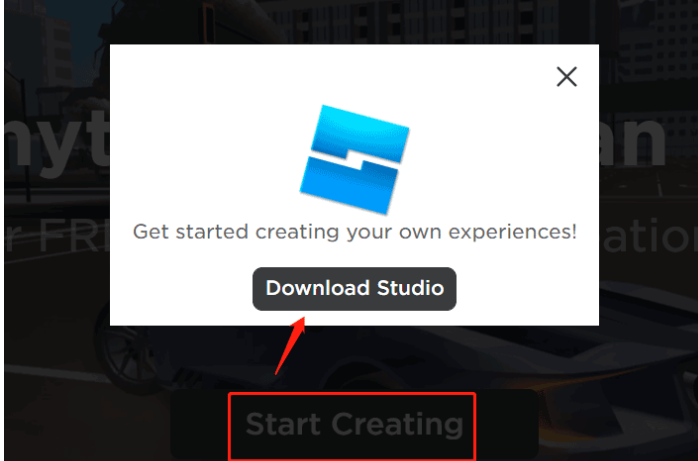
You can get Roblox Studio tool by following below steps.
Step 1: Open your browser and visit ‘https://www.roblox.com/create’ page or visit ‘Roblox official site’
Step 2: Click ‘Start Creating’ button and popup will appear, and click ‘Download Studio’, and save the Roblox Studio installer in your computer hard drive.
Method 2: How to install Roblox Studio on Windows 10/11?
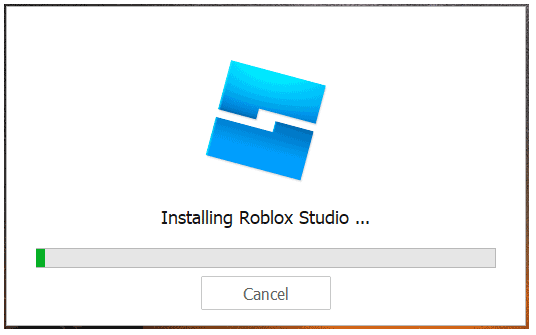
Step 1: Once you have downloaded Roblox Studio tool through above method, now locate the Roblox Studio installer or ‘RobloxStudio.exe’ in your computer hard drive.
Step 2: Once you are in right-place and find Roblox Studio installer/setup executable, double-click on Roblox Studio setup, and follow on-screen instructions to finish installation.
Method 3: How to setup Roblox Studio in Windows 10/11?
Once you have downloaded and installed Roblox Studio in computer, now you can use it.
Step 1: Launch Roblox Studio app in Windows PC via Windows Search Box or from Windows desktop
Step 2: Now, sign-in into Roblox Studio with your Roblox account. If you are a new user, you need to create new account on Roblox.com and then you can use it to start building your experience.
Method 4: How to install Roblox Studio on Windows 10/11 via Microsoft Store?
You can also try to install Roblox Studio from Microsoft Store in computer.
Step 1: Open ‘Microsoft Store’ app in Windows PC and click on search bar and type ‘Roblox’, and hit ‘Enter’ key
Step 2: Select ‘Roblox’ from search results and click ‘Get’ button to download & install Roblox Studio. Once installed, you can launch Roblox Studio from ‘Start’ menu, and check if the issue is resolved.
Conclusion
I am sure this post helped you on How to install Roblox Studio on Windows 10/11, How to download, install and setup Roblox Studio. You can read & follow our instructions to do so. That’s all. For any suggestions or queries, please write on comment box below.