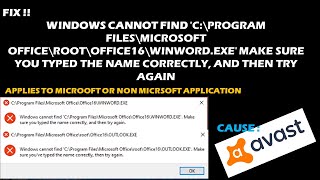From last week, I began to receive an error message that says Windows cannot find “CProgram FilesMicrosoft OfficerootOffice16outlook.exe” Error. Make sure you typed the name correctly, and then try again.”
Not only this, but this problem was reported for all Microsoft Office (16) programs and associated files, all PDF files, several EXE files and other types of files. Many users reported receiving the issue right after Avast virus had run something on their computers to fixed things. So, they are thinking that this tool is causing the trouble.
Many a victim suggested simply change the filename. Thos works somewhat but not always. They also tried with uninstalling and reinstalling Office 16 but this did not resolve the problem for them. We let you know that this is known issue and its fixes are available. Check the post below for the same.
Symptoms of the issue:
Many a Windows 10 users have compliant that when they tried to open or launch MS Office applications like MS Word, Excel, PowerPoint, Outlook and etc, they received the following error messages:
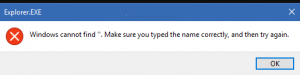
Windows cannot find ‘C:\Program Files\Microsoft Office\root\Office16\Outlook.exe’. Make sure you typed the name correctly, and then try again.
Windows cannot find ‘C:\Program Files\Microsoft Office\root\Office16\WINWORD.exe’. Make sure you typed the name correctly, and then try again.
Windows cannot find ‘C:\Program Files\Microsoft Office\root\Office16\Excel.exe’. Make sure you typed the name correctly, and then try again.
The same problem occurs when they open any third party programs as well. People reported the problem on Google Chrome, Internet Explorer, Adobe Reader and etc. On clicking shortcuts of these programs, people are met with a dialog box containing two buttons namely Run and Save.
When users opt for the first option, nothing happens at all just the Windows flashes on screen for a second. So, basically, people find difficulties in opening Microsoft Office applications and other non-Office applications on their system.
Possible reasons:
The Windows cannot find “C:\Program Files\Microsoft Office\root\Office16\outlook.exe” Error occurs when certain specific versions of Avast Cleanup/AVG Tuneup software responsible for this issue is installed on users system.
These programs have special Sleep Mode feature to automatically put certain applications into sleep to speed up the system performance. Whenever it founds any software slowing down the PC, it put it to the sleep mode. The problem in our discussion is caused due this sleep mode feature of the program.
Recommended solution for Windows cannot find “C:\Program Files\Microsoft Office\root\Office16\outlook.exe” Error
As already said, the fix for this issue is available. The company has recognized the issue and has released an update to the program to resolve the problem. You can check for the update on its official page and upgrade the program to newer version to automatically resolve the problem.
If you find difficulties in finding the update or find that the update fails to resolve the problem, follow the below steps:
- Press Win+ R, type in regedit and hit Enter,
- In the Registry Editor window, go the following key:
HKEY_LOCAL_MACHINE\SOFTWARE\Microsoft\Windows NT\CurrentVersion\Image File Execution Options
- Under, Image File Execution Options key full of various EXE files, find out the program’s EXE key which is causing the error,
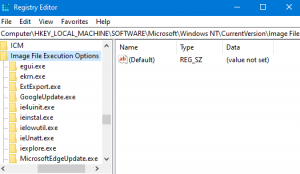
- For example, in case of Windows cannot find “C:\Program Files\Microsoft Office\root\Office16\outlook.exe” Error, you should search for Outlook.exre file,
- That’s it! Restart your device and this should fix the issue for you and you should easily launch the app that was previously showing the error.
Conclusion
That’s all! We are now round off this article. Hope so, the fixes provided in this post are helpful for you to resolve Windows cannot find “C:\Program Files\Microsoft Office\root\Office16\outlook.exe” Error. Since Windows error is common, we recommend you use a tool like PC Repair Tool to deal with any Windows related issues with an ease.