In this post, we are going to discuss on How to Import Google Photos to Amazon Photos. You will be guided with easy steps/methods to do so. Let’s starts the discussion.
‘Import Google Photos to Amazon Photos’:
‘Amazon Photos’: Amazon Photos is a secure online storage service for your photos and videos. Securely back up your photos to be the cloud Amazon Photos. You can keep your memories close at by displaying your photos on Amazon devices like Fire TV, Echo Show, Fire Tablets. You can create custom keepsakes such as prints and holiday cards using your favourite photos.
‘Google Photos’: Google Photos is photo sharing and storage service from Google. In its free tier, any newly uploaded photo and video counts toward the 15GB free storage quota shared across the users’ Google services, with the exception of current Pixel phones. Google Photos is the standalone successor to the photo features previously emended in Google+, the company’s social network. In May 2017, Google announced several updates to Google Photos. ‘Suggested sharing’ reminds users to share captured photos after that fact.
If you are not aware, as a Amazon Prime member, you have access to unlimited photo storage so that you won’t be charged any additional fees for unlimited, uncompressed photo storage, including RAW image files. Like Google Photos, Amazon Photos has both an iOS and Android app means you can sync your photos directly from your phone.
If you decide to move your Google photos to Amazon Photos, and looking ways to perform this, then you are in right-place. Here, you are provided with easy ways to migrate your pictures from Google photos to Amazon Photos with ease. Let’s go for the solution.
How to Import Google Photos to Amazon Photos?
Step 1: Download your photos from Google Photos to your PC/mobile
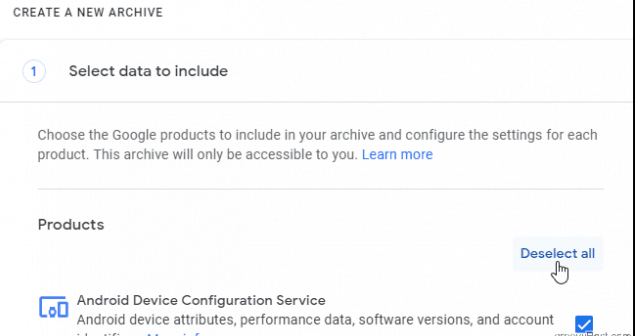
At first, you need to download your pictures from Google Photos to your PC/mobile. Make sure your device has enough storage to store all pictures and videos of Google Photos. You can use Google Takeout (https://takeout.google.com/) in your device for this. Visit this page ‘https://takeout.google.com/’ and make sure you are signed-in into computer account that holds your pictures.
This is where you will select the data you want to download, and you will see data from all Google products you are using like Chrome, YouTube, Maps, etc. Go ahead and click ‘Deselect all’, scroll down the list to select ‘Google Photos’, you have the opton to choose which albumbs to download by clicking ‘All photo albums included’ button. So, you can select it and proceed to ‘next step’.
Step 2: Customize the Archive format
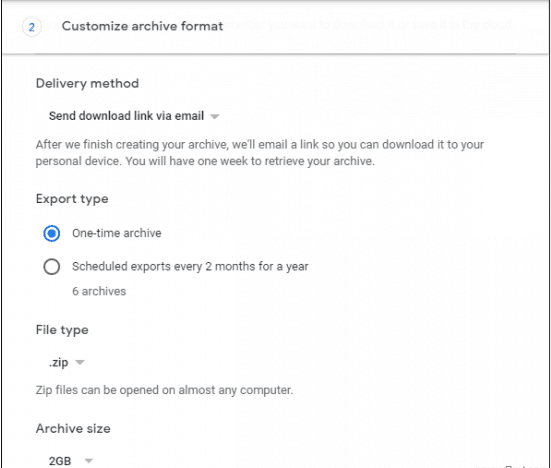
Now, you need to choose Delivery Method you want to receive this data from like Dropbox, OneDrive, Box, or link. If you are running low on storage in your Google account, be sure to pick a different delivery method. You can leave the Export type as one-time archive and the File Type as ‘ZIP’. The bigger the Zip file, the longer it will take to download and extract. Click ‘Create Archive’ and proceed.
Google sends an email notifying you of your archive request. You will get another email when your achieves are ready.
Step 3: Download your archives
Now, click ‘Download’, earthier on Manage archives page or from your email. You will be prompted to sign-in to your account again for security purposes.
Step 5: Use Amazon Photos app to upload your photos
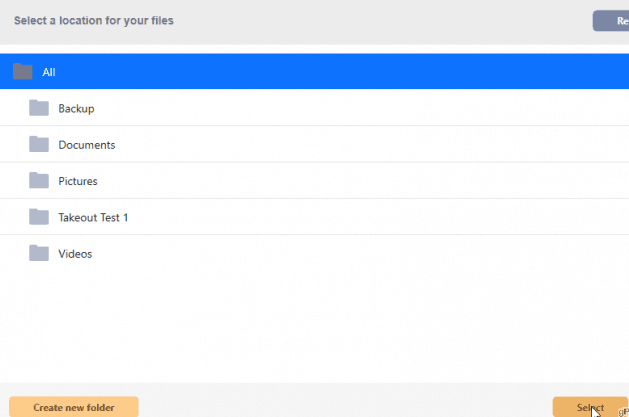
Now, you can download and install Amazon Photos app in your device. Once installed, launch the Amazon Photos app and sign-in into your Amazon account and you can use Quick Setup to auto-backup photo and video folders on your device. Drag the folder containing your pictures into Amazon Photos window. Amazon Photos will ask you to choose a location with Amazon drive for your files. Select an existing folder or create a new one to start the upload. Once finished, click ‘View on the web’ to launch a web browser to see your pictures in your Amazon gallery, and done.
Conclusion
I am sure post helped you on How to Import Google Photos to Amazon Photos with easy ways. You can read & follow our instructions to do so. That’s all. For any suggestions or queries, please write on comment box below.



