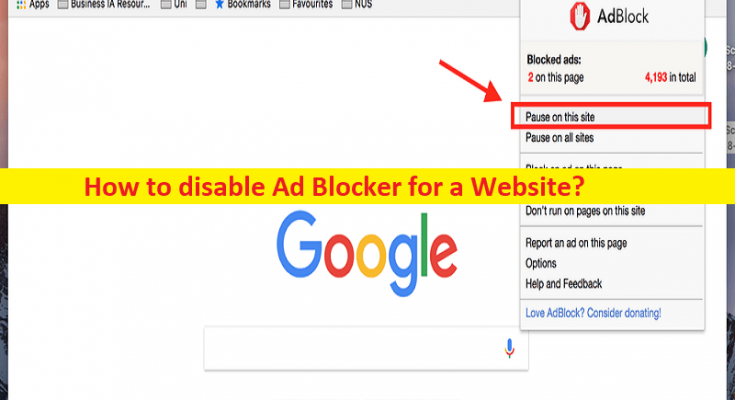Tips to disable Ad Blocker for a Website:
In this post, we are going to discuss on How to disable Ad Blocker for a Website. You will be guided with easy ways to do so. Let’s starts the discussion.
‘Disable Ad Blocker for a Website’:
If you are unable to see ads on specific website that you visit in your browser, then it could be poor experience in your browser because you might missed some important advertisements and popup on the website that might be helpful. Adblocker is necessary if you don’t you want to see too many ads, annoying ads with flashing graphics or autoplaying audio, ad walls before you can see the content.
Some websites depend on ads to make money and will require you to purchase a membership or disable adblocker. In such case cases, you will need to disable your Ad Blocker to see the ads on a website. If you are looking to ways to disable Ad Blocker in your browser on PC, then you are in right-place for the solution. Let’s go for the steps.
How to disable Ad Blocker for a Website on PC or Mac? [Chrome]
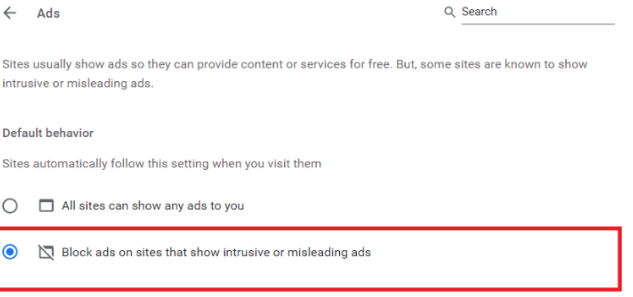
Step 1: Open ‘Google Chrome’ and click ‘Three-Dots’ icon at top-right corner and select ‘Settings’ and click ‘Privacy and Security > Site Settings’
Step 2: Under ‘Additional Content Settings’ and click ‘Ads > Blocked on sites that show intrusive or misleading ads’. If you want to receive this, follow the above steps to end and turn ON ‘Blocked on sites that tend to show intrusive ads’.
To disable Ad Blocker for specific site, follow the steps below.
Step 1: Open ‘Google Chrome’ and go to the site which you want to disable the adblocker and click ‘Lock Sign’ in address bar
Step 2: Open ‘Site Settings’ and click ‘Ads’ and turn ON ‘Always on this site’ feature and refresh the page and you should no longer be blocking ads.
How to disable Ad Blocker for a Website on iPhone?
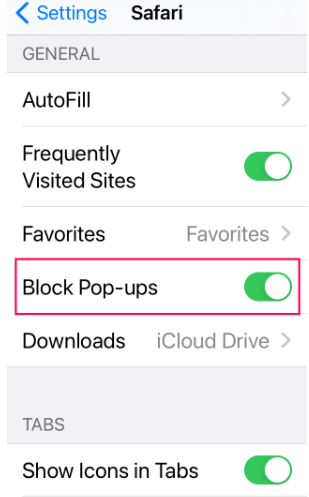
Step 1: Open ‘Settings’ app in your iPhone and go to ‘Safari’
Step 2: Open ‘General’ section, toggle ‘Block Pop-ups’ Off and done
How to disable Ad Blocker for a Website on Android?
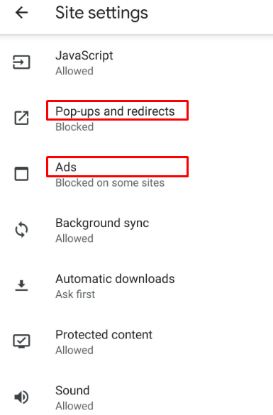
Step 1: Open Google Chrome app and click ‘Three-Dots’ icon at top-right corner and click ‘settings’
Step 2: Tap ‘Advanced’ and tap ‘Site Settings’, scroll until you see ‘Popups’ and redirects and ‘Ads’
Step 3: Tap on both of them and done.
To disable Adblocker for specific site on Android, follow the steps below:
Step 1: Open ‘Google Chrome’ and go to website on which you want to allow ads.
Step 2: When the website loads, tap on three-dots at top-right corner and select ‘Site Settings’, scroll until you see ‘Ads’ and tap on it, and tap ‘Allow’ and done.
Conclusion
I am sure this post helped you on How to disable Ad Blocker for a Website in Chrome on PC/mac/iPhone/Android with easy ways. You can read & follow our instructions to do so. That’s all. For any suggestions or queries, please write on comment box below.