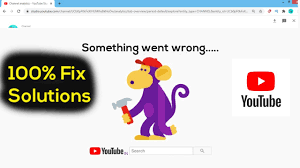“YouTube error something went wrong” notification on your screen might be a result of miss-configuration or corrupt settings of the YouTube app or browser. Also, miss-configuration in different device settings such as network settings could be the result of the error in discussion.
Users encounter this error while trying to use the YouTube app or access the YouTube website through the browser during the time they are busy uploading/ editing a video in YouTube studios. This issue can appear on any devices, including mobiles, TV, consoles, Windows, Mac and etc.
Fixes for YouTube error something went wrong
The fix for “oops something went wrong” is possible. We have listed below the possible solutions. But, before that, you should make ensure that the YouTube or your device services are not down. Moreover, if you are encountering this issue during the time of uploading a video, check if changing title under category would solve the YouTube error. Further, check the cycling of the system as well.
Use an alternate YouTube URL
Before driving into more technical solutions, you should check if logging out of YouTube, opening the following URLs one by one and logging into YouTube solves the issue for you.
#. Edit related settings on devices
You may encounter youtube error something went wrong issue because of system related settings such as Developer Mode, network settings and etc are not properly configured or corrupt:
Reset Network settings
- Launch settings on your iPhone and go to the General,
- Tap on Reset > Reset Network Settings,
- Now, tap on Reset Network Settings to confirm the reset and afterward, check if YouTube is working fine.
Renew the lease of Wi-Fi Network
- Open Settings and go to the Wi-Fi section,
- Tap on I icon and then on Renew lease,
- Confirm to Renew lease and see if the problem is resolved.
Use Don’t Keep Activities option in Developer mode (Android)
- Launch settings and navigate to About Phone,
- Tap 7 times on the build number and you will get a notification that you are a developer now,
- Hit back option and open Developer options,
- Enable don’t keep Activities by switching it to the on position and check if this solves the issue under investigation.
Remove access to your device for YouTube
- Launch your browser and navigate to the following URL:
https://myaccount.google.com/permissions
- now, revoke the device there for the YouTube app and check with sign-into your account by using the following:
https://www.youtube.com/activate
#. For Mobile/TV/Console YouTube App
The youtube error something went wrong error might be because of corrupted YouTube app cache/ data or corrupt installation of YouTube application. You can below mentioned solutions for this:
Use the Phone’s browser
- Open your browser and navigate to the YouTube site,
- Now, open a video and if asked to open the video in an app, select YouTube and tab Always and then see if this works for you.
Clear the Cache and Data of the YouTube app
- Launch Settings of your system and open Apps of Application Manager,
- Choose YouTube and tab Force Stop,
- Confirm to force stop,
- Now, open Storage and tap on clear cache,
- If this does not solve the issue, force stop and clear the cache of the YouTube app using the above steps and then tap on the Clear Data option, confirm your action,
- Switch Off your system the then and power on after a minute elapsed. Check then if the problem is gone.
Reinstall YouTube app
- Launch settings of your system and open its Apps or Application Manager,
- Open YouTube and Force stop the application,
- Confirm this action and tab on Uninstall,
- Once uninstalled power off your device and power on after a 1 minute break and then check if the YouTube is working fine.
Clear the YouTube History
With that, you will delete the YouTube watch and search history of your account as well. After notifying this, we step to the processes:
- Launch the YouTube app and open its settings,
- Go to the History and Privacy option and tab on Clear Watch History,
- Confirm to clear the watch history and tab on the Clear search history button,
- Confirm this action by clearing the search history of YouTube and reboot your device,
- Upon reboot, check if YouTube error something went wrong is solved.
#. If the issue is with the browser
There can be many browser-related settings such as ad-blocker extensions that can cause YouTube to show something went wrong. Follow the below solutions if the error in question is related to the web browser:
Update the browser to the latest built
- Launch Chrome and go to the menu option,
- Select Settings in the left and navigate to the About Chrome tab,
- Make sure your Chrome is updated and re-launch it upon that to check if the problem is resolved.
Allow all cookies
- Go to the Chrome’s menu and select settings,
- Under the Privacy and Security tab, open cookies and other site data and make sure the Google and YouTube are not shown in the blocked cookies section,
- Enable Allow All Cookies option and re-launch Chrome and see then if the issue youtube error something went wrong is gone.
Disable the Hardware acceleration
- Go to the Chrome’s setting and select Advanced,
- On the system tab, toggles off the Use Hardware When Available to disable it.
Use incognito or in-private mode
Launch your browser in incognito or in-private mode and check if the issue under discussion is gone. If yes, then the issue could be the browser-related, otherwise, the issue would be a result of OS related.
Disable browser extensions
- Launch Chrome browser and open its extension menu,
- Disable the Adblock extension there and check if the issue is resolved,
- If not, disable all browser extensions and enable one-by-one to check which one is causing the issue,
- Once found, disable and uninstall the problematic extension.
Delete browsers’ cache and data
- Launch chrome and go to its menu,
- Hover over the ‘More tools’ option and click on Clear browsing data,
- Click on Sign out option there and select the Time Range of All Time,
- Select all categories and click on Clear Data.
Reset browser
- Launch Chrome and open its menu,
- Expand Advanced and select system there,
- Now, in the right pane, click on ‘Restore settings to their original defaults’ and then click on Reset settings.
Reinstall Chrome
- Make sure to backup the essential data of your browser at first,
- Now, open App & Features and expand Chrome,
- Click Uninstall and follow the on-screen instructions to uninstall the browser,
- Reboot the device there after and upon reboot, launch Run by pressing Win + R and execute the following in the Run box:
%localappdata%\Google\Chrome
- Delete User data folder and then reinstall Chrome.
Disable or uninstall Antivirus program
youtube error something went wrong might be because of antivirus tool in-use. Disabling or uninstall the antivirus may solve this issue. If this option even does not solve the issue, completely reset your device to the factory defaults.
Also Read: How to fix Family Sharing YouTube TV not working
Conclusion
Now, we are round off the article how to solve youtube error something went wrong problem. Different possible methods are provided to you for the fix. If none of the methods have resolved the issue, we recommend you using PC Repair Tool. Here is its direct download link.
The tool will scan the system to replace corrupt and missing files. This works in most of the cases where the problem is because of system corruption. The tool is also capable of optimizing the system for maximum performance.