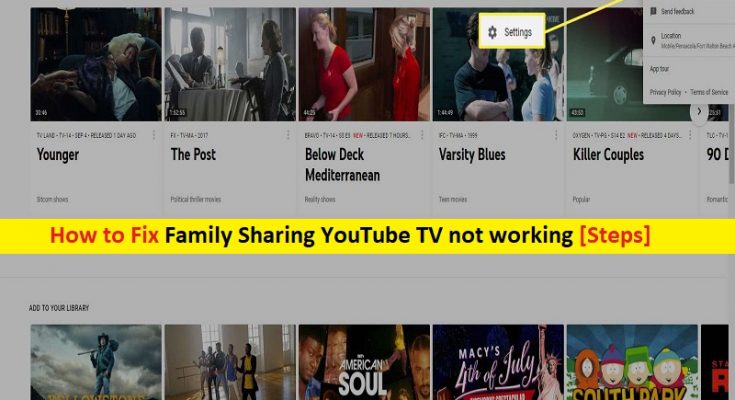What is ‘Family Sharing YouTube TV not working’ issue?
In this article, we are going to discuss on “How to fix Family Sharing YouTube TV not working”. You will be guided here with easy steps/methods to resolve the issue. Let’s starts the discussion.
‘YouTube TV’: YouTube TV is YouTube’s premium/paid version offers you can stream movies, and select contents/shows from YouTube channels. It is only available in select countries. YouTube TV is so expensive and features a Family Sharing allow you to share a single subscription with family numbers.
This feature in YouTube TV allows you to share subscripting 6 family members. It must be set up by the account that was used to purchase the subscription. It is quite simple to set up YouTube TV family sharing on your Windows desktop. You should make sure your purchased your YouTube TV’s family sharing subscription already.
However, several users reported that they faced ‘Family Sharing YouTube TV not working’ issue and they or their family members are unable to use YouTube TV’s Family Sharing subscription. This issue indicates that your family members were unable to join the group when they tried to join YouTube TV’s Family Sharing group. One possible reason behind this issue can be the minimum requirements for family members/friends to join you YouTube TV Account.
You should make sure they meet these requirements. Also, make sure they are using correct way to join or use YouTube TV’s Family Sharing subscription. It is possible to resolve the issue with our instructions. Let’s go for the solution.
How to fix Family Sharing YouTube TV not working issue?
Method 1: How to setup YouTube TV Family Sharing
Step 1: Open your browser and visit ‘YouTube’, and login into your account
Step 2: Click on your Profile Icon at top and select ‘Settings’ from menu
Step 3: Select ‘Family Sharing’ and click ‘Continue’ and click ‘Continue’ again
Step 4: Select ‘Friends or Family members’ you want to add and click ‘Send’
Step 5: The family/friends with receive an invite they must accept and join your family.
Method 2: Leave other family groups

YouTube users can’t be part of more than one family group at same time. If you have joined other family groups, you will have to remove yourself from them and retry joining the family sharing group you want and check if it works.
Step 1: Open your browser and visit ‘https://families.google.com/families’ page
Step 2: Login into your Google Account and click Hamburger Button’ at top-left corner, and select ‘Family Management’
Step 3: Select ‘Leave Family Group’ and confirm you want to leave. Once done, please check if the issue is resolved.
Method 3: Check YouTube TV’s Family Sharing account requirements
You should make sure your account met certain requirements in order to add to YouTube’s family sharing group and check if it works. Make sure your Google Account Settings says are:
- 13 years or older.
- Have the same mailing address as the account holder (same country, city, town, etc).
- Not part of any other family groups.
Method 4: Check location/VPN
Several users reported the issue is started occurred when they use VPN connection for YouTube TV’s family sharing. This issue can be occurred when VPN fails to locate or it may get blocked. If you are not in correct/supported region, you won’t b able to watch YouTube TV via Family sharing. If you are using VPN connection, then you can switch to different one or another VPN service and check if it works.
Conclusion
I am sure this post helped you on How to fix Family Sharing YouTube TV not working issue with several easy steps/methods. You can read & follow our instructions to do so. That’s all. For any suggestions or queries, please write on comment box below.