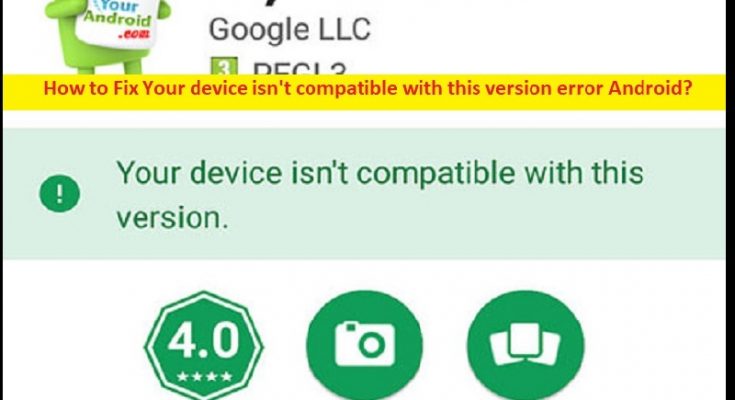What is ‘Your device isn’t compatible with this version’ error on Android?
If you are facing Your device isn’t compatible with this version error Android with certain apps or every app that you are trying to install, and looking for ways to fix, then you are in right-place for the solution. Here, you are provided with easy steps/methods to resolve the issue. Let’s starts the discussion.
‘Your device isn’t compatible with this version’ error:
It is common Android Problem considered as Application/App installation error. This error is usually appeared when try to install an app, or certain apps, or every apps on your Android phone. This issue prevents you from installing an app or every apps in your Android device for some reasons. This issue is occurred possibly due to outdated your Phone’s firmware, corrupted Google Play Store cache or storage, and Android app is not supported by your phone.
If you have just switched ON your phone after a long period of inactivity, chances Google is restricting you access to Google Play Store in order to protect you from a security exploit. In such case, you can install latest available firmware updates in your phone in order to fix the issue. It is possible to fix the issue with our instructions. Let’s go for the solution.
How to fix Your device isn’t compatible with this version error Android?
Method 1: Clear Google Play Store app cache
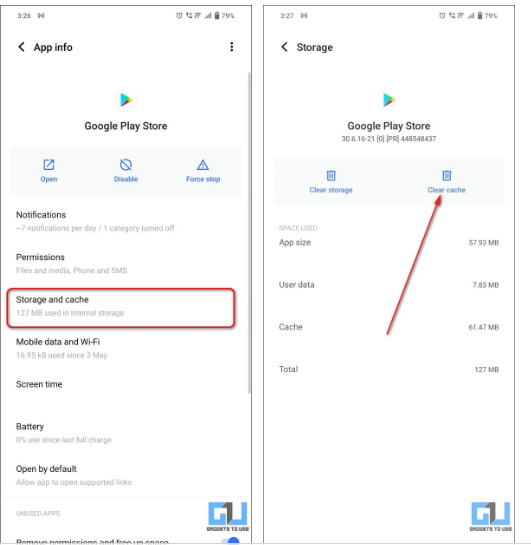
One possible way to fix the issue is to clear cache of Google Play Store app in your device.
Step 1: Open ‘Settings’ app on your Adored phone and go to ‘Apps’ and find Google Play Store and tap it
Step 2: Tap ‘Storage and Cache’ option to configure it and press ‘Clear cache’ button to remove all temporary cache files. Once done, check if it works for you.
Method 2: Force stop Google Play Services and then re-launch
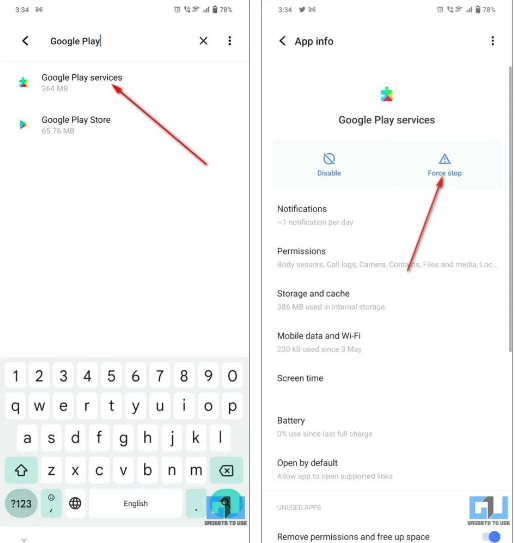
Another way to fix the issue is to force stop Google Play Services in your device and then re-launch it and check if it works.
Step 1: Open ‘Settings’ app in your device and go to ‘Apps’ and find ‘Google Play Services’ from list of apps and tap it
Step 2: Tap ‘Force Stop’ button on ‘Google Play Services’ app to close all running instances of the app in your device.
Step 3: Now, tap ‘Google Play Store’ app icon to re-launch the service and check if the issue is resolved.
Method 3: Update Android phone’s firmware
Updating your phone’s firmware to latest version can resolve the issue. To do so, you need to open ‘Settings’ app in your device and tap ‘About > Software Update’ and install the available update in your device, and once updated, check if the issue is resolved.
Method 4: Try a different app stores to install the app
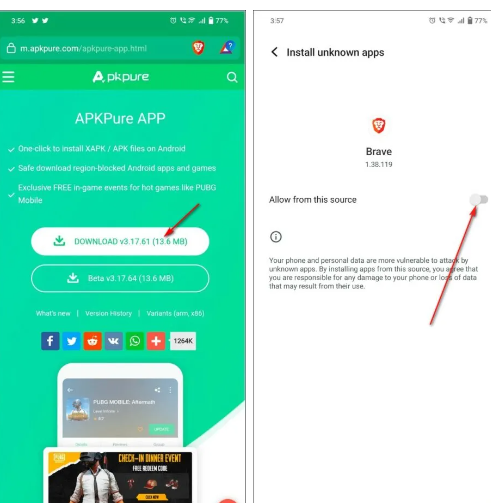
If you are unable to install any apps from Google Play Store possibly due to ‘Your device isn’t compatible with this version’ error, then you can try another App Stores to install the app in your device. You can try using other free third-party App Stores like APKPure. You can also download and install the associated APK file of the app directly from various sources on the internet.
Step 1: Open your browser and download ‘APK Pure’ app form official site or visit ‘https://m.apkpure.com/apkpure/com.apkpure.aegon’ page to do this
Step 2: Make sure the installation from ‘Unknown app sources’ is turned ON for your device and install the downloaded application
Step 3: Open the app and search for your desired app to install it easily on your Android phone.
Conclusion
I am sure this post helped you on How to fix Your device isn’t compatible with this version error Android. You are provided with easy steps/methods to resolve the issue. That’s all. For any suggestions or queries, please write on comment box below.