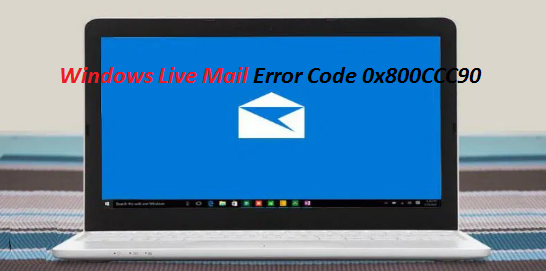Windows Live Mail is an unconfined email platform owned by Microsoft. It was earlier known as Outlook. This email platform has millions of active customers and it can be used for a number of purposes. And for now, it comes as a part of Windows Essentials suite along with Live Write, MovieMaker, OneDrive and Photo Gallery apps. It’s pertinent to mention this app uses POP3 Protocol.
Unlike other Microsoft apps, this app is not that much problematic but eventually it’s an application so sometimes it may create minor inconveniences to the users.
One instance of trouble that users face while accessing this email platform is Windows Live Mail Error Code 0x800CCC90. The full error message reads as:
Unable to send or receive messages for the *** Email address is removed for privacy *** account. An incorrect password was entered. The next time you send or receive messages, you’ll be asked to enter your user name and password for this account.
Server Error: 0x800CCC90
Server Response: -ERR Auth-Status: Invalid login or password
Server: ‘pop.rcn.com’
Windows Live Mail Error ID: 0x800CCC92
Protocol: POP3
Port: 110
Secure(SSL): No
Server Error: 0x800CCC90 Server Response: -ERR Auth-Status: Invalid login or password
This error shows that Live Mail had encountered an error statement from its POP3 server. It indicates that the POP3 Server is not configured properly or there was a login issue in Mail due to corruption.
It can appear during the program installation, Windows Startup or Shutdown or even during the installation of Windows OS. Some users have also encounter the error while a Microsoft Corporation-related program is running.
Once this error occurs the users cannot login to the mail client. Also, your email messages won’t be sent from a malfunctioning account. The unsent messages are then sent to the Outbox folder, where they are stored for an indeterminate amount of time.
And if we talk about the causes, following are the possible culprits:
#. You may face the error if the Core Windows Live Mail related files have been deleted intentionally or unintentionally.
#. Virus or Malicious Programs may also corrupt the Windows system files & other Windows Live Mail related program files.
#. Corruption in the Windows Registry due to modifications in the default settings of Windows Live Mail
#. Corruption or incomplete installation in the downloading process of Windows Live Mail Software
#. Microsoft Send/Receiveservers are not running
#. Incorrect login Credentials
#. Port of the outgoing server has been changed
#. Failure of POP3 Server
Also Read: Users reporting Outlook email searches broken issue Windows 11 again
So these were some of the factors that may lead to the above mention error. But thankfully, you can use the following methods to get past the error.
Try these Solutions for Windows Live Mail Error Code 0x800CCC90
Method 1: Change Internet Options
You may face the above mention error due to lack of proper internet connections. So ensure to change the Internet options.
Step 1: Use Windows + R keys to open Run dialog box > In the prompted box, type Control and click OK to open the Control Panel
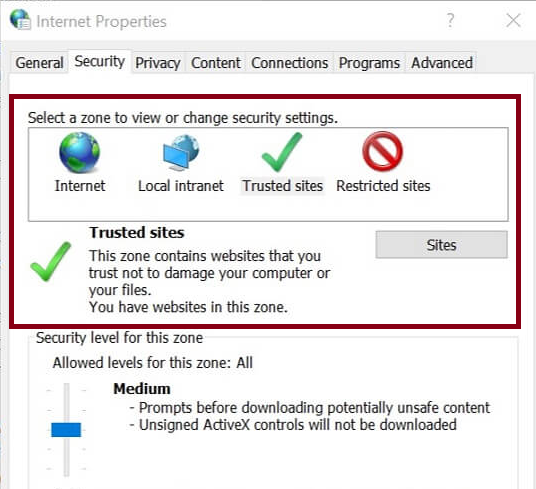
Step 2: Click on the Network and Internet
Step 3: Select Internet Options > Now on the Internet Properties window, open the Security tab
Step 4: Select Trusted Sites under Select a zone to view or change security settings.
Step 5: Then tap on Sites button
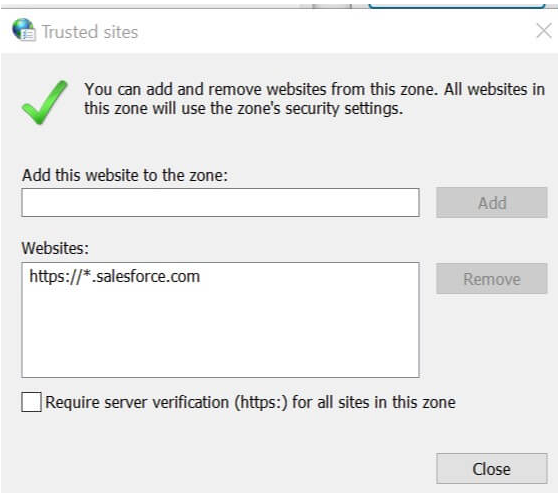
Step 6: In the Trusted Sites window, add your URL with a Wild Card > Uncheck Require server verification (https:) for all the sites in this zone box
Step 7: Click OK to save changes > Now start the Windows Live Mail app and add the account and check for any improvements.
Method 2: Delete Multiple Accounts
Multiple Account may also trigger the above mention error. To do so follow the below mention guidelines:
Step 1: Start the Windows Live Mail client > Open the account you want to remove
Step 2: Right-click on its header and select Remove Account from the context menu
#. A pop- up will appear asking to confirm the action.
Step 3: Then tap on Yes to remove the account > Now repeat the steps with all the accounts but the one you use primarily.
Step 4: Close and launch the app again > try accessing the account and check for any improvements.
Method 3: Disable Antivirus
Try disabling your Antivirus or completely uninstall it for some time. It’s pertinent to mention Antivirus Software are likely to interfere while performing normal tasks on Windows. So ensure to disable iy temporarily.
Method 4: Repair Windows Live Mail Client
If you are still struggling with Windows Live Mail Error Code 0x800CCC90¸we suggest you to repair Windows Live Mail Client.
To do so follow the below mention guidelines:
Step 1: Press Windows + R keys to open Run utility box > In the prompted box, type in Control and click OK to open Control Panel
Step 2: On the Control Panel, navigate to Programs > Programs and Features > select Windows Essentials or Windows Line Mail if you have installed the app manually
Step 3: Click on Change/Uninstall
#. This will open the Windows Live Mail repair tool and uninstaller
Step 4: Click on Repair all Windows Live Program option
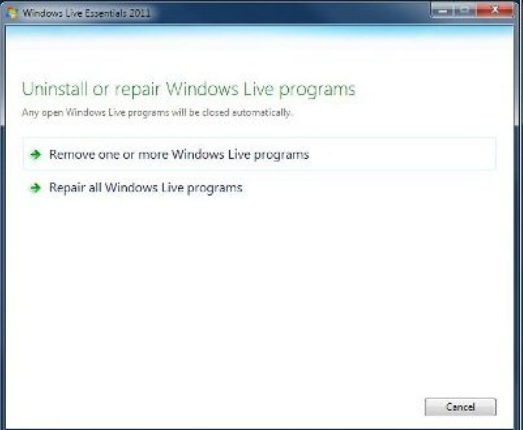
Step 5: Windows will now scan the Windows Live Mail files and try to repair them if required.
Step 6: Once the repair is done, close the Control Panel and start the email client> then see if the issue resolved or not.
Conclusion
That’s all about Windows Live Mail Error Code 0x800CCC90. WE have tried our best to provide all the possible methods to get past the error. We assume the above listed measures were hassle free and you managed to get past the error. Thanks for Reading.