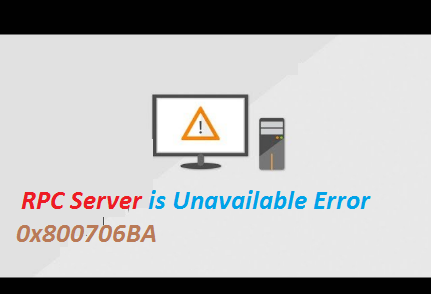Windows Operating System rely on a number processes to run in an efficient manner. Without these processes, you won’t be able to run any applications on your PC flawlessly. In Windows, for some processes to run efficiently, there is a need to exchange data between a client and the server.
It’s noteworthy to mention Windows processes and components (clients) communicate with each other using as server. One instance of such server is RPC short for Remote Procedure Call. Such servers usually launched automatically once the PC is started up.
As we have earlier mentioned in Windows Environment, for executing a service or process it’s imperative to exchange data between the client and server. And if the task is done successfully, then only a process or service can run on flawlessly. So basically we can say that RPC enables various Windows processes to communicate with each other.
But sometimes due to certain factors the communication between a server and the client gets interrupted and the error RPC server is Unavailable Error 0x800706BA pops-up. To elaborate, when the RPC Server fails to answer the client and the requested process cannot be executed the users receive the above mention error. Note that in order to run the Windows efficiently, it’s mandatory that the processes are running smoothly, and for running a process it’s smoothly it’s imperative that server and the client are able to exchange data successfully.
And if we talk about the factors which lead to this inconvenience, following are the possible culprits:
#. Network Connectivity Issues
#. Inappropriate time and zone settings
#. The “Remote Registry” service is not running
#. Server Name Resolution Issue
#. TCP/IP NetBIOS helper service is not running
#. Traffic locked by firewall/Antivirus tool
#. RPC Service has stopped working
#. Wrong DNS Settings
Once you are aware with the causes lets discuss the workable solutions. We have enlisted all the possible methods to deal with the error.
Try these Solutions to fix RPC server is Unavailable Error 0x800706BA
Method 1: Restart the RPC Server
In the first method we have enlisted one of the simplest methods. Here we suggest you to restart the RPC Server. To do so follow the below mention guidelines:
Step 1: Firstly open the Control Panel app > Search for the Administrative Tools and click on it
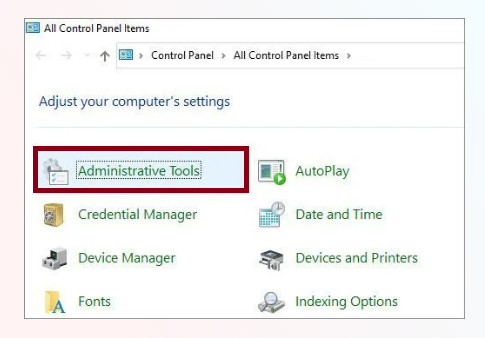
Step 2: Then click on Services and then search for DCOM Server Process Launcher > double-click on it to open Properties
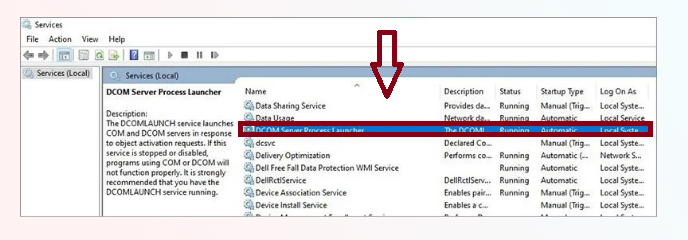
Step 3: Under the Properties window, make sure that the Startup type is on “Automatic” mode and the Service Status is marked “Running”
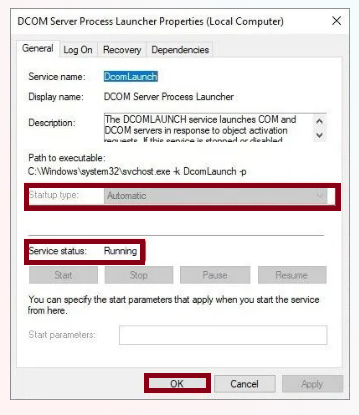
Step 4: If they are not set as mentioned previously, set them as mentioned above and click the Start button to start the RPC Service.
Step 5: Now click on Apply and OK > finally Restart your PC
Method 2: Perform Clean Boot
Performing a Clean Boot is always an effective way to resolve the above mention error. A clean boot will start your Windows with minimal resources. In order to get started with the method, use the following:
Step 1: Use Windows + Q keys to open the System Search > Search for System Configuration and click on the relevant result.
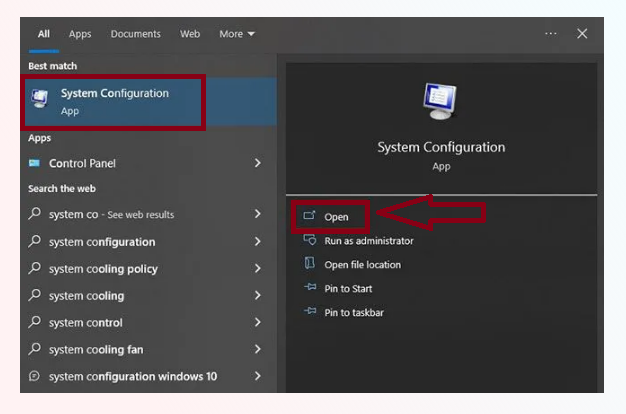
Step 2: Tap on the Services tab and check Hide all Microsoft Services
Step 3: Then click on the Disable all button to disable the third party applications.
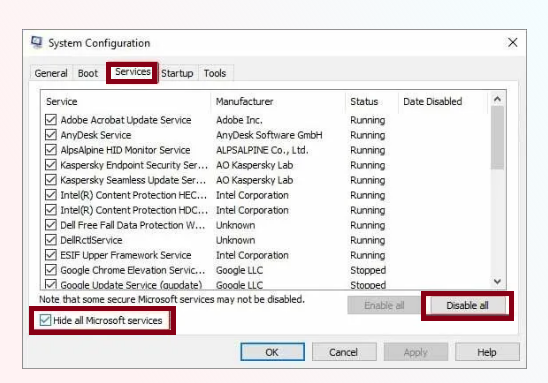
Step 4: Tap on the Startup tab and click on Open Task Manager
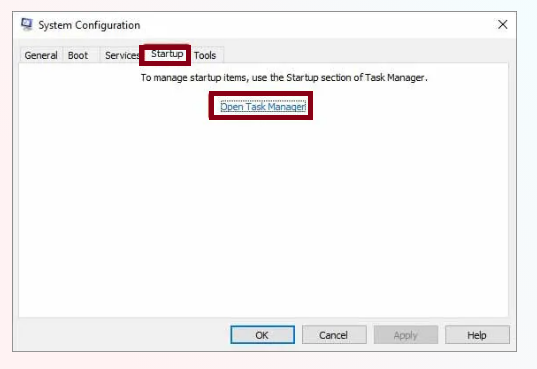
Step 5: Then disable all the Services listed there
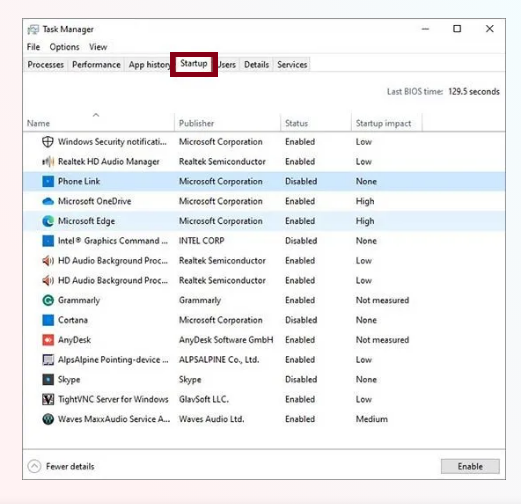
Step 6: Then exit the Task Manager and click OK in the System Configuration window > Finally Restart your PC
Method 3: Check the Network Connection Settings
You are likely to face the above mention error if your Network Settings are incorrect. In order to tackle this trouble you need to tweak the Network Settings.
Here’s how:
Step 1: Use Windows + R keys to open Run dialog box > then in the prompted box, type in ncpa.cpl and press Enter
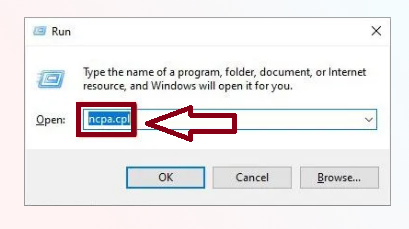
Step 2: Right-click on the Network Connection that you are connected to > Click on Properties
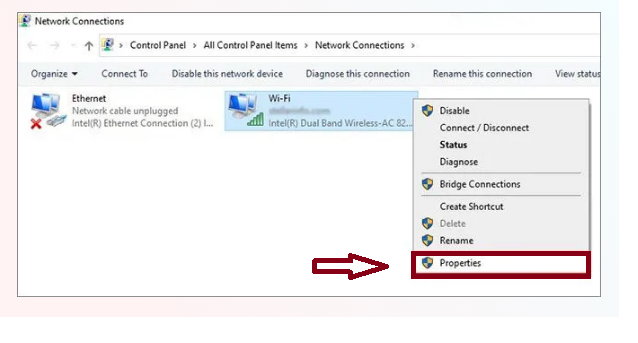
Step 3: Then enable the File and Printer Sharing for Microsoft Networks & Internet Protocol Version 6 (TCP/IPv6) items.
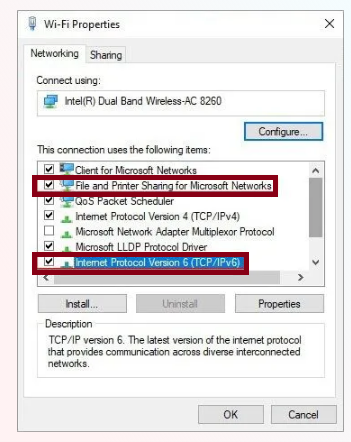
Step 4: Click OK
Points to Remember: While this should help you fix the error message, if the error persists. Update the Network drivers by navigating to Device Manager.
Method 4: Alter your Firewall Settings
Sometimes the Firewall Settings may block RPC Server traffic, in such case, we suggest you to reconfigure their firewall settings to allow traffic.
Note that for third party firewalls, the steps may vary, but this is how you reconfigure Widows Firewall.
Here’s how:
Step 1: In the Start Menu search bar, type in Control Panel and open it > In the Control Panel search bar, type “firewall”
Step 2: In the Firewall Settings option, click on Allow an app through Windows Firewall.
Step 3: In the dialog box, search for Remote Assistance and check all the boxes
Step 4: Finally save changes and reboot your PC
Method 5: Tweak Registry Values in the Registry Editor
One of the prominent reasons for facing the above mention error is incorrectly configured registries associated with the RPC Server. So ensure to change the values of certain registry keys. To proceed use the following steps:
Points to Remember: Before changing the registry keys, create a registry backup in case something went wrong. As incorrect registry keys could cause troubles with the system such as system crashes, data loss.
Step 1: To open the Run dialog box, press Windows + R keys > In the prompted box, type in regedit and press Enter key
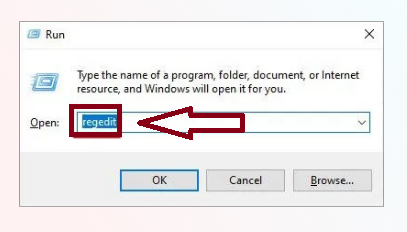
Step 2: Then go to the following location:
Computer\HKEY_LOCAL_MACHINE\SYSTEM\CurrentControlSet\Services\
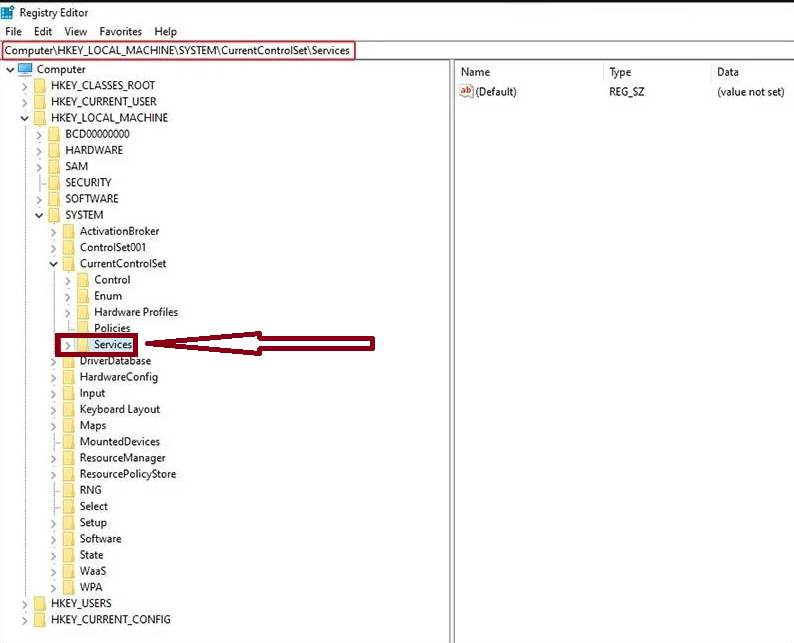
Step 3: Then locate RpcSs, DcomLaunch and RpcRptMapp > Click on RpcSs and double-click on Start in the right pane
Step 4: Now change the Value data to 2 and click OK
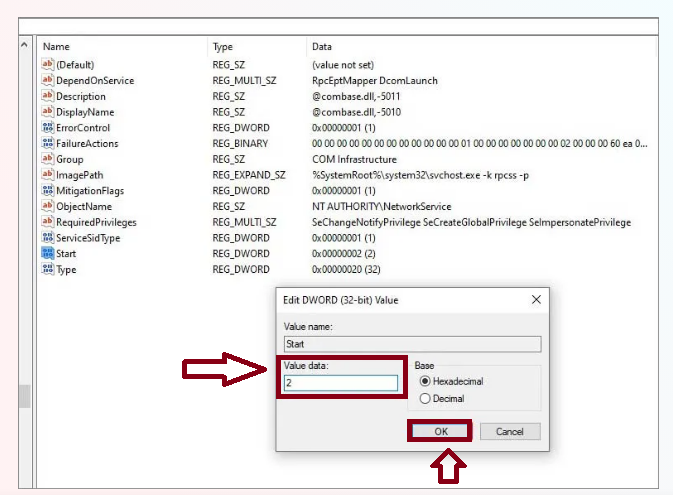
Step 5: Do the same for DcomLaunch and RpcRptMapp > finally Restart your PC
Tweaking the Registry keys may resolve the error. However, if these Registry keys are missing and you cannot find them you may continue facing the above mention error.
Method 6: Use System Restore Feature
If you are still struggling with RPC server is Unavailable Error 0x800706BA, we suggest you to use the System Restore feature. It’s pertinent to mention System Restore is a Windows utility which reverts your PC to the point when you were not facing this error.
Note: Performing System Restore can also remove apps that were installed after the restore got created. But it will not remove your personal data and files. However, we suggest you to create a full backup of your data to prevent data loss.
Step 1: Press Windows + R keys to open Run utility box> then type in rstrui.exe and press Enter key
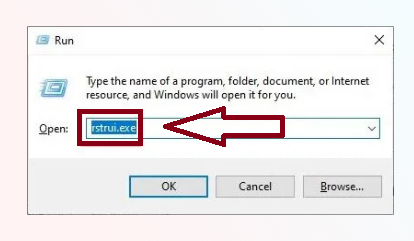
Step 2: In the System Restore window, click on Next
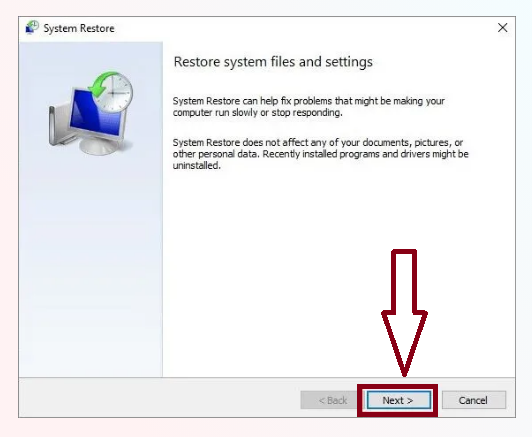
Step 3: In the next window, select the version you wish to restore and click on Next
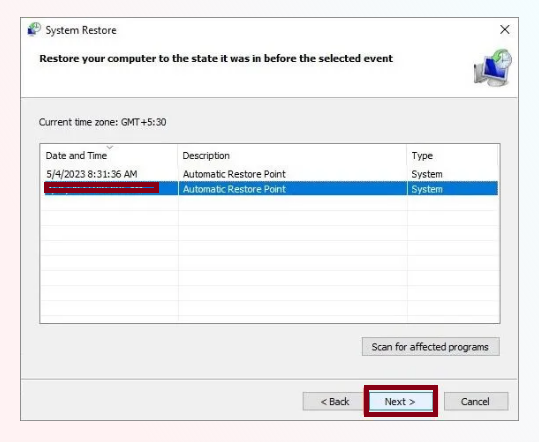
Step 4: Now read all the details in the next window and then click on Finish
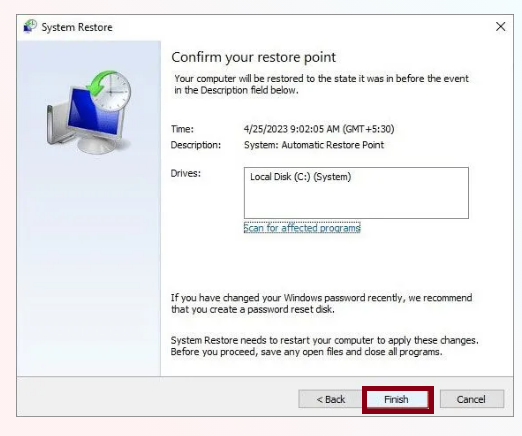
After performing this method your PC will restart and Windows will load the selected restore point and restore itself. Keep in mind the process will take some time, so hold your patience and don’t interrupt the process. Incase this process it interrupted due to intentional or unintentional reasons it may lead to Windows Corruption and data loss.
Final Thoughts!
Here we conclude the article we have provided ample solutions to deal with RPC server is Unavailable Error 0x800706BA. The above listed methods are tried and tested and has a potential to fix the error. We assume you liked this tutorial and it was helpful for you as well.