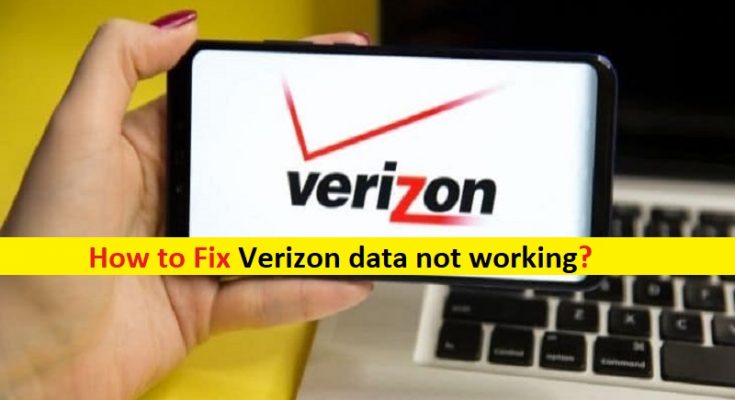What is ‘Verizon data not working’ issue?
In this article, we are going to discuss on How to fix Verizon data not working on Android/iPhone. You will be guided with easy steps/methods to resolve the issue. Let’s starts the discussion.
‘Verizon’: Verizon is wireless network operator previously operated as separate division of Verizon Communications under ‘Verizon Wireless’ name. Verizon operates a national 4G LTE network covering about 99% of US population which is second half of 2020 won or tied for top honors in each category of RootMetrics RootScore Reports. Verizon Wireless offers mobile phone services through a variety of devices.
However, several users reported they faced Verizon data not working or Verizon Mobile Data not working issue on their Android phone/iPhone when they tried to use Verizon Mobile Data. This issue indicates you are unable to use Verizon Mobile Data in your phone when LTE is not functioning or working properly. There could be several reasons behind the issue including the APN settings issues, SIM card issue, Reception issues, service outage or maintenance and other issues.
These are the most common reasons that could be causing the problem of you not being able to connect your Verizon Mobile Data in your Android/iPhone. If you are facing the same problem, then you are in right-place for the solution. Before troubleshooting the issue, you can try to fix the issue just by restarting/rebooting your phone and/or network router because this type of issue can be occurred sometimes due to some temporary issues in your phone and/or network. Let’s go for the solution.
How to fix Verizon data not working on Android/iPhone?
Method 1: Check if it is WiFi or Verizon LTE
Several users get confused in distinguishing where they are connected. To check if you are connected to WiFi or LTE network, look at the top part of your phone and if you see WiFi Symbol with both upward and downward arrows perfectly fine, then you are connected to WiFi otherwise, you are connected to mobile Data 3G, 4G+, or LTE, then you are using mobile data to connect to internet. If you see you are connected to mobile data and still facing the issue, then go to next step to resolve.
Method 2: Check your mobile data plan
Verizon data not working issue can be occurred if your mobile data plan is expired. You should check and make sure you have enough data plan in your Verizon network to access the internet. To check this, you can try watching video in your phone and check if it reloads as nothing happened. So, what you need to do now is to check the mobile data plan that you have with Verizon.
Method 3: Check for Outages or System Maintenance
If the issue is still persist, then you can contact Verizon and asked them for system maintenance if outages are going on. These things happened periodically, but for you to be sure, contact Verizon’s customer service department.
Method 4: Turn ON/OFF Airplan Mode
One possible way to fix the issue is to turn ON Airplane Mode in your device and then turn it OFF, and check if it works for you. To do so, open ‘Settings’ App and click on anything relates to WiFi/Wireless networks or even Airplane Mode directly, click on it turn it ON and after few seconds, turn it OFF and check if the issue is resolved.
Method 5: Power OFF your device
Sometimes, this issue can be occurred due to some temporary issues in your device. You can turn OFF your Android/iPhone and then restart your device, and then check if you can access Verizon mobile data without any issue.
Method 6: Remove and reinsert SIM card
Another possible way to fix the issue is to remove SIM card of mobile data that is causing issue, and then reinsert it properly. Removing and reinserting SIM card in your phone can resolve this type of issue, and check if it works for you.
Method 7: Reset APN settings
Another possible way to fix the issue is to perform APN (Access Point Name) reset in your device. To do so, open ‘Settings’ App and go to ‘Connections, Mobile Data, Wireless & Networks’, Find ‘Access Point Names’ or ‘APN’ settings, tap on it and then tap on ‘Reset to Default’.
Method 8: Perform Network Settings Reset
If the issue is still persist, then you can perform Network Settings Reset operation in your phone in order to fix.
Step 1: Open ‘Settings’ App on iPhone and go to ‘General > Reset > Reset Network Settings’ and confirm it
Step 2: On Android, open ‘Settings’ App, go to ‘System/General Management > Reset/Reset Options > Reset Network Settings’ and confirm it. Once done, restart your device and check if the issue is resolved.
Conclusion
I am sure this post helped you on How to fix Verizon data not working on Android/iPhone with easy steps/methods. You can read & follow our instructions to do so. That’s all. For any suggestions or queries, please write on comment box below.