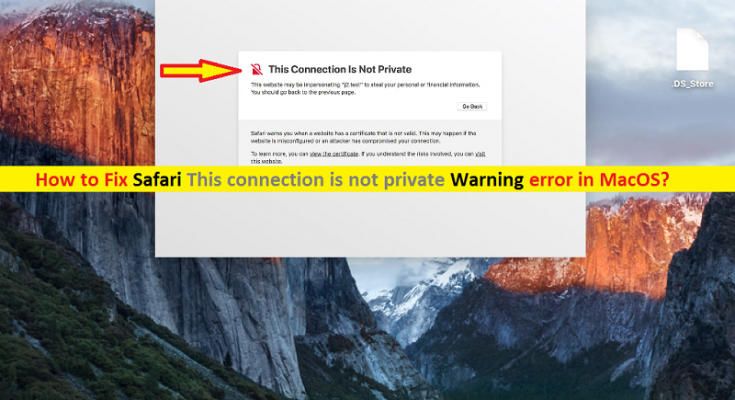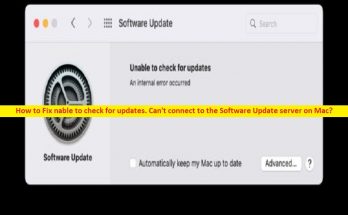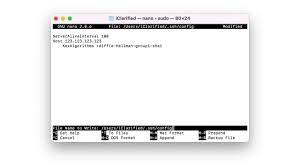What is Safari ‘This connection is not private’ warning error on Mac?
If you are facing ‘Safari This connection is not private’ error problem while browser internet, watching a YouTube video, sending out a email, or doing online payment/transactions on Safari browser in Mac computer, then you are in right place for the solution. Here, you will be guided with easy steps/methods to resolve the issue. Let’s starts the discussion.
‘This connection is not private’ error on Safari: It is common Safari browser error usually appeared when you trying to access certain WebPages/websites or while browsing internet. This error is appeared with message saying you can’t access this website for some security reasons like website as a certificate that is not valid and explained that this may happen if website is misconfigured or an attacker has compromised your connection.
One possible reason behind ‘This connection is not private’ – Safari error is website invalid certificate or issue with SSL certificate of website you are trying to access. It means the security check of the website by Safari browser is failed. It might possible that the website you are trying to access through your Safari browser is missing its SSL Certificate, or some issue with website’s SSL certificate. If you are not aware, Safari browser has built-in security feature to protect you against deceptive, harmful and suspicious websites. Visiting website of this type like website with SSL certificate issue may potentially harm or damage in your computer.
In such case, you can contact the website owner and report them about the ‘This connection is not private’ error you are facing while trying to access their site and ask them resolve. If you face this error with your own website, then you can fix your website’s SSL certificate issue in order to resolve the error. In this post, we are providing the solution for website visitors and you can resolve this error with our instructions. Let’s go for the solution.
How to fix Safari This connection is not private error on Mac?
Method 1: Restart your networking equipments (router/modem) and Mac computer

Sometimes, this error can be occurred due to some temporary glitch in your internet connection and in Mac device. You can fix temporary glitch in Mac computer and networking equipments just by restarting both devices.
Method 2: Correct System Date & Time on Mac
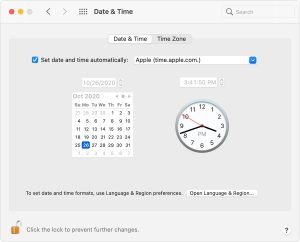
Incorrect system date & time could be possible reason behind this error. You can check and correct date & time of your Mac in order to fix the issue.
Step 1: On Mac, click on ‘Apple’ menu at top-left corner and select ‘System Preferences’
Step 2: In ‘System Preferences’, select ‘Date & Time’ and check if your date & time, time zone information is set correctly. Check ‘Set Date & Time automatically’ checkbox if not checked. If you want to make changes, you need to click ‘Lock’ icon and then enter your password.
Step 3: Once done, restart Safari browser and retry accessing the website that was causing error, and check if you can access the site without any issue.
Method 3: Disable third-party antivirus on Mac
‘This connection is not private’ error on Safari can also be occurred due to interference of your third-party antivirus software installed on Mac. It might possible your antivirus software is blocking your Safari browser from accessing certain websites for some security reasons or due to its over security feature. You can disable your third-party antivirus in order to resolve the error.
Method 4: Select the ‘Visit Website’ option
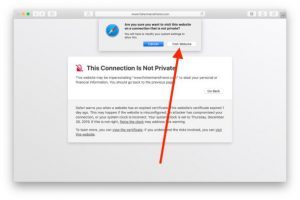
You can bypass this warning message on Safari by selecting ‘Visit the website’ option.
Step 1: When ‘This connection is not private’ warning error is appeared, click on ‘Show Details’ option and choose ‘Visit the website’ on bottom of page
Step 2: A popup will appear. Now, select ‘Visit Website’ option to bypass this warning error and then check if you can access the site without any error.
Method 5: Delete the Certificate
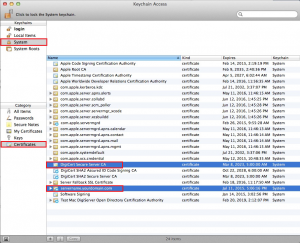
Another possible way to fix the issue is to find and delete certificate.
Step 1: Check the certificate details from the page and go to ‘Keychain Access’ App
Step 2: Find and delete the certificate, and then refresh the webpage and check if the error is resolved.
Method 6: Set the certificate to always trust
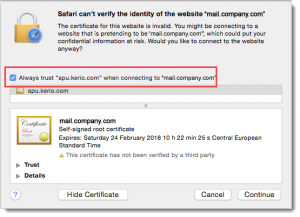
You can change certificate options in order to fix the issues.
Step 1: You can change certificate options for the website that you trust in order to fix the error. Open ‘Keychain Access’ App on Mac
Step 2: Find the certificate and select ‘Get Info’
Step 3: Expand ‘Trust’ and set ‘When using this certificate’ option to ‘Always Trust’
Step 4: Once done, retry accessing the website that was causing error, and check if the error is resolved.
Method 7: Clear Safari Browser cache
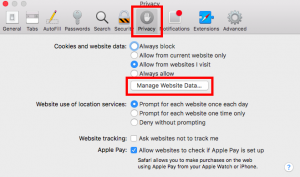
Corrupted cache of Safari browser could be another possible reason behind the issue. You can clear Safari browser cache in order to fix the issue.
Step 1: Open ‘Safari’ browser and go to ‘Preferences > Privacy’
Step 2: Click on ‘Manage Website Data’ button and click ‘Remove’
Step 3: You can also clear browser history by navigating ‘History’ and select ‘Clear History’
Step 4: Once done, restart Safari browser and check if the error is resolved.
Method 8: Disable VPN/Proxy Servers on Mac
If you are using VPN Connection/Proxy Servers in your Mac computer, it may also cause ‘Safari This connection is not private’ error. You can disable VPN connection/Proxy servers in your computer if any, in order to fix the issue. Check if disabling VPN connection/proxy servers resolve the error.
Method 9: Try Private Browsing Mode or try different browser
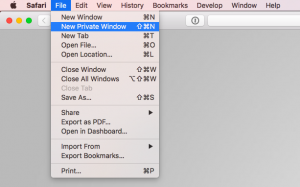
If the error is still persist, then you can try accessing the webpage that is causing error, in Private Mode or Incognito Mode of browser. To do so, you need to open ‘New Private Window’ on Safari by clicking ‘File’ Menu and select ‘New Private Window’, and try accessing the website in private window and check if it works for you. You can also try different browser like Google Chrome or others to access the same website and check if the error is limit to Safari browser or not.
Conclusion
I am sure this post helped you on How to fix Safari This connection is not private error on Mac with several easy steps/methods. You can read & follow our instructions to do so. That’s all. For any suggestions or queries, please write on comment box below.