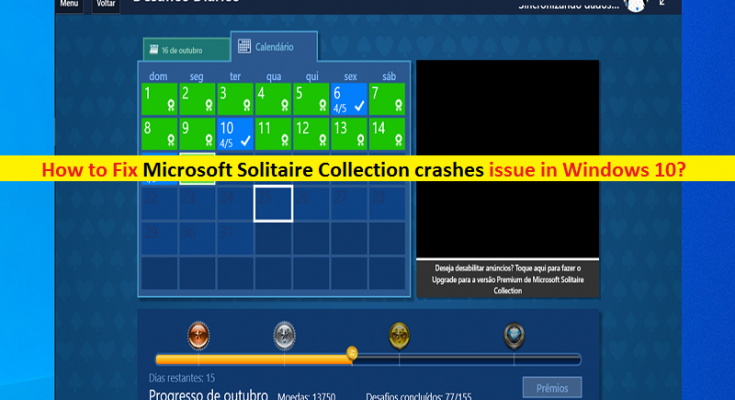What is ‘Microsoft Solitaire Collection crashes’ issue in Windows 10?
If you are experiencing ‘Microsoft Solitaire Collection crashes Windows 10’ issue while trying to start or run Microsoft Solitaire Collection App in Windows 10 computer, then you are in right place for the solution. Here, you will be guided with easy methods/steps to resolve the issue. Let’s starts the discussion.
‘Microsoft Solitaire Collection’ App: Microsoft Solitaire Collection is video game for Microsoft Windows OS based computer and included with Windows 10 and Windows 11 version of Windows OS. This game is developed by Next Level Games under Microsoft Casual Games brand. This game is combination of Solitaire, FreeCell and Spider Solitaire tiles that were included previous versions of Windows. Microsoft Solitaire Collection also introduces Pyramid and TriPeaks to Windows for first time, as well as new daily challenges and themes.
However, several Windows users reported that they faced ‘Microsoft Solitaire Collection crashes Windows 10’ issue while they tried to launch or play Microsoft Solitaire Collection game on their Windows 10 computer. This issue indicates you can’t open Microsoft Solitaire Collection game app in Windows 10 for some reasons. There could be several reasons behind this problem including corrupted/outdated cache of Microsoft Solitaire Collection app, issue with Microsoft Store, or problematic Microsoft Solitaire Collection app itself.
This issue can be occurred due to interference of your antivirus/firewall program installed in computer. It might possible your antivirus/firewall program is blocking Microsoft Solitaire Collection app from running for some security reasons or due to its over security features. In such case, you can fix the issue by adding Microsoft Solitaire Collection app to Exception List of your antivirus or you can disable your antivirus/Firewall in order to resolve the issue.
Microsoft Solitaire Collection crashes issue can also be occurred due to corrupted cache files of this game in your Windows 10 computer. You can clear the cache or perform Microsoft Solitaire Collection app reset operation in computer in order to reset cache or corruption in app. Also, problem with Microsoft Solitaire Collection app itself like corruption in installation file of this game could be another reason behind the issue. In such case, you can uninstall and then reinstall Microsoft Solitaire Collection app in computer in order to fix the issue. Let’s go for the solution.
How to fix Microsoft Solitaire Collection crashes Windows 10?
Method 1: Fix ‘Microsoft Solitaire Collection crashes’ issue with ‘PC Repair Tool’
‘PC Repair Tool’ is easy & quick way to find and fix BSOD errors, DLL errors, EXE errors, problems with programs/applications, malware or viruses issues, system files or registry issues, and other system issues with just few clicks. You can get this tool through button/link below.
Method 2: Run Windows 10 build-in ‘Windows Store Apps’ troubleshooter
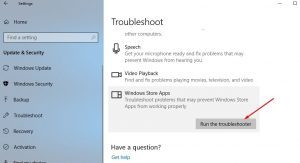
Windows 10 build-in ‘Windows Store Apps’ troubleshooter can resolve this issue. Let’s try.
Step 1: Press ‘Windows + I’ keys on keyboard to open ‘Settings’ App in Windows 10
Step 2: In ‘Settings’ App, go to ‘Update & Security > Troubleshoot’, find and select ‘Windows Store Apps’ troubleshooter, and hit ‘Run the troubleshooter’ button
Step 3: Follow on-screen instructions to finish troubleshooting. Once done, restart Microsoft Solitaire Collection app again and check if the error is resolved.
Method 3: Install latest updates for all Microsoft Store Apps
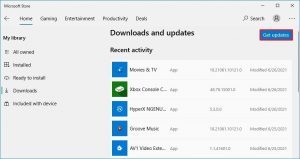
One possible way to fix the issue is to perform Microsoft Solitaire Collection app update. You can update Microsoft Solitaire Collection and all other apps through Microsoft Store app in Windows 10 computer.
Step 1: Type ‘Microsoft Store’ in ‘Windows Search Box’ and open it from results appear
Step 2: In ‘Microsoft Store’ App, click on ‘Three-Dots’ or ‘Three-Horizontal Lines’ icon at top-right corner and select ‘Downloads and Updates’
Step 3: Now, click on ‘Get Updates’ option. This will start updating all apps to its latest version if available. This will also install update for Microsoft Solitaire Collection app in your computer. Make sure your computer is connected to stable internet during update.
Step 4: Once done, restart your computer to see the changes and restart Microsoft Solitaire Collection app, and check if it works for you.
Method 4: Reset Microsoft Solitaire Collection app
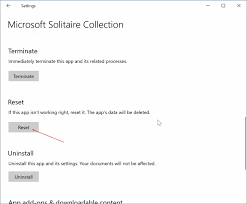
Corrupted/outdated cache and data of Microsoft Solitaire Collection app could be reason behind the issue. You can perform Microsoft Solitaire Collection app reset operation in Windows 10 in order to fix the issue.
Step 1: Open ‘Settings’ app in Windows 10 using ‘Step 1’ of ‘Method 2’
Step 2: In ‘Settings’ App, go to ‘Apps > Apps & Features’, find and select ‘Microsoft Solitaire Collection’ app in the list of apps, and click ‘Advanced Options’
Step 3: Now, click on ‘Terminate’ and then click ‘Reset’ button. Click on ‘Reset’ button again to confirm clearing all app data.
Step 4: Wait to finish the process and once done, restart Microsoft Solitaire Collection app and check if the error is resolved.
Method 5: Reset Windows Store Cache
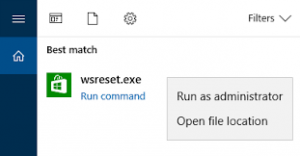
Another possible way to fix the issue is to clean Windows Store Cache. Cleaning cache not only makes application work as new but makes sure all the applied settings are also working successfully.
Step 1: Type ‘wsreset’ in ‘Windows Search box’, right-click on ‘WSreset’ option from results appear, and select ‘Run as Administrator’
Step 2: This will start resetting Windows Store cache. Wait to finish the process and once done, restart your computer and check if you can play Microsoft Solitaire Collection game without any issue.
Method 6: Uninstall and then reinstall Microsoft Solitaire Collection app in Windows 10
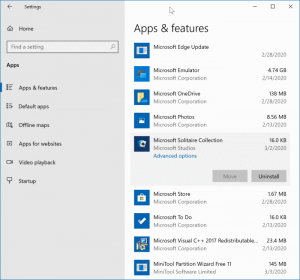
If the issue is still persist, then you can perform Microsoft Solitaire Collection uninstall and then reinstall in order to fix the issue.
Step 1: Open ‘Settings’ App in Windows 10 and go to ‘Apps > Apps & Features’
Step 2: Find and select ‘Microsoft Solitaire Collection’ app, and click ‘Uninstall’. Follow on-screen instructions to finish uninstall process and after that, restart your computer
Step 3: After restart, open ‘Microsoft Store’ app via Windows Search and search for ‘Microsoft Solitaire Collection’ game app
Step 4: From the search results, click on ‘Install’ option under Microsoft Solitaire Collection app to download and install the app in your computer
Step 5: Once installed, launch Microsoft Solitaire Collection app and check if the issue is resolved.
Other options for Solitaire
If you’re not able to successfully play Microsoft’s Solitaire collection, there are other options worth checking out:
Solitaire Bliss – Play solitaire and 30 other games both on their website or mobile app. Create an account and track your records
TripleDot – Try Solitaire on their app, and play solitaire on the go
Conclusion
I am sure this post helped you on How to fix Microsoft Solitaire Collection crashes Windows 10 with several easy steps/methods. You can read & follow our instructions to do so. That’s all. For any suggestions or queries, please write on comment box below.