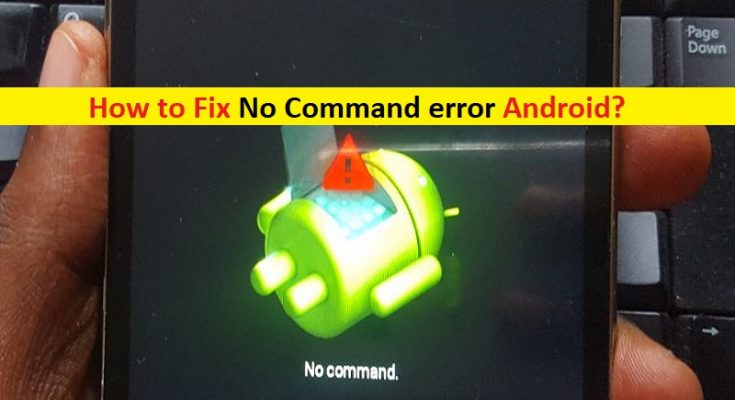What is ‘No Command’ error on Android?
In this post, we are going to discuss on “How to fix No Command error Android”. You will be guided with easy steps/methods to resolve the issue. Let’s starts the discussion.
‘No Command’ error on Android Phones: ‘No Command’ error is common Android Problem usually occurred when you try to access the Recovery Mode on Android or while installing a new software update. This issue indicates you are experiencing ‘No Command’ error whenever you try access to Recovery Mode on Android phone. Actually, your Android phone is just waiting for a command to access recovery options, and in rare situations, this process may get stuck in boot loop with ‘No Command’ error.
If your Android phone is unable to execute/run the necessary command in order to access recovery option in Recovery Mode, you may see ‘No Command’ error on screen showing every time when you start your Android Phone. The possible reason behind this error can be inappropriate resetting of your android phone. This error can also be occurred if there is an issue with an application on your Android phone.
An interruption to installation of App Store will cause this error to popup. ‘No Command’ error on Android can also be appeared if your phone denies access to superuser. Also, if there is some issue when installing or updating your Android OS in your phone, then this error can be appeared on your Android phone screen. However, it is possible to resolve the issue with our instructions. Let’s go for the solution.
How to fix No Command error Android?
Method 1: Reboot Android Phone in Recovery Mode
Before troubleshooting the issue, you can try to access Recovery Mode again on Android and check if it works.
Step 1: Turn OFF your Android phone. Now, press & hold ‘Power’ button and ‘Volume Down’ button altogether until you receive the option of the bootloader
Step 2: Once you are in Bootloader, use ‘Volume Up’ or ‘Volume Down’ buttons to select a different options and use ‘Power’ button to enter or select, and then select ‘Recovery Mode’ and check if the error is resolved.
Method 2: Try different key combinations to fix ‘No Command’ error
You can try following key combinations that you need to try Recovery Mode on your Android phone.
Step 1: Press ‘Power + Volume Down + Home’ buttons to brings up the menu
Step 2: or press ‘Power + Volume Down’ buttons
Step 3: Press ‘Power + Volume Up + Home’ buttons
Step 4: or Press ‘Power + Volume UP’ buttons
Step 5: Press & hold ‘Power + Home’ buttons. And check if these keys combinations works for you.
Method 3: Remove and re-insert your Android phone battery (if applicable)
One possible way to fix this error is to remove your Android phone battery and then re-insert it. This method will work on Android phone with removable battery.
Step 1: Turn OFF your Android phone and remove your Android phone battery
Step 2: Wait for a while and then put the battery back in slot and turn ON your Android phone. Now, retry accessing recovery mode in Android phone and check if it works.
How to Fix No Command error Android in Boot Loop?
If you are facing Android phone stuck in Boot Loop and showing ‘No Command’ error on the screen, then follow the below methods to fix.
Method 4: Wipe cache partition to fix ‘No Command’ error
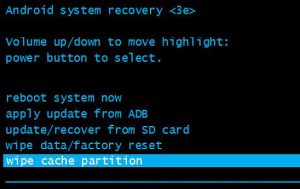
One possible way to fix the issue is to wipe cache partition because it will not cause any data loss on your phone.
Step 1: Enter into ‘Recover Mode’ using ‘Method 1’
Step 2: Select ‘Wipe Cache Partition’ option on screen by pressing & holding ‘Volume Up or Down’ keys to navigate through the options and ‘Power’ button to select the option
Step 3: Pres ‘Power’ button again to confirm cache deletion. Once done, select ‘Reboot Device’ option to restart your phone and check if the error is resolved.
Method 5: Factory reset Android
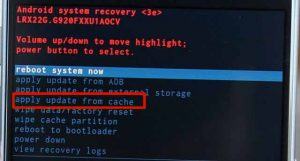
If the issue is still persist, then you can try to fix the issue by performing factory reset in your Android phone. Before performing factory reset Android phone, you should make sure you have strong backup of your phone data or personal data.
Step 1: Enter into Recovery Mode on Android phone using ‘Method 1’
Step 2: Press ‘Volume Up/Down’ button to go to ‘Wipe Data/Factory Reset’ option
Step 3: Press ‘Power’ button to select ‘Wipe Data/Factory Reset’ option
Step 4: Confirm the action and wait until the process gets completed. Once done, please check if the error is resolved.
How to fix No Command error Android occurred while installing system software update?
‘No Command’ error is also appeared sometimes when installing system software update. You can try following methods to fix the issue.
Method 6: Install OS Update manually
Step 1: Press ‘Volume Down + Power + Home’ buttons together to enter into Recovery Mode
Step 2: Select ‘Apply Update from Cache’ option, select the available OS update
Step 3: Again, press ‘Power’ button to install the update manually. If you are getting error while flashing the custom ROM, select ‘Apply update from external storage’ option
Step 4: Go to ‘Updater’ option and select the already downloaded file
Method 7: Perform Factory Reset in Recovery Mode
Another possible way to fix the issue is to perform factory reset in Recovery Mode in your Android phone. You can try ‘Method 5’ for this and check if it works for you.
Method 8: Flash the ROM
If the issue is still persist, then you can perform ROM flash/install in your Android phone
Step 1: Make sure you have a custom recovery like TWRP or CWM installed in your phone. You can get compatible ROM on your phone from XDA Official site and download RAM, and use recovery to install
Step 2: Once downloaded, move to downloaded ROM ZIP file to phone’s internal storage or SD card
Step 3: Now, go to ‘Recovery Mode’ using ‘Method 1’ and select ‘Install’, select ‘ROM’ you have just transferred and installed it on your device.
Conclusion
I am sure this post helped you on How to fix No Command error Android with several easy steps/methods. You can read & follow our instructions to do so. That’s all. For any suggestions or queries, please write on comment box below.